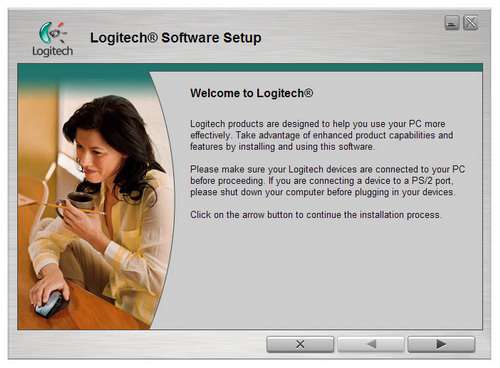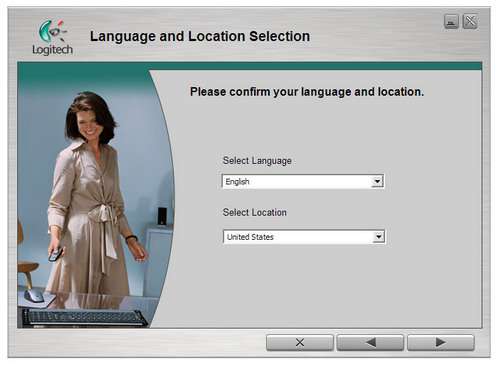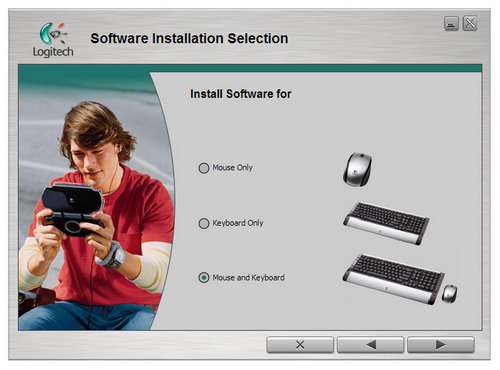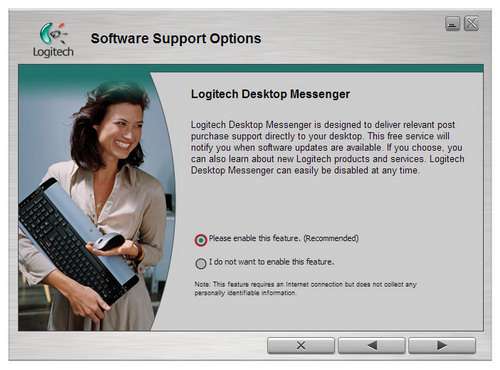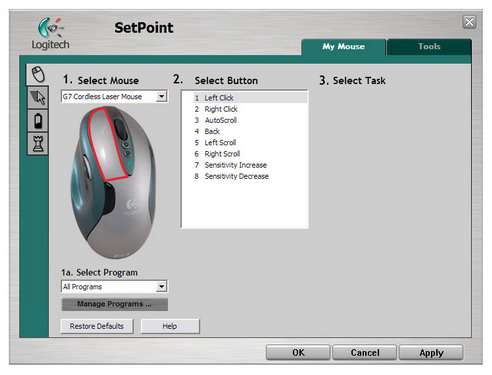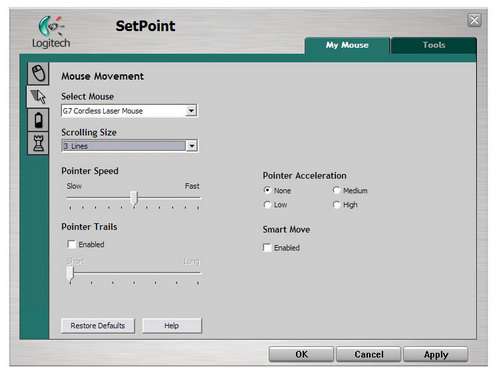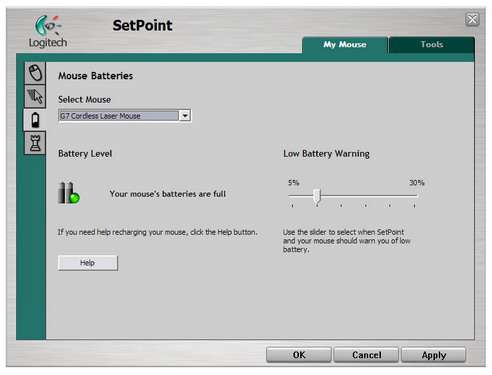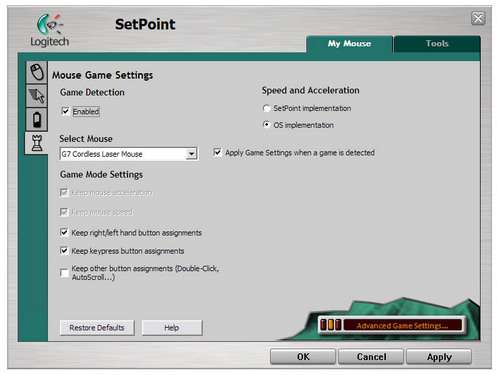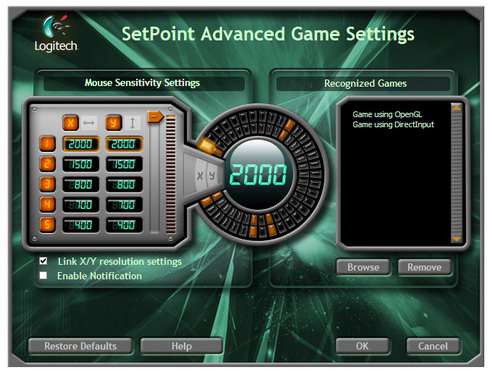- Qualcomm Launches Snapdragon 4 Gen 2 Mobile Platform
- AMD Launches Ryzen PRO 7000 Series Mobile & Desktop Platform
- Intel Launches Sleek Single-Slot Arc Pro A60 Workstation Graphics Card
- NVIDIA Announces Latest Ada Lovelace Additions: GeForce RTX 4060 Ti & RTX 4060
- Maxon Redshift With AMD Radeon GPU Rendering Support Now Available
Logitech G7

Is the G7 the killer wireless gaming mouse we’ve been waiting for? Included is the proven design of the other Logitech gaming mice, spare battery and even DPI control.
Page 3 – Software
The G7 comes with a driver disk with the SetPoint drivers on it. When the CD is placed in the PC, it will autorun to this screen:
From here, we advance by clicking the next arrow and are prompted with the obligatory language selection screen. Being in Indiana and not being fluent in any other language than my own, I quickly pick English and move along.
Here we notice that this SetPoint software is not solely for the G7, but other Logitech products as well. Not needing any special software for my keyboard, I choose the mouse only selection and proceed with the install.
The next screen is just plain disturbing to me. I hate software telling me how I should use it and when an update is available for it. This is fine for my grandmother but not for me. I do not want anything running in the background that shouldn’t be. I would like to catch the demographic of all G7 owners. I would venture to make a guess that almost all G7 owners are the same as me and are rather picky when it comes to downloads. These are the same people that turn off automatic updates because they want full control over their PCs at all times. The only time I will really update my software is when there is a problem with my mouse, until then, keep the reminders to yourself.
Once installed, we can now get into the settings of the mouse itself. You can either go to your start menu to open the SetPoint program or you can double click the small icon in your system tray. Regardless of how you get there, this is the program that will allow you to completely control your G7.
In the first screen you see, you will have the choice to adjust the settings of your buttons. You can adjust the scroll speed of the G7 and even assign the buttons different tasks.
If you want your scroll wheel to skip over 3 lines, that’s fine, you can do that. If you want it to skip over 5 lines each time you click the wheel up or down, you can do that too.
You can also monitor the shape of your batteries and whether or not they need to be charged. If you so desire, you can set up warnings that will alert you to the fact that your battery is almost dead.
If you need to adjust your gaming settings, you click the tab with the picture of a rook on it. This will allow you to set different areas of you mouse to your personal gaming preference.
If you click on the lower right hand side of the window, you will get to the Advanced Game Settings. This will allow you to add 2 more DPI settings when the SetPoint software is running. This brings your total amount of settings to 5. Go to know when you are gaming.
It should also be mentioned that the G7 does not need the SetPoint software installed to function as it should. The G&, without the software, still has 3 DPI settings starting at 400 and going up to 2000 DPI. A good example of the reality of a higher DPI setting is that if you were to twitch your wrist or hand and the mouse moves slightly, the pointer would jump farther away from it’s point of origin than it would with a lower DPI setting.
Finally, if you need any information about your mouse or the drivers/software installed, you can click the tools tab in the upper right hand side of the window and get to the information screen.
|
|
Support our efforts! With ad revenue at an all-time low for written websites, we're relying more than ever on reader support to help us continue putting so much effort into this type of content. You can support us by becoming a Patron, or by using our Amazon shopping affiliate links listed through our articles. Thanks for your support!