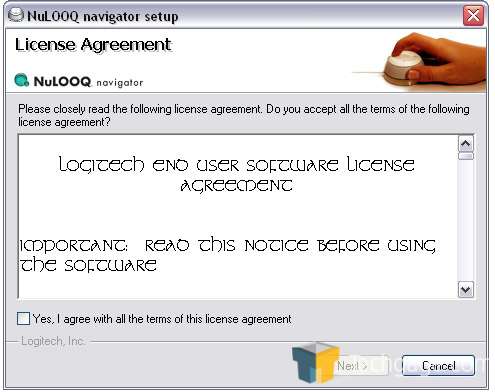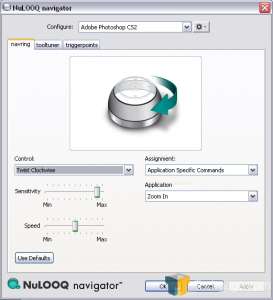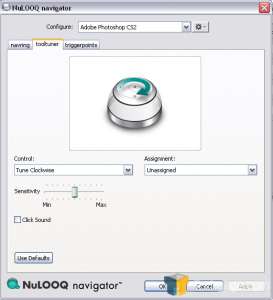- Qualcomm Launches Snapdragon 4 Gen 2 Mobile Platform
- AMD Launches Ryzen PRO 7000 Series Mobile & Desktop Platform
- Intel Launches Sleek Single-Slot Arc Pro A60 Workstation Graphics Card
- NVIDIA Announces Latest Ada Lovelace Additions: GeForce RTX 4060 Ti & RTX 4060
- Maxon Redshift With AMD Radeon GPU Rendering Support Now Available
Logitech NuLOOQ navigator

We are always on the look out for a tool that can help us work faster and more efficiently. Logitech’s NuLOOQ navigator promises a great deal of added functionality in a complimentary desktop tool, making it easier and more fun to use many applications. It’s not a mouse and certainly won’t take its place, you use it to compliment your mouse, NuLOOQ in one hand and your mouse in the other.
Page 2 – Installation
Because the NuLOOQ is a dual system tool, for both Mac and PC, they have drivers for both systems. However, when I initially went to load the drivers, the disc was specified for a Mac system. It was easy enough going to the Logitech website to download the PC driver for the tool, as most people would have to do if their driver disk didn’t work. It happens from time to time, you get a bad disc or the wrong version. My NuLOOQ was labeled with the Mac version, so I knew I would need to get the PC driver directly. No big problems there.
Hooking up the NuLOOQ was no issue. I was worried that the cord may be slightly short, and was skeptical when setting it up thinking it wouldn’t reach the area I wanted it to sit. But it did, which was a relief to me to say the least. The NuLOOQ was now up and running with no problems.
You do have to configure the NuLOOQ to your Photoshop, which will only take a few minutes. They tell you how to set it up when you run the program, so you have a shortcut to activate the navigator in Photoshop.
I didn’t initially start working with the NuLOOQ in the creative aspects, but rather tested its basic functions first, then went into the design tools. With the driver installed you should have a small icon in the corner of your task bar, which looks like the actual unit. Clicking on it you can open the navigator preferences pane, so you can customize how it works for you. The device will work right out of the box with default settings for Photoshop, illustrator and InDesign. You can export or import configurations, add/remove applications or restore defaults.
Using the basic default settings to start I went online and began using the NuLOOQ while I surfed. Basically you can scroll pages without having to use your scroll wheel on your mouse, just by pushing the navring on the NuLOOQ forward or pulling it backward. You can also pan over large images by again pushing forward, back, left or right. This motion takes very little movement, 1mm to be exact. If you have multiple tabs open on web pages you can flip through them as well with the navring by turning it to the right or left, again very little movement, exactly 4 degrees. Why such little movement? Logitech had performed some research and found that these small movements get the job done, with minimal effort. It makes it easy for anyone to use.
Even so, the small motions have a great function, for the twisting and turning of the navring are rate based. The more you move the ring the faster the operation pace. Actions continue until the ring is released or the function your working has reached its endpoint, such as zooming or page panning. All of this is accomplished through three LED illumination points and sensors that measure 1,000 points of resolution in multiple directions all at once.
During casual use I find that the minimal turns and twists are nice, and does exactly as it promises. Of course, the NuLOOQ does move on the desk slightly though, although the weight keeps it from going all over the place. The biggest issue is telling yourself you don’t need to turn it that hard or far to make it work.
One feature I really like is the toolturner dial. This part is the smooth, circular top of the NuLOOQ. This pad is touch sensitive that you activate in a clockwise and counter clockwise motion. For basic function you can use it to turn up the internal volume of your system. Since I have my speaker volume controller sitting relatively close to the NuLOOQ I am now able to turn up the speaker volume and control the internal volume of my system without having to go in manually to do it, or mess with volume on my keyboard. Just touch the toolturner anywhere and run your finger over it one direction or the other. On basic settings to turn the volume up you touch and move clockwise, and to turn down touch and turn counter clockwise. You can also hear a slight ‘clicking’ sound as you do it. Easy and amusing.
|
|
Support our efforts! With ad revenue at an all-time low for written websites, we're relying more than ever on reader support to help us continue putting so much effort into this type of content. You can support us by becoming a Patron, or by using our Amazon shopping affiliate links listed through our articles. Thanks for your support!