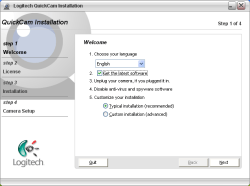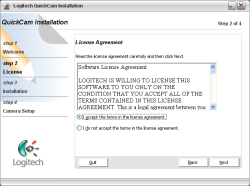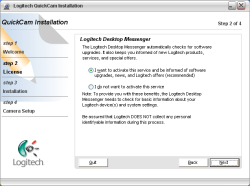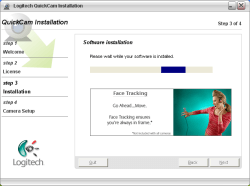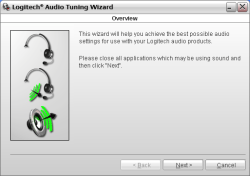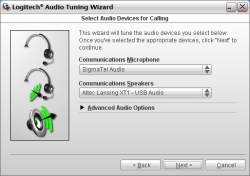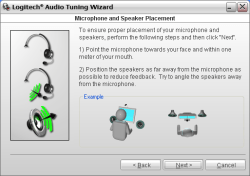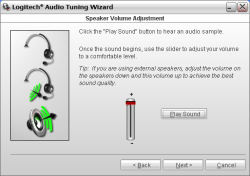- Qualcomm Launches Snapdragon 4 Gen 2 Mobile Platform
- AMD Launches Ryzen PRO 7000 Series Mobile & Desktop Platform
- Intel Launches Sleek Single-Slot Arc Pro A60 Workstation Graphics Card
- NVIDIA Announces Latest Ada Lovelace Additions: GeForce RTX 4060 Ti & RTX 4060
- Maxon Redshift With AMD Radeon GPU Rendering Support Now Available
Logitech QuickCam for Notebooks Pro

Last week we took a look at Logitechs top end webcam, the Ultra Vision. While it’s quality is unsurpassed, the one we are taking a look at today is for people always on the go.
Page 1 – Introduction
Last weeks article of the Ultra Vision was actually supposed to be a roundup of two webcams, but I ran into issues with my first copy of the Notebooks Pro. Logitech was quick to send a replacement, so that I could publish a review for it today. If you read the Ultra Vision review, you will recognize a lot of the text and images here, simply because the software side of things is identical. Everything from the installation to setting it up. The only pictures here that will be unique are the sample shots from the webcam itself.
While the Ultra Vision is Logitech’s high-end offering, Notebooks Pro has a completely different goal in mind. Logitech wanted to create a very portable webcam, but not have its users suffer with poor image quality. Will it succeed? There’s only one way to find out…
While the Ultra Visions packaging is solid and large, the Notebooks Pro is kept in a more modest blister pack. This is because the latter is a far smaller build, not because it’s “Ultra Inexpensive”. The packaging is a breeze to open since all sides except the top are perforated. It’s still not the easiest thing to open, but it’s far better (and safer) than having to grab a box cutter.
The Notebooks Pro does have a few immediate advantages over the Ultra Vision… in that it includes a few extras. Here we see the software and stand, in addition to a little pouch. What’s found inside?
An earbud and mic. I admit, I have no idea why there is a mic jack here, since the webcam itself has a mic built right in. Either way, this piece is completely unnecessary if you wish to use your computer speakers for sound. But for conferences on the go, this would be far better than your laptops speakers.
The webcam itself as mentioned, is quite small. I’m sure the only reason it’s as large as it is, is so that it can clip on your laptops screen properly. While most of the build is plastic, the front gray piece is brushed aluminum. Overall, despite it’s size, it’s one sturdy product. There is a small plastic cover overtop the lens so as to protect it during travel. This is highly appreciated as it’s even easier to deal with than a cap.
Here you can see the clip on the back. It does it’s job, but I still find it a little clunky. It didn’t seem to fit on my monitor -that- great without covering 1/4″ of the screen. This may vary depending on your laptops monitor itself though. An alternative would be to use the included stand, but then people would be looking at you on an angle.
Speaking of the stand… here is how the product looks when assembled. The stand itself is plastic and doesn’t feel that durable. The base however is, but it would still topple over if you bumped your desk hard. This saves the trouble (and cash) of having to buy a second webcam for home though. But like I mentioned, this method will always show your face at an angle since it can’t go directly in front of your monitor.
Now that we have taken a look at the webcam itself, let’s dive straight into installation.
The manual explicitly tells you that you should install the software prior to plugging the webcam in, so for once, I listened. The first screen you will see is a standard welcome screen with “download latest installer” checked by default. Though this is a new webcam, there was already newer software for the taking, which downloaded in less than a minute.
The remainder of the installation is straight forward, with the “Logitech Messenger” feature also being checked by default. The entire process took around 4 minutes, which includes downloading of the latest installer.
Once the installation is finished, you will need to calibrate your microphone and volume dials.
That’s it! Couldn’t be simpler, really.
|
|
Support our efforts! With ad revenue at an all-time low for written websites, we're relying more than ever on reader support to help us continue putting so much effort into this type of content. You can support us by becoming a Patron, or by using our Amazon shopping affiliate links listed through our articles. Thanks for your support!