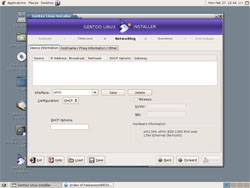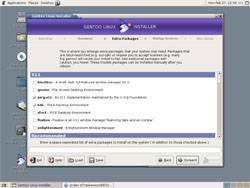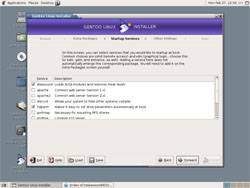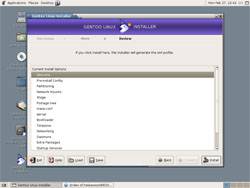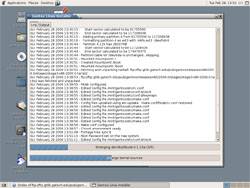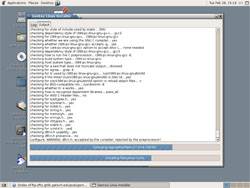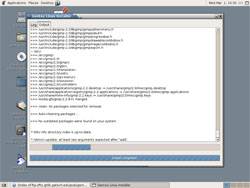- Qualcomm Launches Snapdragon 4 Gen 2 Mobile Platform
- AMD Launches Ryzen PRO 7000 Series Mobile & Desktop Platform
- Intel Launches Sleek Single-Slot Arc Pro A60 Workstation Graphics Card
- NVIDIA Announces Latest Ada Lovelace Additions: GeForce RTX 4060 Ti & RTX 4060
- Maxon Redshift With AMD Radeon GPU Rendering Support Now Available
Look at Gentoo 2006.0 LiveCD

A new version of Gentoo has been released, so I am going to take a quick look at it to see what’s new. Alongside this new release, there is a LiveCD version available in which you can install Gentoo from within a GNOME desktop. Let’s see if this means that Installation will be easier!
Page 3 – Finalizing Install and Conclusion
The next screen allows you to choose your stage, but you will need to go find a mirror and get a direct URL to one then input it in the box. Once you have done that, you will be good to go. Unlike the Universal CD, the Stage 3 snapshot is not available here, so you have to resort to getting it online. Portage is a different story though. You have the option to use the version off the disc, which makes sense at this point since it’s brand new. There are some newer versions online all the time, so if you feel like taking the time to download it, you could choose that option.
Next up, you have to choose variables for your make.conf. Here is one screen that I found very tedious. The USE flags are listed, followed by their description. I wish however, that there was an option to display then differently so that you don’t have to scroll down bit by bit to see more flags. I would have found it much easier if there was a simple command line where the flags could be listed in a string, rather than using checkboxes. After you select all your flags though, you can continue along. The next screen allows you to choose your kernel flavor. I personally went with the LiveCD version, since I liked how things are as is. The vanilla or gentoo sources may have been a faster route though.
Now you are able to choose between GRUB or LILO for a boot loader and specify any required boot parameters. The next few screens are quick to pass through. Pick your time zone, choose your networking device and then your cron daemon and system logger.
The extra packages section is one that will save some time. Here you can choose the desktop environments you want installed, in addition to a selection of apps. Whatever you choose here will be emerged during the installation. The more you choose, the longer the installation will take. One program could make the difference of 10 – 30 minutes, so you will want to choose only what you need.
You can now choose your system startup services, and then other random settings like Display Manager and default editor. The next two screens are a matter of setting up additional users and reviewing everything you have done. After you are finished reviewing everything, you can click install to get things underway.
One thing that Gentoo is notorious for is the fact that it takes a long time to install, even on newer machines. The case is no different here. I began an install process at 1:00pm, and by 11:00pm the installation process was working on emerging package 50 out of 135. Now, this is because I chose a lot of packages to install, and your total time will vary. This was done on a Pentium 4 2.8GHz notebook with 512MB of ram.
As soon as I seen that Gentoo had a GUI installer, I immediately thought that it may be more noobie friendly and that more people will adopt it as their Linux Distro. This is not really the case though, because you still need to know a lot about how Linux works in order to have a successful installation. Gentoo is my preferred distro of choice though, because after the painful installation, you are rewarded with an amazing OS. Emerge is one of my favorite things in Gentoo, and for those who don’t know, it’s basically a way to download and update packages easily. If newer updates are available for a new program, you can update it with a single command. It’s definitely one of the things that makes Gentoo a preferred distro for some.
If you are a veteran Gentoo user though, you will enjoy the new LiveCD. I would have loved to see an option to choose between GNOME and KDE though, because I have come to prefer KDE far more than GNOME. This is a promised feature in the future though, in addition to a LiveDVD version. One primary reason why I enjoy the new version though, is that you can install the full system simply by taking a few minutes to fill out some options, then walk away. In the past, you would have to rely on scripts, or check on the computer every so often in case something finished doing whatever it was doing. Because of the Live OS though, you are able to use it as a regular desktop PC until the installation finishes, so it won’t make the computer completely unusable. Overall, I am happy with this new way of doing things, but I am wondering if the new graphical installer is the reason for things taking so long. Maybe if I installed the classic way, it wouldn’t take so long?
At the time of this article, my Gentoo installation has not finished. In order to get the article out in a timely manner, I had to publish the article before the installation finished, because who knows when that will be. I assume it has another 6+ hours to go, but I expect everything to go well. Even if you don’t want to take the time to install Gentoo, it acts as a fine LiveCD, so definitely download it and give it a try if you are intrigued.
With leaps like this happening in Gentoo, I can’t wait to see what’s implemented next. Of course there is a lot more that’s been added to this version besides the LiveCD feature, but I found this to be the most interesting. If you want to learn a lot more about what’s new, visit the Gentoo website below.
Edit: Gentoo finished installing at 8:00am this morning, which means it took a total of 19 hours to install! Not too bad considering all of the extras that were installed.
- Links
- Official Site
- Download Gentoo
Support our efforts! With ad revenue at an all-time low for written websites, we're relying more than ever on reader support to help us continue putting so much effort into this type of content. You can support us by becoming a Patron, or by using our Amazon shopping affiliate links listed through our articles. Thanks for your support!