- Qualcomm Launches Snapdragon 4 Gen 2 Mobile Platform
- AMD Launches Ryzen PRO 7000 Series Mobile & Desktop Platform
- Intel Launches Sleek Single-Slot Arc Pro A60 Workstation Graphics Card
- NVIDIA Announces Latest Ada Lovelace Additions: GeForce RTX 4060 Ti & RTX 4060
- Maxon Redshift With AMD Radeon GPU Rendering Support Now Available
Manga Studio Debut 3.0
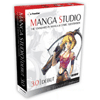
Manga Studio is an extensive art program developed for aspiring manga artists, and has been featured by the popular J-pop magazine Tokyopop. It has an extensive selection of tools available for the manga artist to use at their disposal, which is impressive to say the least. Having all the tools you’ll need to create and publish manga from your desktop? Sounds too good to be true!
Page 2 – Sketches
Sketches can also be scanned in to Manga Studio or imported as sketch layers, making inking all the quicker and easier. My first experiment in Manga Studio is to just test out its drawing features, rather than the layout options. I planned to make a small image, and so started the layout with the pencil. This is really great and its easy to get a good outline sketch layout going with a light gray line, and on its own individual layer. You can go very detailed with your sketch layer and draw out the entire comic layout on the page, then ink it all in after on separate layers. I just did a basic outline, then completed the inking on separate layers. If you’ve ever used programs like Illustrator or Photoshop then you’ve already got a head start because it works in a similar manner, and learning isn’t difficult at all even if you haven’t.
My next attempt is a full page drawing like you typically see in key scenes in a manga, where it will bleed off the entire page. I really wanted to experiment with the tones here as well as multiple layering. Layers are set up similar to Photoshop, with your sets visible in the side box. It also has several preset layers for you, which helps speed up work time. First I make my pencil outline, then ink it on several separate layers, body outline, clothing and hair. Seems simple enough, and mistakes are easily fixed by having multiple layers.
Opening the tone library there are many different tones to chose from, from patterned to gradient styles. Choose from more than 1,800 screen tones in Debut, or over 3,000 screen tones in EX, and even create your own. Using the lasso tool you can select areas you want your tone to be, and then find a tone you like in the library. Click and drag the tone onto your selected area and it pastes it where you wanted it, and on its own separate layer, so no fear of having it mess up any line art. Here you can clean up the tone if it leaked into areas you didn’t want, and you can also stack tone layers. You also don’t need to worry about moire patterns in Manga Studio.
Creating focus lines is fast and easy with their filters, and adjusting them is just as simple. Using one of these special filters opens a dialog box with settings for each type. You can use the draw position shape tool (circle) to adjust the size and width/height of it as well as use the draw position move tool (pencil) to form the center to any form. Same with speed lines, and adjusting how many lines there are and the width and density of them are but a click to change. Its so fast and easy, so much easier than having to create each individual line by hand using rulers or attempting to make them in Photoshop.
|
|
Support our efforts! With ad revenue at an all-time low for written websites, we're relying more than ever on reader support to help us continue putting so much effort into this type of content. You can support us by becoming a Patron, or by using our Amazon shopping affiliate links listed through our articles. Thanks for your support!









