- Qualcomm Launches Snapdragon 4 Gen 2 Mobile Platform
- AMD Launches Ryzen PRO 7000 Series Mobile & Desktop Platform
- Intel Launches Sleek Single-Slot Arc Pro A60 Workstation Graphics Card
- NVIDIA Announces Latest Ada Lovelace Additions: GeForce RTX 4060 Ti & RTX 4060
- Maxon Redshift With AMD Radeon GPU Rendering Support Now Available
Matrix Orbital MX610

Are you looking to spice up your case mod with a multi-function LCD panel that gives you tons of tweaking ability? While the MX610 is not for the novice, it gives plenty of power to those who want it… and are willing to learn the LCDC software.
Page 3 – LCDC
Where can I get LCDC? Good question friend. LCDC can be downloaded directly from the LCDC website or you can install it off of the included driver CD.
Once the correct drivers are installed, and you have gotten your software installed too, you can begin to play with the MX6. The very first screen you will see will be a small 1½" x 3" window. From this screen, you will first want to configure your software. Also, you can control when the MX6 displays information, stop when it from displaying info, send it to the tool tray and close the program entirely.
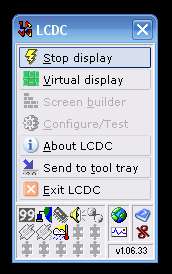
As stated earlier, you will need to manually configure what you want, and do not want, to run and be displayed. The configuration window is full of options and allows you to control just about anything that you want.
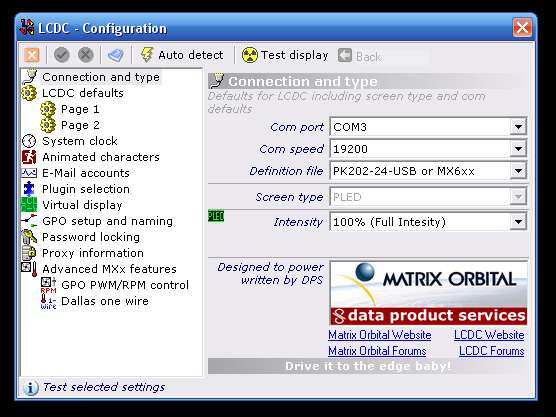
As you can see, there are more than enough options for you to work with. The main area that most will work in will be the plug in section. As you look down the list, you can see that you also have controls for fan speeds as well as Dallas one wires, which are just thermal sensors. You can also setup the MX6 to display when you get email messages and you can also password protect your MX6. You wouldn’t want anyone playing any jokes on you at the next LAN party would you? I thought not.
The plug in section has just as many options for you to use as the configuration screen did.
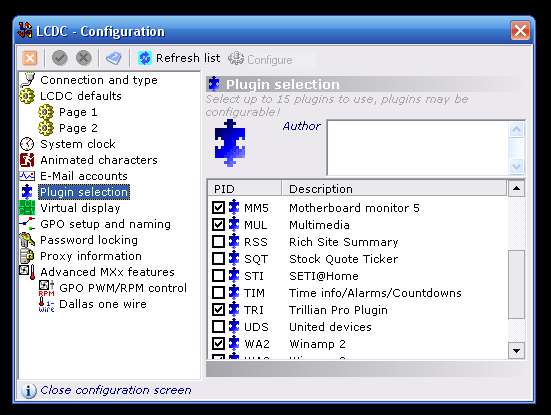
From here, you can control all of the default plug ins that have come with LCDC. You can track stocks, display temps with the aid of mother board monitor 5, monitor your SETI stats, use the MX6 in tandem with winamp and trillion, set alarms, monitor RSS feeds and monitor the weather. All from this little console.
Moving on to the other main piece in the LCDC software, we will take a look at the screen builder. From here, you can actually build your own display to be shown on the MX6.
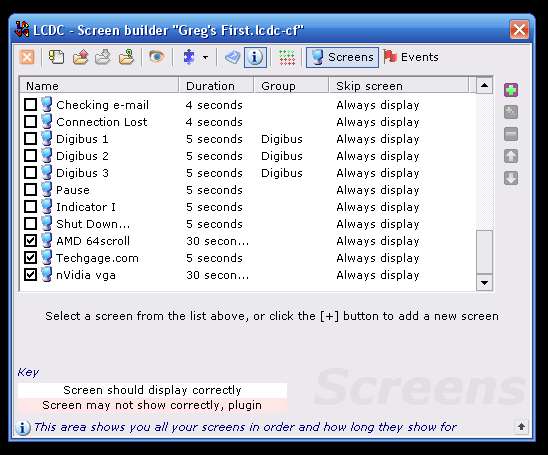
Support our efforts! With ad revenue at an all-time low for written websites, we're relying more than ever on reader support to help us continue putting so much effort into this type of content. You can support us by becoming a Patron, or by using our Amazon shopping affiliate links listed through our articles. Thanks for your support!




