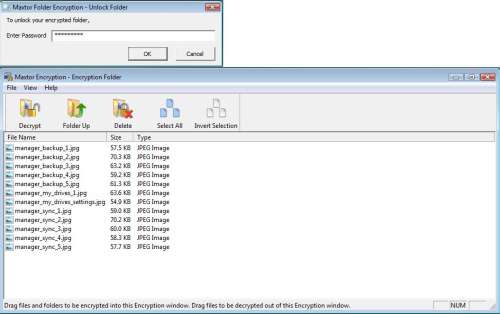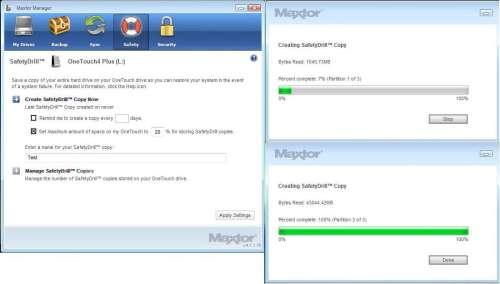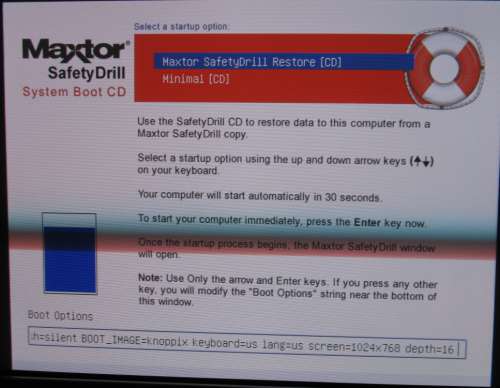- Qualcomm Launches Snapdragon 4 Gen 2 Mobile Platform
- AMD Launches Ryzen PRO 7000 Series Mobile & Desktop Platform
- Intel Launches Sleek Single-Slot Arc Pro A60 Workstation Graphics Card
- NVIDIA Announces Latest Ada Lovelace Additions: GeForce RTX 4060 Ti & RTX 4060
- Maxon Redshift With AMD Radeon GPU Rendering Support Now Available
Maxtor OneTouch 4 Plus 500GB External Hard Drive

Choosing the right external HDD can be tough. In order to sell, products such as the OneTouch 4 rely on their robust software bundle to help move off the shelf. People should be given a solid backup suite, especially given the price. This is exactly where Maxtor fell short, with their OneTouch 4 Plus.
Page 3 – Software Cont.
Next, there are sync options.
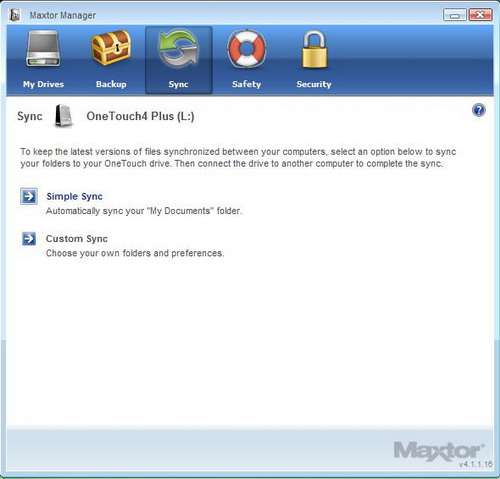
Setting up a sync routine is nearly identical to setting up a backup routine. Here the user is again offered the choice between a simple and a custom sync.
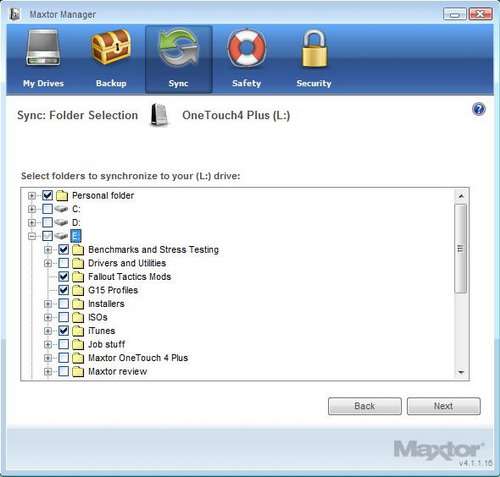
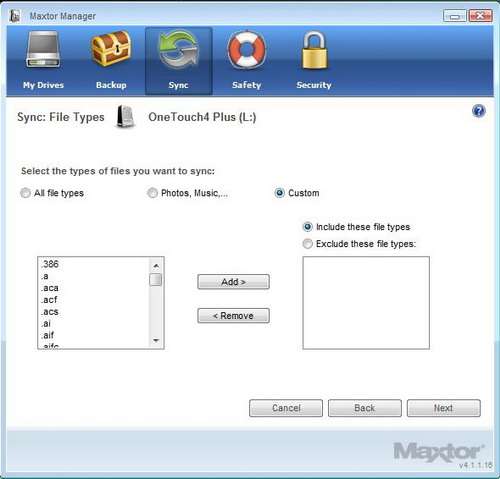
Again, the folders and file types can be customized.
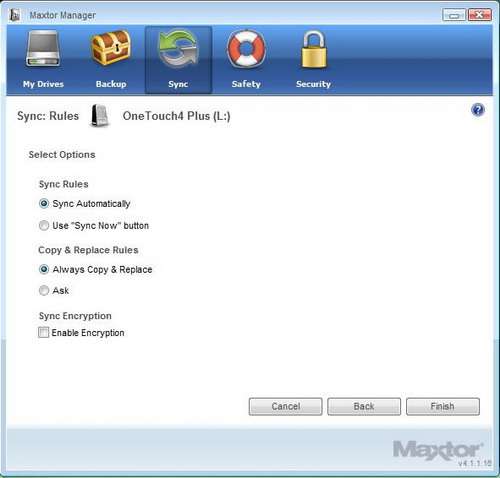
Here the user can choose to have files sync automatically when the drive is plugged in (assuming that all computers being synced have the Maxtor software installed), whether files are automatically replaced (when a newer version is found) and whether the synced files are encrypted when being written to the OneTouch 4 Plus.
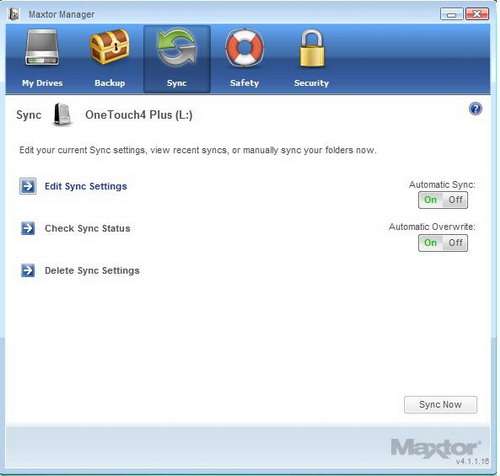
Once complete, users have the option to edit and delete sync routines, as well as toggle them on/off. Only a single sync routine can be saved at any given time. Being limited to one sync routine doesn’t seem as likely to cause inconvenience as only being allowed one backup routine, however I am still disappointed that more routines cannot be saved. That said, the flexibility is good.
The SafetyDrill feature is next, but because some of SafetyDrill’s requirements deal specifically with the security features of the Maxtor OneTouch 4 Plus, I’m going to cover the security options first.
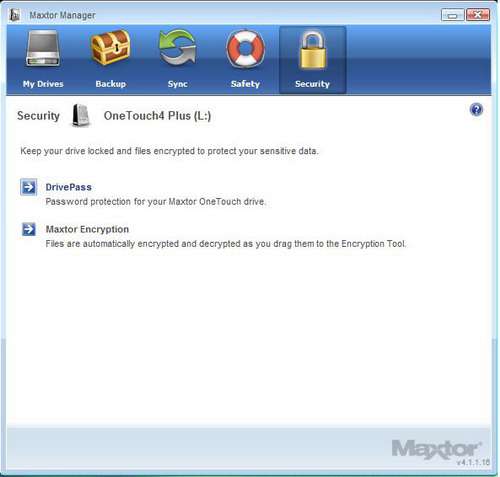
Here you can see that there are two main security features included in this software. DrivePass refers to password protecting the entire contents of the OneTouch 4, and Maxtor Encryption allows the user to create a hidden folder on the OneTouch 4 that automatically encrypts and decrypts files as they are moved into and out of this folder. The folder can be accessed with a password.
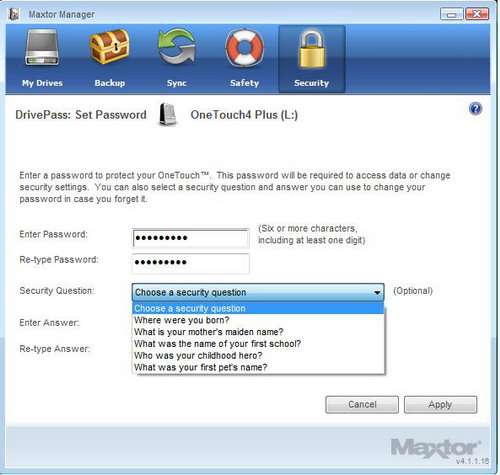
Creating a DrivePass password is as simple as it sounds. You can also set up a security question in case you forget the password.
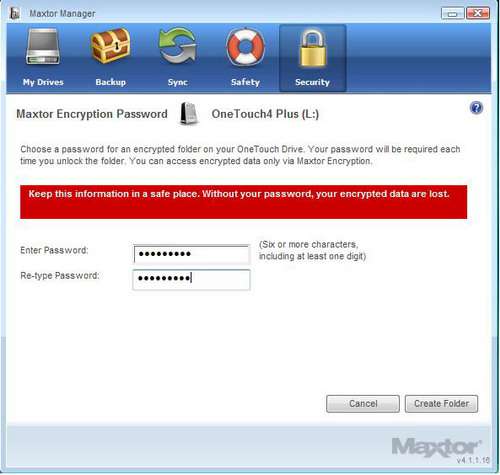
Setting up the encrypted folder also requires that a password be created.
Once the password is set, a hidden folder is created, and the password must be given in order to access it. Any files moved into this folder will be encrypted with 256-bit software encryption, and the files will be decrypted when moved out of the folder.
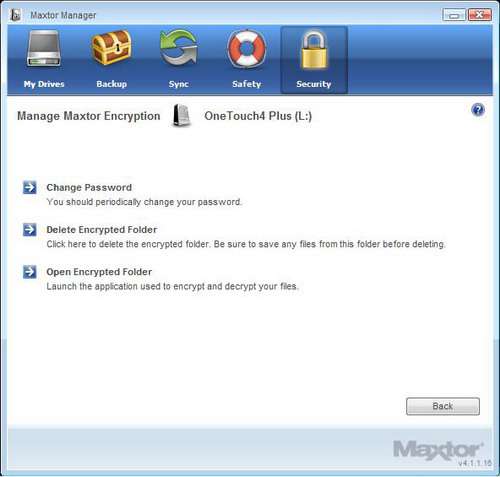
Users can access or delete the encrypted folder, as well as change the password.
For the most part the security features are very easy to use and are fairly well designed. The only issue I have is that accessing the encrypted folder is not like accessing any other folder. The fact that the folder is hidden, and can only be accessed by the Maxtor Manager software could cause less technical users to forget that that the encrypted data is there, or forget how to access it. A more user-friendly approach would be to show the encrypted folder in the contents of the OneTouch 4 and require a password to access it.
Now that we’ve looked at the security features, we can move to the SafetyDrill menu.
SafetyDrill is a disk imaging program that can create a backup image of the main boot disk which can be used to restore the boot disk in the event of an emergency. Images must be created manually, but the user can set the software to remind them to update the image. The user can also set the maximum amount of drive space that can be used by SafetyDrill images, and can determine if/when old images are deleted.
I included pictures of the software as the SafetyDrill Image was being created to illustrate that the number of partitions on the boot drive does not appear to affect the function of SafetyDrill. My boot drive has three partitions: one for Windows XP, one for Windows Vista, and one for storage.
SafetyDrill appears to have included all of these partitions in its image file, even though SafetyDrill is only running on the Windows Vista partition. This is very nice to see, since a total hard drive failure could affect all 3 partitions, not just the Vista partition. However, it would’ve been nicer if the user were able to specify what files/folders were saved to the image.
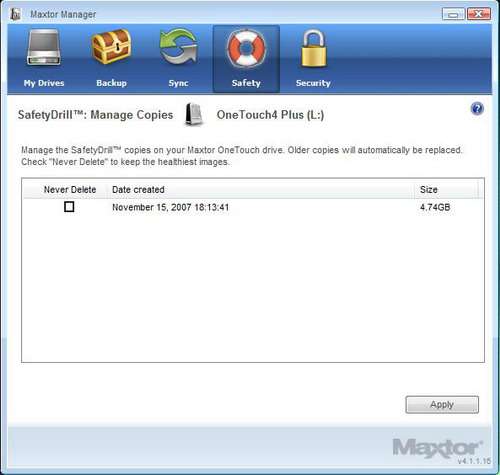
Once the image is created, the user can allow it to be overwritten when a new image is made, or can specify that the image never be deleted.
Up to this point SafetyDrill seems solid. However, there is a small note in the user guide that reads:
“Seagate [owners of Maxtor] recommends that you boot your system with the SafetyDrill CD to verify functionality. Note:
- Do not copy your SafetyDrill images to the encrypted folder
- Make sure that DrivePass Security is disabled on your OneTouch 4 Plus prior to restoring from a SafetyDrill image”
I have a lot of problems with this as it relates to ease of use. First, and most obviously, if a user only has one PC and has password protected their OneTouch 4 drive, that user is completely hosed in the event of a hard drive failure until they can find another PC on which to install the Maxtor software and remove the password protection.
People don’t plan on their hard drives failing. The inability to encrypt disk images is only slightly less annoying, and the result of both of these restrictions requires that all disk images be completely unsecured in order to be of any use. So what do you value more, A: security or B: The ability to easily recover from a hardware failure?
Those of you who answered B will be interested in the other problem I have with Seagate’s note from above – the part about verifying functionality before use. I’ve never seen that before – a company telling the user that they had to verify that something works, without any explanation or system requirements other than ‘only works with Windows systems.’ In my case, there didn’t appear to be any functionality.
I created my SafetyDrill image and ensured that DrivePass was disabled while also taking care not to somehow move the image into the encrypted folder. Then, I booted with the SafetyDrill CD.
This is the menu that first appears, indicating that users should select one of two boot options using only the Up, Down, and Enter keys. Following these instructions, I selected the ‘Maxtor SafetyDrill Restore [CD]’ option.
This loading screen appeared:
And after a minute or so, more information was displayed:
In case you can’t read that part at the bottom, it says that the KNOPPIX file system can’t be found, and that I’m being given access to an extremely limited shell program with access to about 6 commands, none of which seem to work because I can’t type anything. It also suggests that the reset button may be used to quit.
I tried this 3 times with the same result before making a new image (which shouldn’t have any effect on the boot process) and making sure that the OneTouch 4 was fully powered on (spinning) during the boot process. Still, the same thing happened.
Oh well. The image was bound to get stolen and used by the forces of evil anyway, since I couldn’t password protect it.
Time for some performance testing!
|
|
Support our efforts! With ad revenue at an all-time low for written websites, we're relying more than ever on reader support to help us continue putting so much effort into this type of content. You can support us by becoming a Patron, or by using our Amazon shopping affiliate links listed through our articles. Thanks for your support!