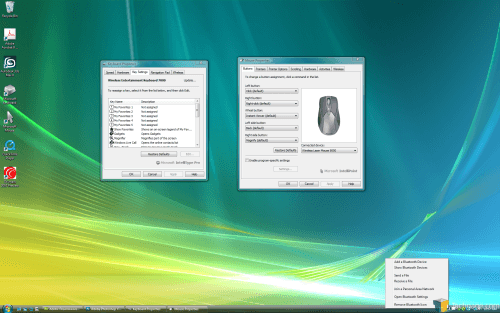- Qualcomm Launches Snapdragon 4 Gen 2 Mobile Platform
- AMD Launches Ryzen PRO 7000 Series Mobile & Desktop Platform
- Intel Launches Sleek Single-Slot Arc Pro A60 Workstation Graphics Card
- NVIDIA Announces Latest Ada Lovelace Additions: GeForce RTX 4060 Ti & RTX 4060
- Maxon Redshift With AMD Radeon GPU Rendering Support Now Available
Microsoft Wireless Entertainment Desktop 7000

If you have a media PC, chances are you are looking for the perfect keyboard and mouse to compliment it. Microsoft’s prime offering is the Wireless Desktop 7000, which uses Bluetooth technology and is perfectly suited for Windows Vista.
Page 2 – Closer Look, Final Thoughts
Everything on the left hand side is pretty self-explanatory. We have the media playback keys, the left and right-click for the keyboard mouse, a magnifier, gadgets button and a Windows Live Call button. I don’t have a problem with any of the placements or buttons themselves. However, I do find it odd that the gadgets button does nothing more than load up the sidebar if it’s closed, but won’t close if you push it again. It’s overall use seems to be lacking.
Nothing surprising is found on the back, but you will need to push the wireless button at first install to connect it to your USB receiver. Each of the top corners of the board will accept two of those AA batteries that were included.
The mouse, as I mentioned earlier, is ambidextrous. It’s not my cup of tea, but it could be yours. As far as ambidextrous mice go, there is nothing glaringly wrong. It’s comfortable and easy to use, as you’d expect. However, the two side buttons, I found, are useless. They are difficult to push, and when they were pushed, it was by complete accident. Rather annoying, since the right button here triggers a magnifier. The actual left and right mouse buttons were fine, though.
My last tick against the mouse is that the scroll wheel is tight. It should scroll a wee bit easier to make the process feel like less of a burden. As you can see, the mouse’s stand has two metal contacts that will connect with the mouse when put in place. The orb in the middle of the stand is there to help the mouse stay in it’s place when set down.
Installation could not have been any easier, unless Microsoft came to the house to install everything for me. Both the keyboard and mouse were detected properly and worked in under a minute of plugging everything in. The included software will install various functionality you would expect, such as configuration and tweaking of the button and mouse speeds.
Any of the special buttons on either peripheral can be edited to do something else. The only thing that you may want to change is the scroll-wheel click function, which by default will load up an application viewer. Normally, clicking a scroll wheel will default to the function of a third mouse button, but here, the left thumb button takes over that functionality.
Throughout all of my testing, I didn’t run into any show-stopping problems, but I do wish the mouse connection was constant. I found at times that the cursor would be slow to react. Such is the way of wireless mice, it seems. The only mouse I have ever used that kept constant connection was the Logitech G7. It has to be charged every single day though, so you can’t win em all. I still would have preferred a constant connection with this mouse, regardless of how quick the battery died.
On the keyboard side, it was a joy to use overall, and it didn’t give me a single connection problem. It was quick to respond, and comfortable to use. As mentioned, I am not a fan of ergo keyboards, but as I used it, I quickly got the hang of it, so usage became more comfortable.
That said, neither the mouse or keyboard is designed for gaming, which is probably quite obvious by now. For office, internet, or light play, this is a solid offering from Microsoft. Both the keyboard and mouse offer a slew of buttons and media keys, but I found myself to dislike the mouse’s layout overall. Ambidextrous aside, I didn’t like the side buttons in the least. The mouse could have been better designed. The keyboard is tres magnifique.
The Desktop 7000 can be all yours for an average price of $130USD. While expensive, it should prove a worthy addition to any media or office PC. Before you make a purchase though, you might want to check out the ‘8000’ version of this desktop set, which is similar overall but offers backlit keys and mouse charging right on the keyboard. We will have a review of that desktop set after it’s release this fall, but for now you can refer to Microsoft’s own product page.
If you have a comment you wish to make on this review, feel free to head on into our forums! There is no need to register in order to reply to such threads.

|
|
Support our efforts! With ad revenue at an all-time low for written websites, we're relying more than ever on reader support to help us continue putting so much effort into this type of content. You can support us by becoming a Patron, or by using our Amazon shopping affiliate links listed through our articles. Thanks for your support!