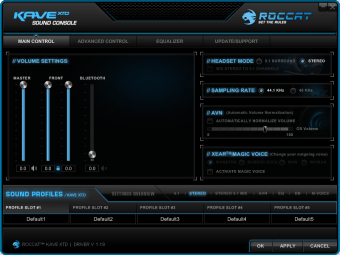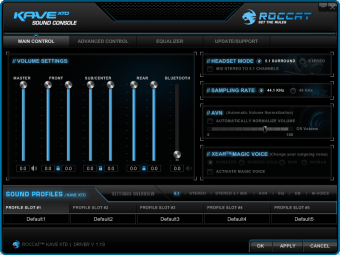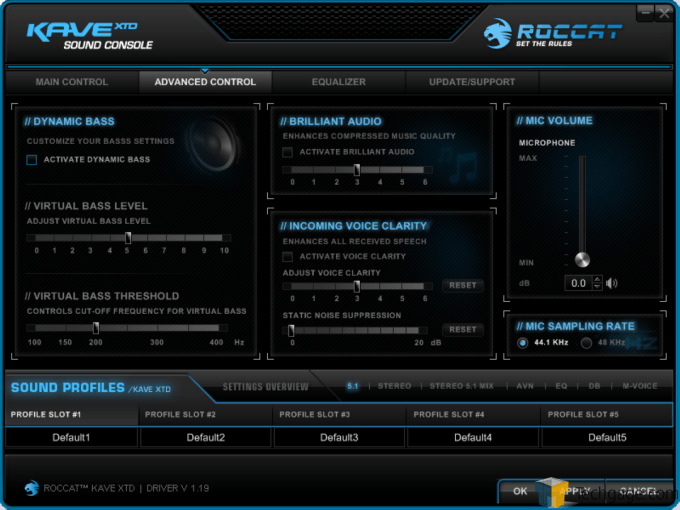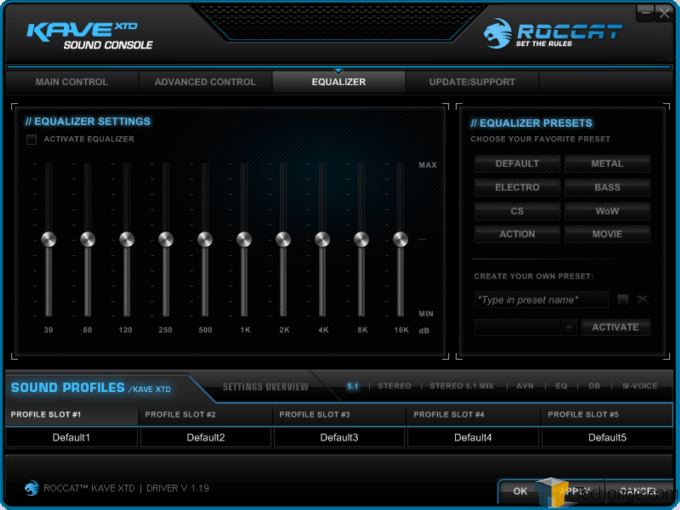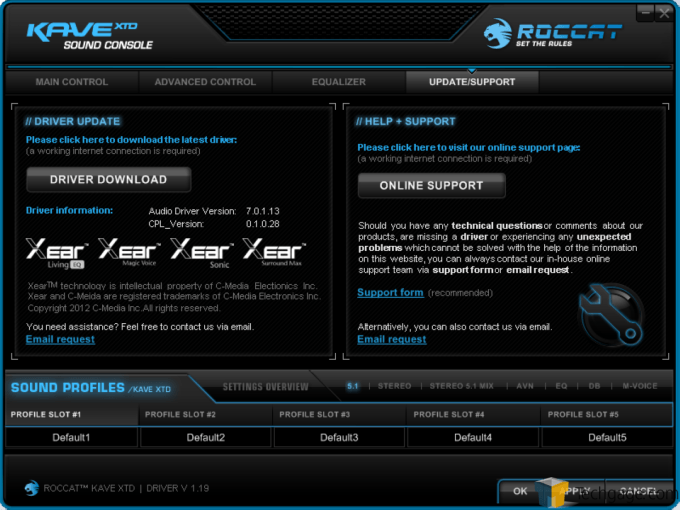- Qualcomm Launches Snapdragon 4 Gen 2 Mobile Platform
- AMD Launches Ryzen PRO 7000 Series Mobile & Desktop Platform
- Intel Launches Sleek Single-Slot Arc Pro A60 Workstation Graphics Card
- NVIDIA Announces Latest Ada Lovelace Additions: GeForce RTX 4060 Ti & RTX 4060
- Maxon Redshift With AMD Radeon GPU Rendering Support Now Available
ROCCAT Kave XTD 5.1 Surround Sound Gaming Headphones Review

ROCCAT impressed us with its Isku FX gaming keyboard last year. This time around the company sent us its Kave XTD 5.1 Surround Sound gaming headset. With a “true” hardware-based surround sound design, as opposed to a software-emulated one, how good is the Kave XTD 5.1? Find out as we put it through its paces.
Page 2 – Software
I was somewhat amazed that you can simply plug in the Kave XTD 5.1 into a free USB port and it would start working. It is limited to stereo mode, however, but at least you can start using it sans the ROCCAT software. The control unit is even somewhat functional, with the mute, output switcher (Spkr), and volume controls all working. Kudos to ROCCAT for allowing just the basic Windows USB drivers to work sans issues.
Downloading a .zip file containing the Kave XTD 5.1’s driver/software package from the ROCCAT website, allows users to wring every bit of customizability out of their headset. After installing the software and a quick reboot, you’re ready to start playing with all the settings.
And as we’ll soon see, users really need to work on getting the settings right to get the best experience with the Kave XTD 5.1.
But first, let’s examine the software.
The ROCCAT software’s UI is very clean and clear in its corporate black and light blue. The first tab, Main Control, is where you configure the headset’s volume outputs to its channels. Default configuration, interestingly enough, is Stereo mode. There are just two channels in stereo, of course, but there are three volume sliders (the Master volume and two separate sliders for Left Front and Right Front). Just for kicks (or, perhaps, to compensate for damaged hearing?), you can manipulate each channel so that what you hear in your ears results in an equal perceivable amplitude level. In other words, if your right ear is more sensitive than your left, you can then lower the output to the right ear so that both ears perceive the same volume.
Clicking 5.1 Surround in the Headset Mode section of the UI switches outputs to all five (+ subwoofer) audio channels. At default all volume sliders are turned to 100%, but as I found out, with in-game testing especially, this did not result in a good experience. This is where the software really becomes useful. I’ll explain in much more detail in the performance testing portion of this review, but for now suffice it to say that taking your time in setting the volume outputs to each channel is essential for the best experience.
The Main Control section, by the way, is also where you can change the sample rate of the audio you hear, as well as enable and set AVN (Automatic Volume Normalization) levels. This is also where you can set your outgoing voice output via the XEAR Magic Voice. With Magic Voice you can sound normal, or you can sound like a monster, a rubber duck (LOL), a man, or a woman.
(It sure looks like ROCCAT’s engineers have a wacky sense of humor.)
Anyway…
The next section of the software is Advanced Control. Here you can activate Dynamic Bass (where you can fine-tune the bass output to the subwoofer driver), set Virtual Bass levels, and set a Virtual Bass Threshold. You can also activate the Brilliant Audio setting, which is supposed to enhance compressed audio signals (like low-bitrate MP3 files). The Incoming Voice Clarity signal quality can be enhanced via a slider, and you can also suppress static noise with another dedicated slider. Finally, this is also where users can set both the microphone’s sensitivity (via the Mic volume setting) and its sampling rate.
The Equalizer section is, quite simply, where users can enable specific equalizer settings to the audio signal. You can either select a pre-set setting, or you can go to town and set your own preferred settings. The 10-band equalizer ranges from 30Hz to 16000Hz.
Finally, we have the Update/Support section of the software UI. Here users can update the device driver to the latest version, as well as contact ROCCAT through email, or by filling out an online form.
Let’s wrap things up with performance testing and some concluding thoughts.
Support our efforts! With ad revenue at an all-time low for written websites, we're relying more than ever on reader support to help us continue putting so much effort into this type of content. You can support us by becoming a Patron, or by using our Amazon shopping affiliate links listed through our articles. Thanks for your support!