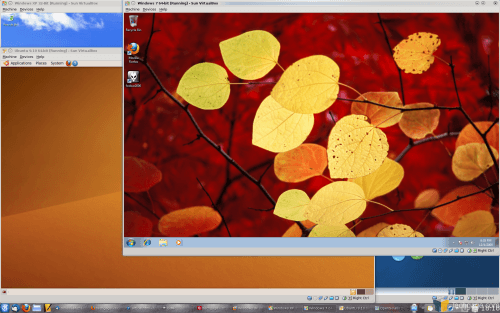- Qualcomm Launches Snapdragon 4 Gen 2 Mobile Platform
- AMD Launches Ryzen PRO 7000 Series Mobile & Desktop Platform
- Intel Launches Sleek Single-Slot Arc Pro A60 Workstation Graphics Card
- NVIDIA Announces Latest Ada Lovelace Additions: GeForce RTX 4060 Ti & RTX 4060
- Maxon Redshift With AMD Radeon GPU Rendering Support Now Available
Sun VirtualBox – Free, Powerful Virtualization

Where virtualization is concerned, “free” certainly doesn’t equate with “cheap”. Sun’s VirtualBox is a perfect example of that. For non-commercial use, it’s a cost-free hypervisor that’s feature-robust, offers great performance and stability, and supports a wide-variety of guest operating systems. Read on as we take an in-depth look at all that it offers.
Page 6 – Final Thoughts
As I’ve used VMware Workstation for most of my virtualization life, I wasn’t quite sure whether or not I was going to end up liking VirtualBox. As you’d expect, there’s bound to be some obvious differences between Workstation, a $189 product, and VirtualBox, one that costs $0. One thing’s for certain, though, and that’s that VirtualBox is one heck of an offering, regardless of it’s up-front cost.
I have used VirtualBox off and on over the course of the past year, and at no point did I ever feel compelled to continue using it. I’m not quite sure I can place the reason, but some of it had to do with performance. For what I do personally, I found VMware Workstation to perform much better, and in some cases, that might be expected for a much more expensive application. One thing I can say with certainty, though, is that VirtualBox 3.0, and now 3.1, brought a lot of fixes and new features to the table, and it stands as being a seriously robust offering.
One thing I love about VirtualBox is the process of setting up a new virtual machine. It’s not that other solutions are difficult, but VirtualBox’s, at least for me, is just much more straight-forward. There’s less options overall in the process, but for most people, none of these are important. Most people, even those who have never setup a VM before, should have no issue with the process here. It’s made to be simple, and it pulls that off well.
That’s not even touching the OS support, which is huge. Most any version of Windows is supported, and so is a variety of Linux distributions, along with Solaris and some other lesser-known (to most of us) options. Because so many of these operating systems are fully supported, the Guest Additions will work fine in them all, meaning you’ll get great performance from any fully supported guest OS under any supported host OS.
One thing I’d love to see made easier in the future, though, is moving virtual machines from one PC to another. With VMware, it’s simple… just copy the entire folder over. But things are different with VirtualBox, and the only real solution I found was first to export whichever machines you want, and then import on another machine. The benefit here is that there are less files as a result, and the VMs are compressed, but it’s certainly nowhere near as quick as simply copying the folder over.
Aside from that, if there’s one major thing I find lacking, it’s the 3D support, and to be honest, I wouldn’t expect much more from a free hypervisor. I can say that VMware Player 3’s 3D support is far better than VirtualBox’s, but to be fair, it uses the same core as Workstation, so that’s to be expected. But, this is of real importance if 3D matters to you. If so, then VMware Player automatically becomes the best choice, because it not only offers improved performance in games and 3D applications, but it also supports Vista/7’s WDDM. That means Aero and its features can operate, unlike in VirtualBox.
The 3D support might not be stellar in VirtualBox, but it’s not horrible, either. As seen a few pages back, each OS we tested ran Google Earth just fine, and in the case of Ubuntu, we even had Compiz run. Not just run, but run well. 3D in VirtualBox is something I’d expect to improve as time goes on, but I have to say it’s probably not a huge priority for the developers, and it doesn’t really need to be. Most people don’t plan on using virtualization to play 3D games, but rather use it for many of the other scenarios we’ve discussed here and in the past.
I can’t finish this article without mentioning a couple of the great features included here, with my favorite being snapshots. Having used snapshots in VMware before, I can honestly say that VirtualBox’s solution is much faster. As a test, I booted up an Ubuntu snapshot, deleted the entire /usr folder in order to truly screw things up, reboot to make sure it was still in effect, then restored the original snapshot. It restored in about four seconds, and the machine boot up without an issue, /usr in tact.
Features like remote desktop and seamless mode are also appreciated, and for the most part, work quite well. Remote desktop is a little slow, but if you’ve ever used it in the past, this will come as no surprise. It seems to not matter at all just how fat your Internet pipe is, because I had both PCs running in the same room and the performance was still lackluster, regardless of the resolution or color depth I used. Seamless mode is probably the cooler of these two, and that worked incredibly well. I didn’t expect it to impress me, but it did.
Although VMware’s Player 3 was released well over a month ago, I haven’t been able to dedicate much time to testing with it. I’ve been focusing so much on VirtualBox, and not Player, that I can’t rightfully compare the two quite yet. With my VirtualBox testing complete, though, I’m soon going to jump into Player testing, and ultimately Workstation and others, to get a better overall view of what’s available to the end consumer. Each hypervisor has its own slew of pros and cons, and depending on your goals, your choice of what makes a perfect VM is likely to differ from another. It’s good to have choice, and at least where free offerings are concerned, both are extremely robust.
Hopefully by now, you have a much better understanding of what VirtualBox offers, or doesn’t, and if you’re new to virtualization, I also hope you now understand just how easy it is to setup your very own virtual machine. This process has certainly gotten much easier over the years, and it almost feels too easy. Virtualization is a truly fascinating technology, and it’s fantastic that such great products are available to those of us outside of IT environments.
So, go create that virtual machine, and don’t be scared to come back and post your experiences in our forums!
- Pros
- 100% free cross-platform virtualization solution.
- Supports a wide-range of operating systems (host and guest).
- Installing a guest OS is made easy.
- Robust configuration options for each VM.
- No show-stopper issues with any of our tested OSes.
- 3D support, despite not being the greatest.
- Offers 2D video acceleration for Windows guests.
- Can dedicate many CPU cores to a single VM.
- Remote desktop, Seamless mode and Snapshots all work well.
- USB filters a great feature.
- Export VM feature a nice touch, although a bit slow.
- Cons
- Increasing a virtual disk size is difficult.
- Can’t choose a default snapshot.
- Shared folders can be difficult to access in the guest OS.
- Cannot move VM’s from one PC to another without using the export tool.
- Cannot drag a file from the host OS directly into the guest OS.
- 3D performance doesn’t match VMware’s Player.
- Lacking resolution options in each guest OS (can stretch the window manually to fix).
- No Windows Aero support.
Discuss this article in our forums!
Have a comment you wish to make on this article? Recommendations? Criticism? Feel free to head over to our related thread and put your words to our virtual paper! There is no requirement to register in order to respond to these threads, but it sure doesn’t hurt!
Support our efforts! With ad revenue at an all-time low for written websites, we're relying more than ever on reader support to help us continue putting so much effort into this type of content. You can support us by becoming a Patron, or by using our Amazon shopping affiliate links listed through our articles. Thanks for your support!