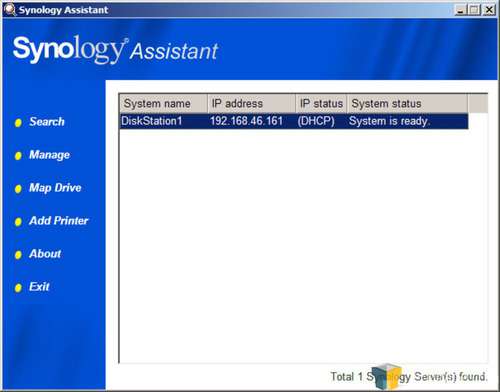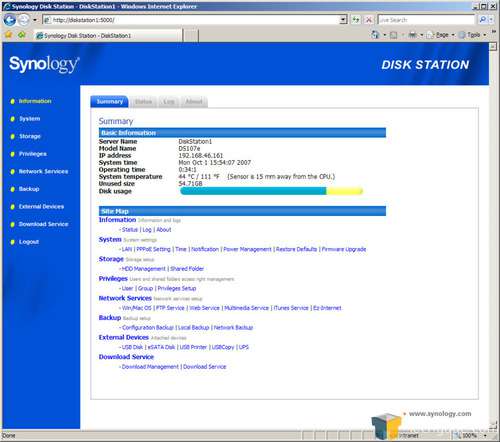- Qualcomm Launches Snapdragon 4 Gen 2 Mobile Platform
- AMD Launches Ryzen PRO 7000 Series Mobile & Desktop Platform
- Intel Launches Sleek Single-Slot Arc Pro A60 Workstation Graphics Card
- NVIDIA Announces Latest Ada Lovelace Additions: GeForce RTX 4060 Ti & RTX 4060
- Maxon Redshift With AMD Radeon GPU Rendering Support Now Available
Synology DS107e Single-Drive NAS

Looking for a single-drive NAS box that’s feature-packed and looks good? Synology’s DS107e delivers. Though not inexpensive, Synology delivered one of the most solid NAS boxes to cross our desk, which is packed with functionality and also proves to be one of the best looking units on the market.
Page 4 – Software
One the software side of the DS107e, there is little difference between the DS207 that we looked at last August and the single drive variety that we are looking at today. Clearly the DS107e will lack the ability to setup a RAID array but outside of that, the software is identical.
Synology includes a handy tool tactfully called the Synology Assistant that will scan your network for any attached Synology devices. Once the assistant finds the DS107e, there are a few different options when setting up the NAS.
From here, Synology gives you the option to manage the device, which means logging into it the web based GUI; you can map the NAS or add a printer. As the steps are identical to the DS207, we won’t be going too far into the setup procedures. We would however, like to touch upon the differences between the DS207 and the DS107e’s software package.
Like we said earlier, Synology has quickly set themselves apart from the other players in the NAS market. There are other major contenders like QNAP and Thecus that provide excellent NAS boxes but it’s Synology that has been the aggressor as of late with their continuous attention to software functionality. It should also be mentioned that due to a significant interest of our readers, we will be looking at a few QNAP products in the coming weeks but for now, lets get back to the DS107e and what it offers.
As with all Synology web based control screens, the list of categories is found running vertically along the left side of the screen. By clicking each category, a full list of features is opened up to change, activate, deactivate and setup.
In the System menu, the new firmware has added the ability to setup a PPPoE connection that allows you to connect directly to the device from the internet. This is a nice option but not the most secure choice. This is also were firmware updates can be administered.
In the Network Services section, there is an EZ-Internet tab that allows you to setup and configure Dynamic DNS, making your public IP address resolve to a known domain. For services like FTP and photo sharing apps, this is useful. The network services section is also where the ever popular iTunes server can be turned on or off. It is set to off by default.
The addition of an eSATA port on the front of the DS107e opens up in the External Devices. This allows you to connect a eSATA external drive and use it to expand your storage capabilities, as well as back up the contents on the DS107e itself.
Outside of these differences, there isn’t anything that has significantly changes between the DS107e and the DS207.
Support our efforts! With ad revenue at an all-time low for written websites, we're relying more than ever on reader support to help us continue putting so much effort into this type of content. You can support us by becoming a Patron, or by using our Amazon shopping affiliate links listed through our articles. Thanks for your support!