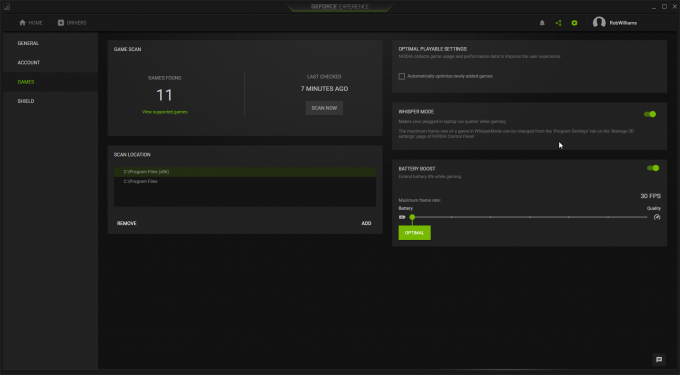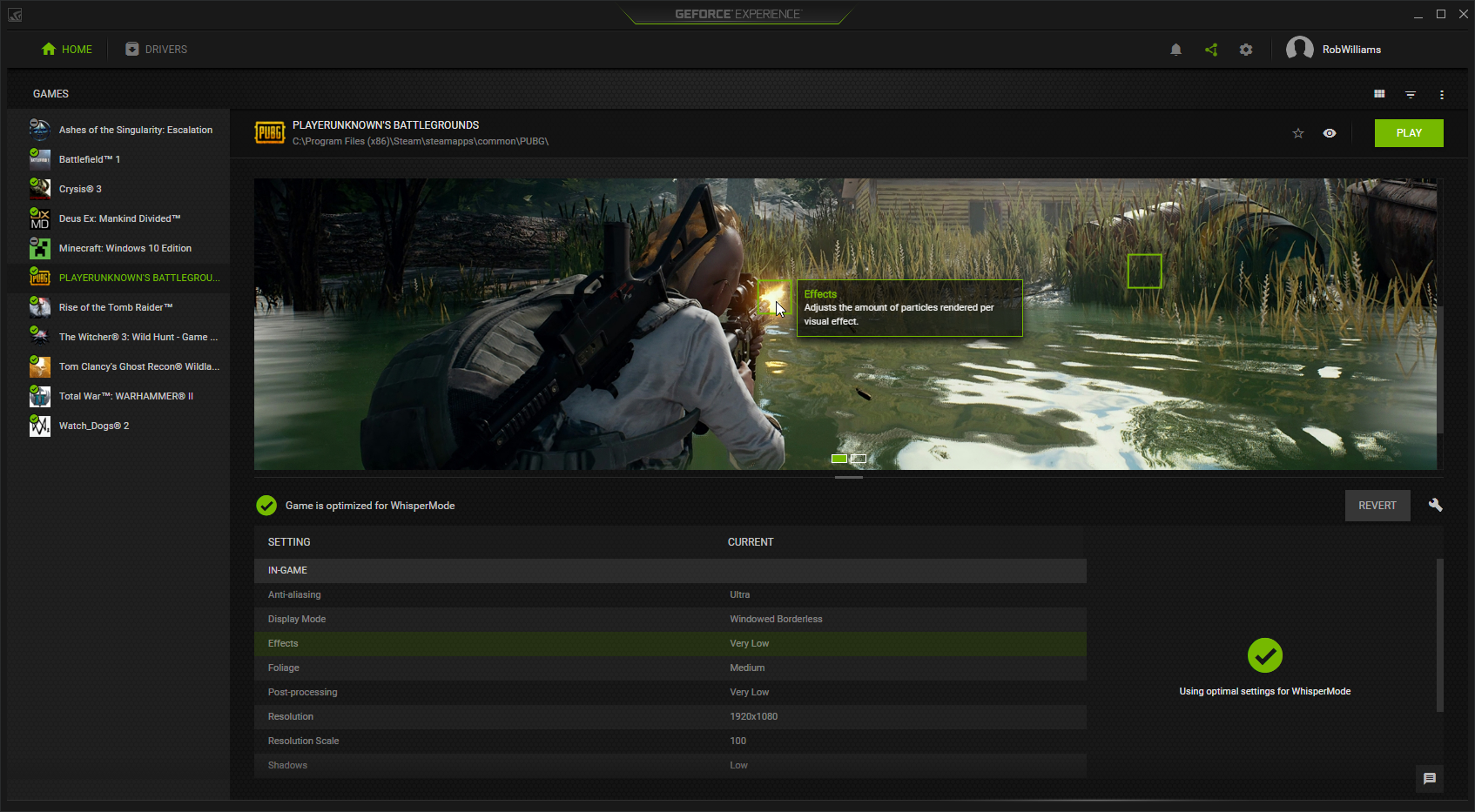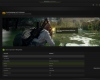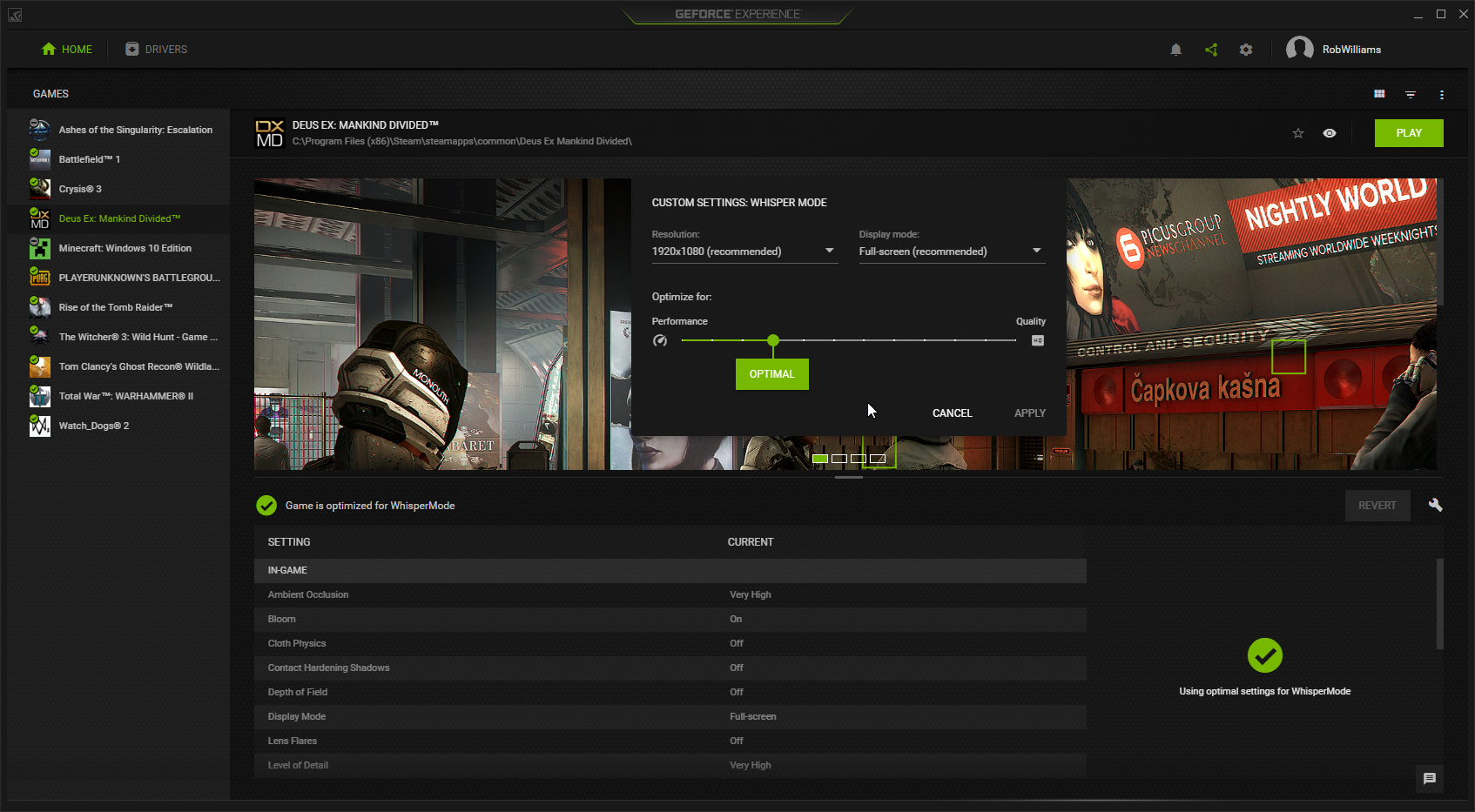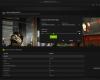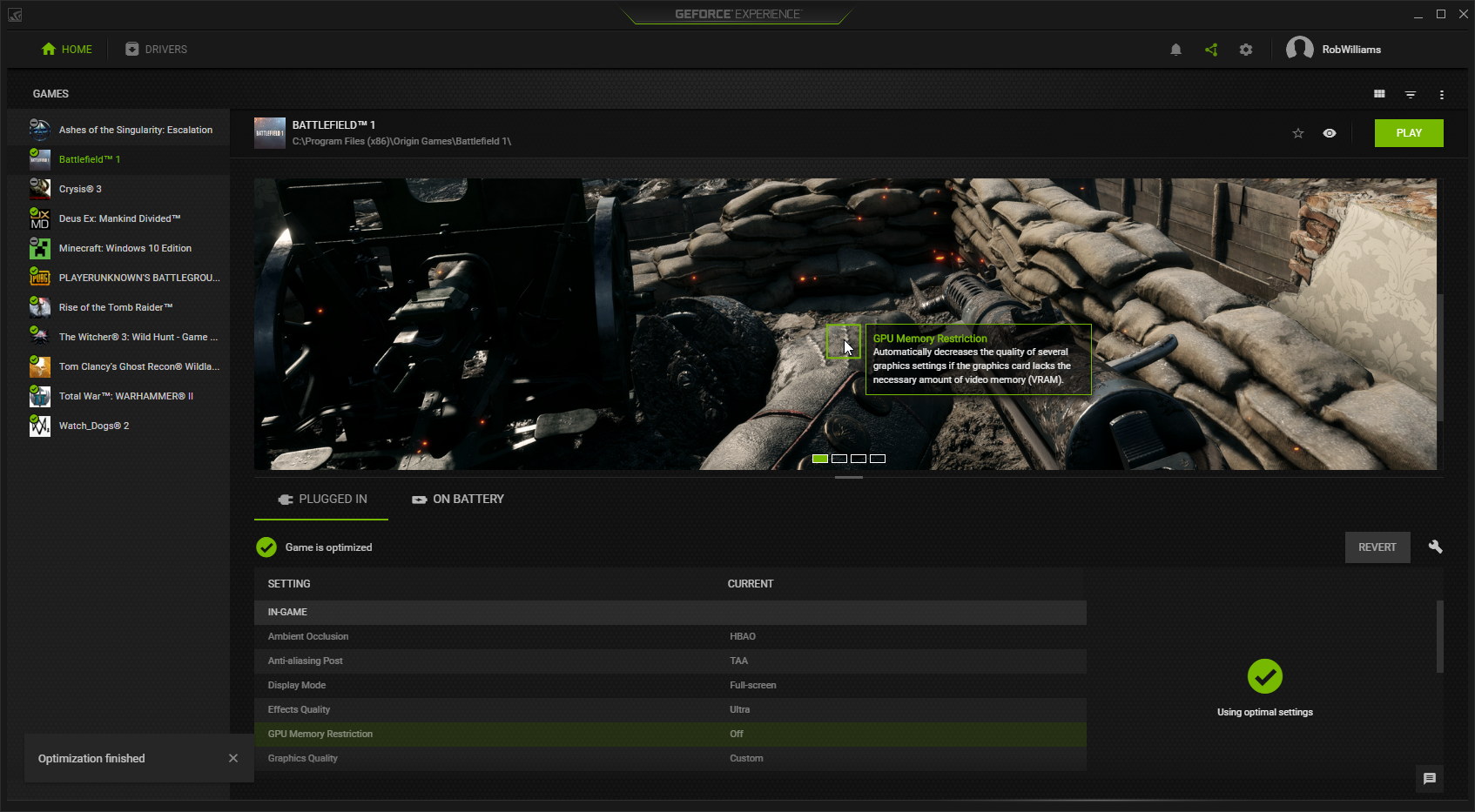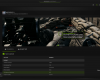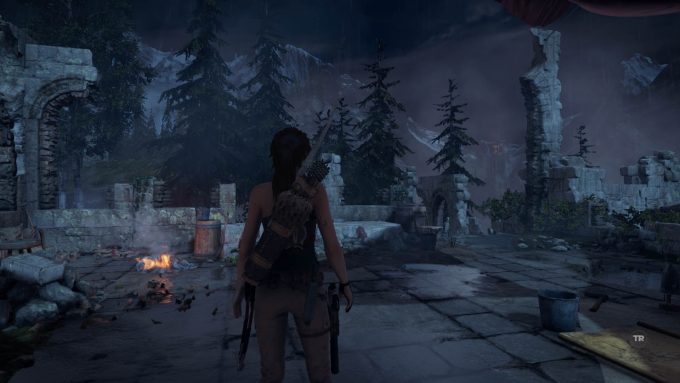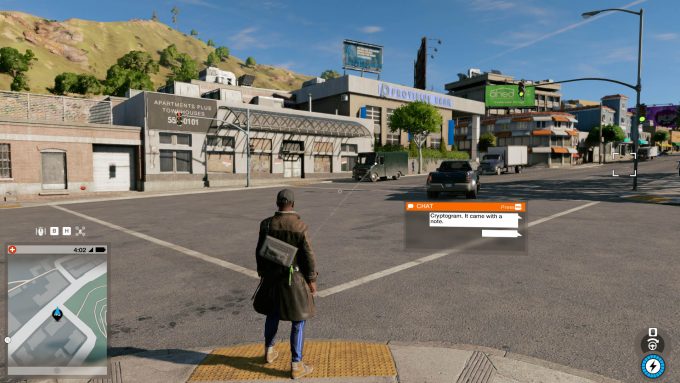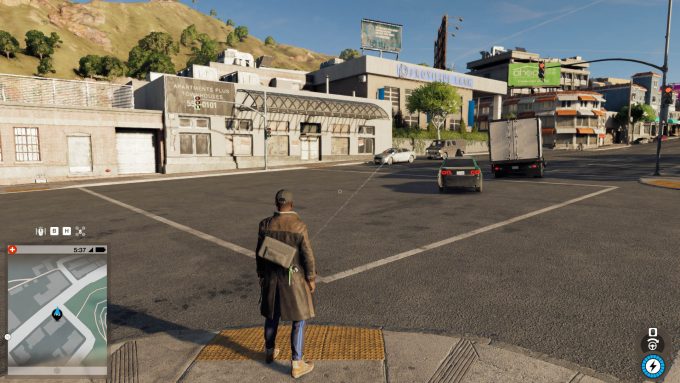- Qualcomm Launches Snapdragon 4 Gen 2 Mobile Platform
- AMD Launches Ryzen PRO 7000 Series Mobile & Desktop Platform
- Intel Launches Sleek Single-Slot Arc Pro A60 Workstation Graphics Card
- NVIDIA Announces Latest Ada Lovelace Additions: GeForce RTX 4060 Ti & RTX 4060
- Maxon Redshift With AMD Radeon GPU Rendering Support Now Available
Testing NVIDIA’s WhisperMode On ASUS’ Zephyrus Gaming Notebook

Are you tired of your family and friends telling you to GTFO because your notebook sounds like a blender? NVIDIA’s WhisperMode comes to the rescue. With promises of dramatically reduced noise in exchange for fixed framerates, WhisperMode-equipped notebooks, like the ASUS Zephyrus, can remain beautiful and thin – while being gaming powerhouses. Let’s dig in.
Page 2 – Game Testing With NVIDIA WhisperMode
Any article that requires me to play games is what I’d call a good one, so I can’t really say that all of the gaming I did on ASUS’ Zephyrus was a chore. I played games a fair bit using WhisperMode on and off, to get a better feel for the gains and losses that it introduces.
As covered before, NVIDIA’s WhisperMode works by intelligently pacing frames and working with GeForce Experience to choose a customized profile to help aid the pursuit of silence. Because of WhisperMode’s frame-pacing design, the test results are not going to be too interesting, as ultimately, NVIDIA wants to deliver as close to a static frame rate as possible – which, in all of my testing, seemed to peg 40 FPS as a target.
There are some exceptions to that rule, however, such as with the first game we’ll be taking a look at below. Battlefield 1 is the only game of our five that ran at 60 FPS, and I’d imagine that’s for two reasons: 1) FPS titles are more enjoyable at 60 FPS, and 2) BF1 could deliver a consistent 60 FPS while using less power than every single other game (refer to the previous page for more on that).
The image above shows the process of enabling WhisperMode. By default, WhisperMode is left disabled, and even when it is enabled, your installed games are not automatically optimized for it (using NVIDIA’s IQ presets) unless the game was added after it was enabled, and you have the option enabled to do that.
Once a game is enabled for WhisperMode, you’ll see it noted inside of a game’s profile. To optimize all of your supported games at once, you can click the small three-dot menu in the top-right corner of the main screen and choose to do that, or also scan games in case some titles are not detected (GFE doesn’t support every game in existence, after all).
There is one design note to mention here, because it might not be obvious for new users. GeForce Experience doesn’t automatically adjust its per-title optimizations based on whether or not WhisperMode is enabled. Instead, as soon as the change is made, GFE will prompt you to optimize every title in one fell swoop. This is useful, but not entirely helpful to those who’d like to use their own custom settings when WhisperMode is disabled. In that case, you wouldn’t optimize all of the games at once, but instead disable WhisperMode, and then click the “Revert” button on a game-by-game basis to return them to their original state.
I hope that in time, that process can be made a little more elegant, but it may be a niche design request. NVIDIA clearly believes its WhisperMode users will let GeForce Experience handle absolutely everything, and that’s something I can’t argue with. Even as a desktop user, I rely on GFE to preconfigure games, for me to touch up after-the-fact. Any feature that reduces tedium gets a thumbs-up from me.
OK… enough of that. It’s time to get on with testing. Below, the games you see were run using the same exact settings used in our most recent GPU suite (matching our gaming GPU reviews), with the exception of Watch Dogs 2, which was run at the same settings as those used in our CPU reviews. These settings are dissimilar from GFE’s own optimizations (which were used for the power tests on the previous page).
For WhisperMode and BatteryBoost (which is included more for interest’s sake than anything), GeForce Experience’s expertise is brought in to give things a good optimizing. Battlefield 1 and Watch Dogs 2 were tested with real-world runs, while Rise of the Tomb Raider, Deus Ex: Mankind Divided, and Ghost Recon Wildlands were tested with their built-in timedemos.
You can download all of these screenshots in one go by downloading this archive (3.7MB).
Battlefield 1
| Battlefield 1 (DX11) – Full Performance | |||
| Minimum | Average | ||
| 93 | 107 | ||
| Resolution: | 1920×1080 | Texture Quality: | Ultra |
| Texture Filtering: | Ultra | Lighting Quality: | Ultra |
| Effects Quality: | Ultra | Post Process Quality: | Ultra |
| Mesh Quality: | Ultra | Terrain Quality: | Ultra |
| Undergrowth Quality: | Ultra | Antialiasing Post: | TAA |
| Ambient Occlusion: | HBAO | ||
Despite having always been a gamer, I cheaped out on one of my notebook purchases way back in 2004. I regretted it. If you’re a serious gamer to any extent, poor performance just doesn’t cut it, and in this particular case, I had just bought a laptop that couldn’t even run my current (at the time) MMO without stuttering. Fortunately, those kinds of days are long behind us. If you get a notebook with a modern GeForce in it, your gaming performance is automatically going to be pretty reasonable even at the low-end. At the top-end, we’re dealing with performance on par with full-blown gaming desktops.
Case in point: Battlefield 1 hit 107 FPS average at max detail on a notebook 16.9 ~17.9 mm thick. If that doesn’t sound impressive, consider the fact that the PlayStation 4 Pro is 3x thicker than this notebook, and it can’t even handle a game like Destiny 2 at better than 1080p/30. We’ve sure come a long way.
| Battlefield 1 (DX11) – WhisperMode | |||
| Minimum | Average | ||
| 59 | 60 | ||
| Resolution: | 1920×1080 | Texture Quality: | Medium |
| Texture Filtering: | Ultra | Lighting Quality: | Medium |
| Effects Quality: | Low | Post Process Quality: | Medium |
| Mesh Quality: | Low | Terrain Quality: | Low |
| Undergrowth Quality: | Low | Antialiasing Post: | Off |
| Ambient Occlusion: | Off | ||
For WhisperMode with Battlefield 1, some major compromises need to be made, with most settings dropping to either Medium or Low. However, because the game uses such low power overall compared to the other games, the game’s WhisperMode profile allows it to run at a constant 60 FPS – ideal for the nature of the game.
| Battlefield 1 (DX11) – BatteryBoost | |||
| Minimum | Average | ||
| 29 | 30 | ||
| Resolution: | 1920×1080 | Texture Quality: | Low |
| Texture Filtering: | Low | Lighting Quality: | Low |
| Effects Quality: | Low | Post Process Quality: | Low |
| Mesh Quality: | Low | Terrain Quality: | Low |
| Undergrowth Quality: | Low | Antialiasing Post: | Off |
| Ambient Occlusion: | Off | ||
On battery, NVIDIA’s GeForce Experience limits all games (in my testing) to 30 FPS, and as the table above shows, this is a pretty constant framerate, as 29 FPS was the minimum FPS hit across the entire run. The graphics settings, not surprisingly, are even more modest than the WhisperMode profile.
Deus Ex: Mankind Divided
| Deus Ex: Mankind Divided (DX11) – Full Performance | |||
| Minimum | Average | ||
| 28 | 41 | ||
| Resolution: | 1920×1080 | Anti-Aliasing: | MSAA |
| Texture Quality: | Medium | Anisotropic Filter: | 2x |
| Shadow Quality: | Medium | Ambient Occlusion: | On |
| CH Shadows: | Off | Parallax Occlusion: | On |
| Depth of Field: | On | Level of Detail: | Medium |
| Volumetric Lighting | On | SS Reflections: | Off |
| Temporal AA: | Off | Motion Blur: | Off |
| Sharpen: | Off | Bloom: | On |
| Lens Flares: | On | Cloth Physics: | Off |
| Subsurface Scattering: | Off | Chromatic Aberration: | On |
| Tessellation: | Off | ||
When I originally configured Deus Ex: Mankind Divided, I chose the Medium preset, as it delivered reasonable enough performance across the entire line of GPUs I’ve tested. Well, as the following result will highlight, the overall preset is a bad way to configure this game, as there are certain settings that simply tank the performance, and are not worth using. We can compare this 41 FPS result to recent testing I conducted using the GTX 1070 and GTX 1060. The 1070 hit 48 FPS, while the GTX 1060 hit 35 FPS.
Those results put the GTX 1080 Max-Q in between the 1060 and 1070, but that’s just in this particular game. As seen earlier, the same card hit 107 FPS at 1080p/Ultra, whereas in my recent desktop testing, the GTX 1070 couldn’t exceed 91 (I don’t test the GTX 1080 at 1080p, so I don’t have that information handy).
| Deus Ex: Mankind Divided (DX11) – WhisperMode | |||
| Minimum | Average | ||
| 38 | 40 | ||
| Resolution: | 1920×1080 | Anti-Aliasing: | Off |
| Texture Quality: | Very High | Anisotropic Filter: | 16x |
| Shadow Quality: | Very High | Ambient Occlusion: | Very High |
| CH Shadows: | Off | Parallax Occlusion: | Off |
| Depth of Field: | Off | Level of Detail: | Very High |
| Volumetric Lighting | Off | SS Reflections: | Off |
| Temporal AA: | On | Motion Blur: | Off |
| Sharpen: | Off | Bloom: | On |
| Lens Flares: | Off | Cloth Physics: | Off |
| Subsurface Scattering: | Off | Chromatic Aberration: | On |
| Tessellation: | On | ||
Using GeForce Experience, the game was configured with a much more sane configuration. Instead of Medium texture and shadows, NVIDIA gave us Very High. Further, Tessellation was enabled, which is another gain. I can only conclude that GFE did a better job configuring the game for playable framerates than I did, and I’m downright embarrassed.
That all said, with a nice blend of settings, Mankind Divided could hit 40 FPS easily with WhisperMode, and not dip below 38 FPS on the minimum side.
| Deus Ex: Mankind Divided (DX11) – BatteryBoost | |||
| Minimum | Average | ||
| 27 | 30 | ||
| Resolution: | 1920×1080 | Anti-Aliasing: | Off |
| Texture Quality: | Very High | Anisotropic Filter: | 16x |
| Shadow Quality: | Very High | Ambient Occlusion: | Very High |
| CH Shadows: | Off | Parallax Occlusion: | Off |
| Depth of Field: | Off | Level of Detail: | Very High |
| Volumetric Lighting | Off | SS Reflections: | Off |
| Temporal AA: | On | Motion Blur: | Off |
| Sharpen: | Off | Bloom: | On |
| Lens Flares: | Off | Cloth Physics: | Off |
| Subsurface Scattering: | Off | Chromatic Aberration: | On |
| Tessellation: | On | ||
Something you might notice with the table above is that it looks almost verbatim to the WhisperMode table, and that’s because GFE chose the exact same blend of settings for both configurations. I found this to be a common design, one that caught me by surprise when Battlefield 1 had two very different profiles between BatteryBoost and WhisperMode. After talking to NVIDIA, we were told that GFE does sometimes offer different profiles for BatteryBoost, but in cases like these, the same settings can be deemed ideal for both.
Tom Clancy’s Ghost Recon Wildlands
| Ghost Recon: Wildlands (DX11) – Full Performance | |||
| Minimum | Average | ||
| 67 | 79 | ||
| Resolution: | 1920×1080 | Anti-Aliasing: | Temporal AA |
| Ambient Occlusion: | SSBC | Draw Distance: | Very High |
| Level of Detail: | Very High | Texture Quality: | High |
| Anisotropic Filtering: | 8x | Shadow Quality: | Very High |
| Terrain Quality: | Very High | Vegetation Quality: | Very High |
| Turf Effects: | Off | Motion Blur: | On |
| Iron Sights DOF: | On | High Quality DOF: | On |
| Bloom: | On | God Rays: | On |
| Subsurface Scattering: | On | Lens Flare: | On |
| Long Range Shadows: | On | ||
The GTX 1080 Max-Q has no problem whatsoever with handling Wildlands at very high detail settings and at over 60 FPS. This should tell you one thing: a notebook with such a GPU can handle 1440p gaming without much fuss, should you choose to hook it up to an external monitor.
| Ghost Recon: Wildlands (DX11) – WhisperMode | |||
| Minimum | Average | ||
| 38 | 40 | ||
| Resolution: | 1920×1080 | Anti-Aliasing: | Temporal AA |
| Ambient Occlusion: | Off | Draw Distance: | Medium |
| Level of Detail: | High | Texture Quality: | Ultra |
| Anisotropic Filtering: | 16x | Shadow Quality: | Medium |
| Terrain Quality: | High | Vegetation Quality: | High |
| Turf Effects: | Off | Motion Blur: | On |
| Iron Sights DOF: | On | High Quality DOF: | Off |
| Bloom: | On | God Rays: | Off |
| Subsurface Scattering: | Off | Lens Flare: | On |
| Long Range Shadows: | Off | ||
The WhisperMode profile for Wildlands makes an obvious difference to the quality settings, but overall, the game still looks great – and most importantly, runs smooth, and consistent. The kind of performance reduction expected from enabling WhisperMode can be seen easily here: not using it not only doubles the framerate, but boosts the quality, to boot.
| Ghost Recon: Wildlands (DX11) – BatteryBoost | |||
| Minimum | Average | ||
| 29 | 30 | ||
| Resolution: | 1920×1080 | Anti-Aliasing: | Temporal AA |
| Ambient Occlusion: | Off | Draw Distance: | Medium |
| Level of Detail: | High | Texture Quality: | Ultra |
| Anisotropic Filtering: | 16x | Shadow Quality: | Medium |
| Terrain Quality: | High | Vegetation Quality: | High |
| Turf Effects: | Off | Motion Blur: | On |
| Iron Sights DOF: | On | High Quality DOF: | Off |
| Bloom: | On | God Rays: | Off |
| Subsurface Scattering: | Off | Lens Flare: | On |
| Long Range Shadows: | Off | ||
Wildlands is another game that GeForce Experience uses identical settings for, with both BatteryBoost and WhisperMode. That said, the performance information isn’t too impressive, since Wildlands follows the other game to neither exceed 30 FPS nor drop much below it.
Rise of the Tomb Raider
| Rise of the Tomb Raider (DX12) – Full Performance | |||
| Minimum | Average | ||
| 57 | 90 | ||
| Resolution: | 1920×1080 | Anti-Aliasing: | FXAA |
| Texture Quality: | Very High | Anisotropic Filter: | 16x |
| Shadow Quality: | High | Sun Soft Shadows: | High |
| Ambient Occlusion: | HBAO+ | Depth of Field: | Very High |
| Level of Detail: | Very High | Tessellation: | On |
| SS Reflections: | On | Specular Reflection: | Normal |
| Dynamic Foliage: | High | Bloom: | On |
| Vignette Blur: | On | Motion Blur: | On |
| Purehair: | On | Lens Flares: | On |
| Screen Effects: | On | Film Grain: | On |
Like Battlefield 1, RotTR is something the GTX 1080 Max-Q can laugh off at 1080p. We’re dealing with 90 FPS average with top-end detail settings. Remember: this is out of a notebook just 0.7″ thick.
| Rise of the Tomb Raider (DX12) – WhisperMode | |||
| Minimum | Average | ||
| 35 | 40 | ||
| Resolution: | 1920×1080 | Anti-Aliasing: | FXAA |
| Texture Quality: | Medium | Anisotropic Filter: | 16x |
| Shadow Quality: | High | Sun Soft Shadows: | On |
| Ambient Occlusion: | HBAO+ | Depth of Field: | Very High |
| Level of Detail: | Medium | Tessellation: | Off |
| SS Reflections: | On | Specular Reflection: | Normal |
| Dynamic Foliage: | Low | Bloom: | On |
| Vignette Blur: | On | Motion Blur: | On |
| Purehair: | On | Lens Flares: | On |
| Screen Effects: | Off | Film Grain: | On |
Lowering detail to achieve any goal is usually not too ideal (it may be in a competitive online game, but that’s about it), but fortunately, Rise of the Tomb Raider is a game that manages to look good at all detail levels.
| Rise of the Tomb Raider (DX12) – BatteryBoost | |||
| Minimum | Average | ||
| 21 | 28 | ||
| Resolution: | 1920×1080 | Anti-Aliasing: | FXAA |
| Texture Quality: | Medium | Anisotropic Filter: | 16x |
| Shadow Quality: | High | Sun Soft Shadows: | On |
| Ambient Occlusion: | HBAO+ | Depth of Field: | Very High |
| Level of Detail: | Medium | Tessellation: | Off |
| SS Reflections: | On | Specular Reflection: | Normal |
| Dynamic Foliage: | Low | Bloom: | On |
| Vignette Blur: | On | Motion Blur: | On |
| Purehair: | On | Lens Flares: | On |
| Screen Effects: | Off | Film Grain: | On |
Once again, GFE applied the same settings on battery as it did to WhisperMode, so the game will look identical, but drain the battery slower since it’s capped to 30 FPS (though that’s not the average, as you’ll note, which is the only of the five games that wasn’t).
Watch Dogs 2
| Watch Dogs (DX11) – Full Performance | |||
| Minimum | Average | ||
| 60 | 69 | ||
| Resolution: | 1920×1080 | Anti-Aliasing: | FXAA |
| Graphics Quality: | Very High | Geometry: | Very High |
| Extra Details: | 0% | Terrain: | High |
| Vegetation: | High | Texture Res: | High |
| Texture Filter: | Very High | Shadows: | Very High |
| Headlight Shadows: | Your car | Water: | High |
| Reflections: | High | SS Reflections: | Very High |
| Dynamic Particles: | On | San Fran Fog: | Off |
| Depth of Field: | On | Motion Blur: | On |
| Bloom: | On | Ambient Occlusion: | HMSSAO |
| Temporal Filter: | Off | MSAA: | Off |
| Post AA: | SMAA | ||
Watch Dogs 2 is the game I spent the most time playing on ASUS’ Zephyrus, and I can attest that it runs extremely well at max detail, and without lag. It’s hard to completely max out this game’s settings even on a desktop, so what this mobile GPU can muster is all the more impressive. I feel like this is one game that will be in our GPU test suite for some time to come.
| Watch Dogs (DX11) – WhisperMode | |||
| Minimum | Average | ||
| 39 | 40 | ||
| Resolution: | 1920×1080 | Anti-Aliasing: | FXAA |
| Graphics Quality: | Custom | Geometry: | Very High |
| Extra Details: | 0% | Terrain: | High |
| Vegetation: | High | Texture Res: | High |
| Texture Filter: | Ultra | Shadows: | High |
| Headlight Shadows: | Your car | Water: | High |
| Reflections: | High | SS Reflections: | Off |
| Dynamic Particles: | On | San Fran Fog: | Off |
| Depth of Field: | On | Motion Blur: | On |
| Bloom: | On | Ambient Occlusion: | SSBC |
| Temporal Filter: | On | MSAA: | Off |
| Post AA: | SMAA | ||
Yet again, the expected dropping of settings with WhisperMode is evident on paper, but in-game, the differences were pretty subtle overall, a useful side-effect of running the game at high resolution on such a small monitor.
| Watch Dogs (DX11) – BatteryBoost | |||
| Minimum | Average | ||
| 29 | 30 | ||
| Resolution: | 1920×1080 | Anti-Aliasing: | FXAA |
| Graphics Quality: | Custom | Geometry: | Very High |
| Extra Details: | 0% | Terrain: | High |
| Vegetation: | High | Texture Res: | High |
| Texture Filter: | Ultra | Shadows: | High |
| Headlight Shadows: | Your car | Water: | High |
| Reflections: | High | SS Reflections: | Off |
| Dynamic Particles: | On | San Fran Fog: | Off |
| Depth of Field: | On | Motion Blur: | On |
| Bloom: | On | Ambient Occlusion: | SSBC |
| Temporal Filter: | On | MSAA: | Off |
| Post AA: | SMAA | ||
To help finish things off, we get a repeat of earlier tests: GFE applied the same settings to the BatteryBoost as it does WhisperMode. This isn’t much of a surprise, because notebook battery life is abysmal to begin with for gaming, so you’re not likely to gain or lose much by changing anything.
Final Thoughts
When I first received the ASUS Zephyrus for testing, I underestimated how much time I’d be spending with it. With a laptop this unique, and this powerful, I couldn’t just run the standard tests and be done with it. I spent a fair bit of time doing real gaming on it, especially with the final game tested above, Watch Dogs 2 (I am chronically late on playing every popular game).
Throughout all of my testing, the Zephyrus (woo hoo, this is the last time I need to spell it!) never gave me any issues, gaming-related or otherwise. While playing, games behaved just as I expected them too, with performance that held steady, even when temperatures fluctuated. As far as the laptop’s performance goes… it’s top-rate. This is the kind of performance I’d love to have in a laptop if budget were no concern.
The one complaint I do have about this notebook in particular is that during regular (non-WhisperMode) gameplay, the keyboard can get quite hot, to the point where I gravitated more towards using a gamepad than the mouse and keyboard. WhisperMode improved this situation quite a bit, but it’s hardly a fix by any stretch. The heat effect is going to vary from game to game, but yet again, Watch Dogs 2 is a title that made the keyboard warm to the point where I didn’t enjoy using it.
While keyboard heat is a complaint, it’s really an unsurprising compromise that had to be made. If you want a laptop with pretty much non-existent heat issues, ASUS itself has a bunch of those. WhisperMode notebooks, as mentioned before, don’t cater to heat as much as they do noise. So, if you’re in favor of quietness, and can handle higher temperatures in exchange, WhisperMode fits the bill. Though it’s important to reiterate that if you using WhisperMode, the keyboard is not going to get quite as warm.
As for the actual WhisperMode aspect of the entire notebook, it had an obvious effect on noise levels. It wasn’t dead silent, but it was silent to the point where it was simply not thought about. Except for those few occasions where the fans ramped up, that is. That doesn’t even require long-term gameplay; it could be dependent on various game factors. Nonetheless, WhisperMode’s loudest was still reasonable enough to where if you are gaming in a family room, your loved ones are not going to ask you to leave. Without WhisperMode… they very well may.
Overall, I think WhisperMode is a great feature, but it’s definitely a niche one. I’ve asked around, and I can’t find too many people who could tell me when they’d use a feature like this. I felt like how they must have felt when I kept raving about the original SHIELD portable (I still freaking love that thing!). They just wouldn’t “get it”. It’s the same here. If you have a need for WhisperMode, you already know how useful a notebook like ASUS’ Zephyrus could be. What is impressive though, as stated multiple times, is the performance in such a thin notebook; WhisperMode is just icing on the cake.
Support our efforts! With ad revenue at an all-time low for written websites, we're relying more than ever on reader support to help us continue putting so much effort into this type of content. You can support us by becoming a Patron, or by using our Amazon shopping affiliate links listed through our articles. Thanks for your support!