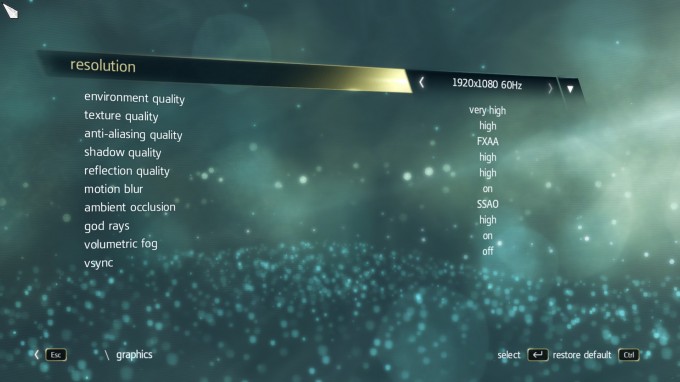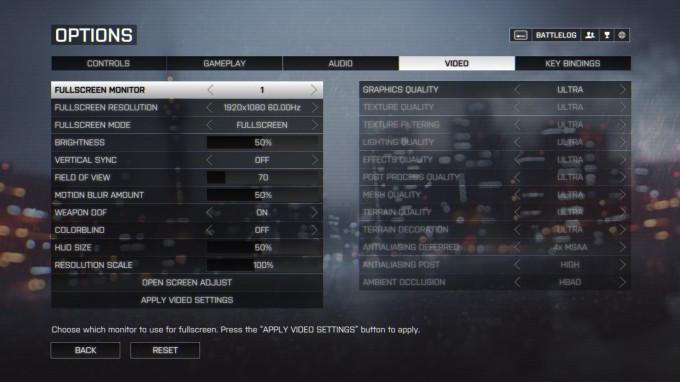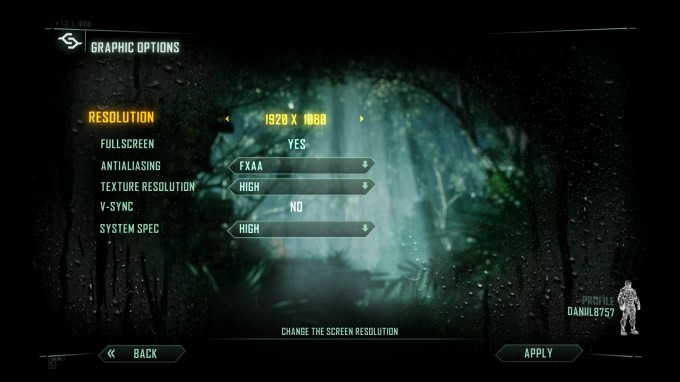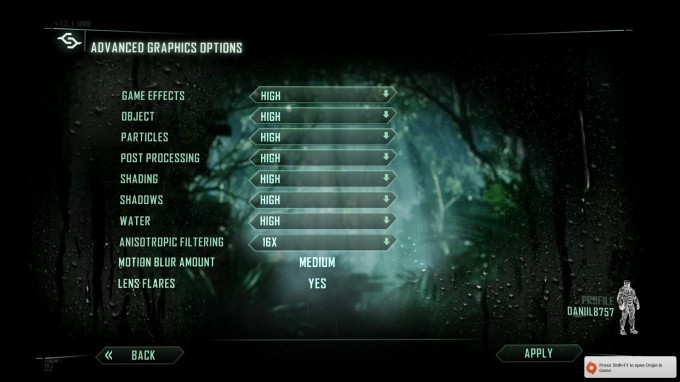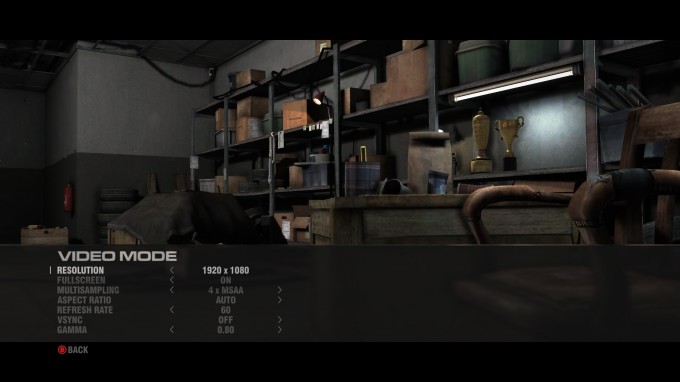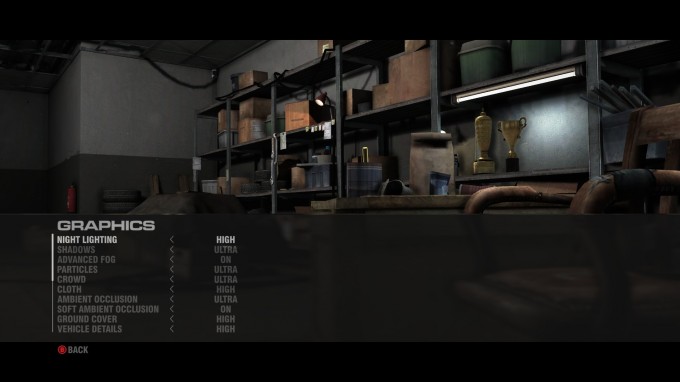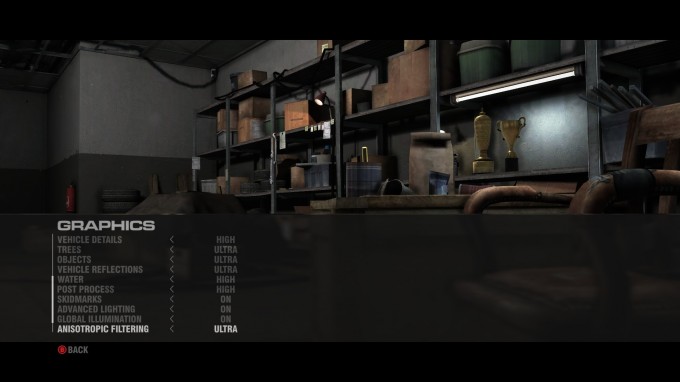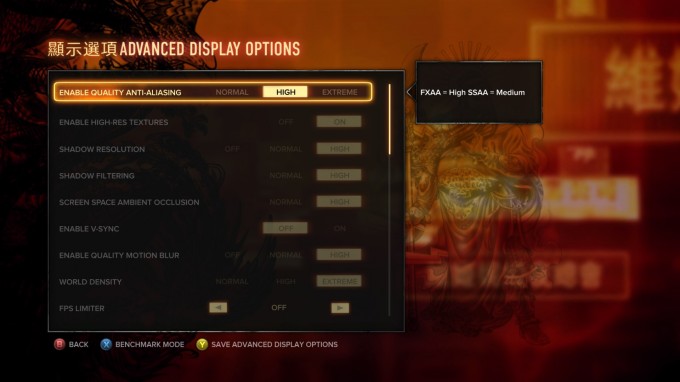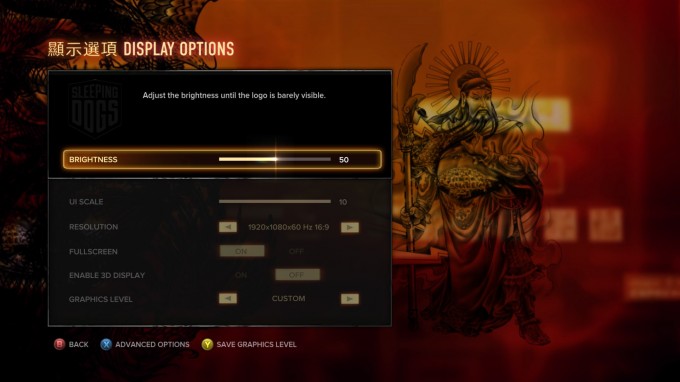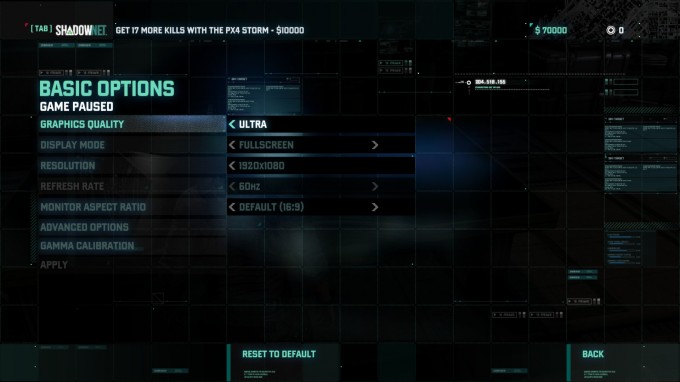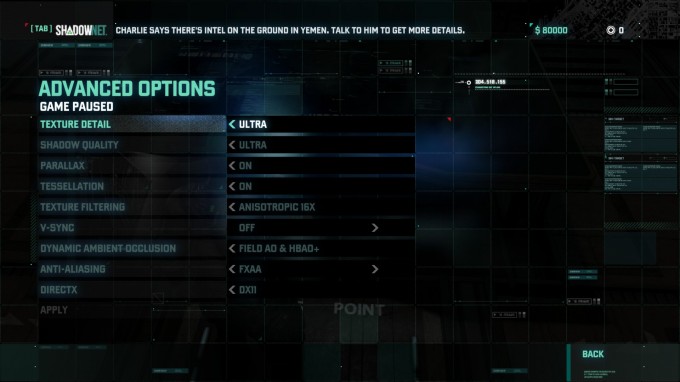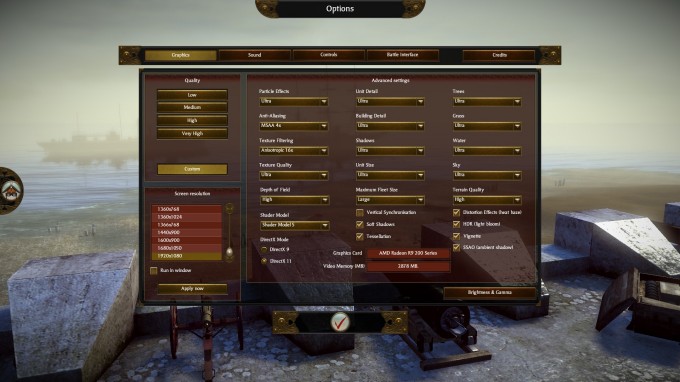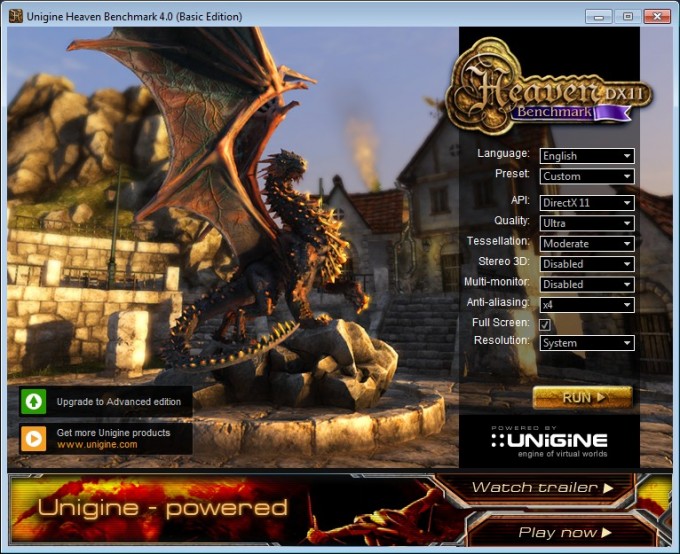- Qualcomm Launches Snapdragon 4 Gen 2 Mobile Platform
- AMD Launches Ryzen PRO 7000 Series Mobile & Desktop Platform
- Intel Launches Sleek Single-Slot Arc Pro A60 Workstation Graphics Card
- NVIDIA Announces Latest Ada Lovelace Additions: GeForce RTX 4060 Ti & RTX 4060
- Maxon Redshift With AMD Radeon GPU Rendering Support Now Available
The $109 Console-killer GPU: AMD’s Radeon R7 260 Graphics Card Reviewed

No one should be surprised at the fact that testing out $500 graphics cards is fun, but with the right perspective, budget cards can be, too. Take the $109 AMD Radeon R7 260, for example, which has debuted following flagship console releases. With that in mind, let’s see what such an affordable GPU can pull off at the much-loved 1080p resolution.
Page 2 – Test System & Methodology
At Techgage, we strive to make sure our results are as accurate as possible. Our testing is rigorous and time-consuming, but we feel the effort is worth it. In an attempt to leave no question unanswered, this page contains not only our test-bed specifications, but also a detailed look at how we conduct our testing.
Test Machine
The below table lists our testing machine’s hardware, which remains unchanged throughout all GPU testing, minus the GPU. Each card used for comparison is also listed here, along with the driver version used.
| Graphics Card Test System | |
| Processors | Intel Core i7-4960X – Six-Core @ 4.50GHz |
| Motherboard | ASUS P9X79-E WS |
| Memory | Kingston HyperX Beast 32GB (4x8GB) – DDR3-2133 11-12-11 |
| Graphics | AMD Radeon R7 260X 2GB (Catalyst 13.12) AMD Radeon R7 260 1GB (Catalyst 13.12) |
| Audio | Onboard |
| Storage | Kingston HyperX 240GB SSD |
| Power Supply | Cooler Master Silent Pro Hybrid 1300W |
| Chassis | Cooler Master Storm Trooper Full-Tower |
| Cooling | Thermaltake WATER3.0 Extreme Liquid Cooler |
| Displays | ASUS PB278Q 27″ 2560×1440 Dell P2210H 22″ 1920×1080 x 3 |
| Et cetera | Windows 7 Professional 64-bit |
When preparing our test-beds for any type of performance testing, we follow these guidelines:
General Guidelines
- No power-saving options are enabled in the motherboard’s BIOS.
- No virus scanner or firewall is installed.
- The OS is kept clean; no scrap files are left in between runs.
- Machine has proper airflow and the room temperature is 80°F (27°C) or less.
To aid with the goal of keeping accurate and repeatable results, we alter certain services in Windows 7 from starting up at boot. This is due to the fact that these services have the tendency to start up in the background without notice, potentially causing inaccurate test results. For example, disabling “Windows Search” turns off the OS’ indexing which can at times utilize the hard drive and memory more than we’d like.
The services we disable are:
- Windows Defender
- Windows Firewall
- Windows Search
- Windows Update
For further fine-tuning, we also use Windows’ “Classic” desktop theme, which gets rid of the transparency that can sometimes utilize a GPU in the background.
Vendor Favortism
Sometimes, either AMD or NVIDIA will work with a game studio to help their development process along. As history has proven, this often results in a game that is tuned better for one vendor over the other, although sometimes the tides can change over time, resulting in the opposite vendor offering the better experience.
One of our goals is to provide as neutral a benchmarking suite as possible, so while it’s impossible to avoid games sponsored by either of these companies, we can at least make an effort to achieve a blended list. As it stands, our current game list and their partners are:
(AMD) – Battlefield 4
(AMD) – Crysis 3
(AMD) – Sleeping Dogs
(NVIDIA) – Assassin’s Creed IV: Black Flag
(NVIDIA) – Metro: Last Light
(NVIDIA) – Splinter Cell Blacklist
(Neutral) – GRID 2
(Neutral) – Total War: SHOGUN 2
With that, let’s move on to a quick look at the game settings we use in our testing:
Assassin’s Creed IV: Black Flag
Battlefield 4
Crysis 3
GRID 2
Metro Last Light
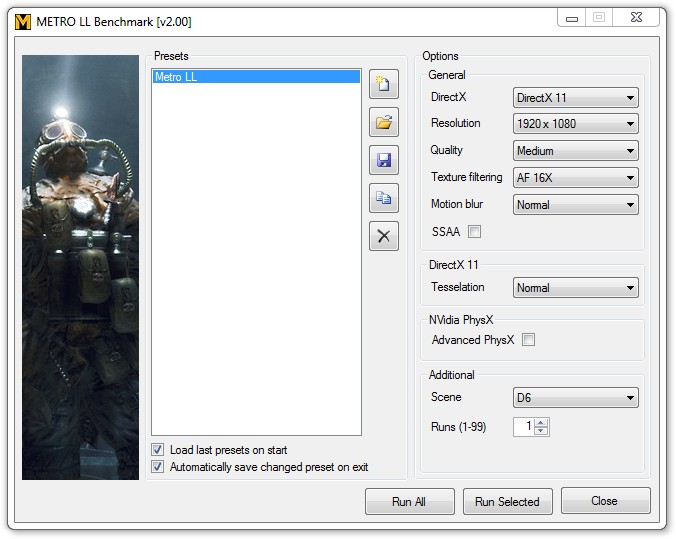
Sleeping Dogs
Splinter Cell Blacklist
Total War: SHOGUN 2
Unigine Heaven
Support our efforts! With ad revenue at an all-time low for written websites, we're relying more than ever on reader support to help us continue putting so much effort into this type of content. You can support us by becoming a Patron, or by using our Amazon shopping affiliate links listed through our articles. Thanks for your support!