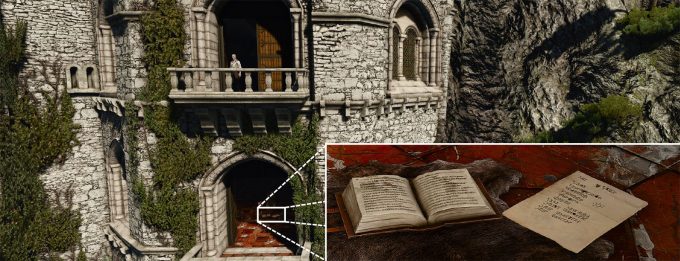- Qualcomm Launches Snapdragon 4 Gen 2 Mobile Platform
- AMD Launches Ryzen PRO 7000 Series Mobile & Desktop Platform
- Intel Launches Sleek Single-Slot Arc Pro A60 Workstation Graphics Card
- NVIDIA Announces Latest Ada Lovelace Additions: GeForce RTX 4060 Ti & RTX 4060
- Maxon Redshift With AMD Radeon GPU Rendering Support Now Available
The Screenshot Tool You Didn’t Know You Wanted: A Look At NVIDIA’s Ansel

If you’re addicted to taking screenshots of your game, then you need to pay attention to one of NVIDIA’s latest GeForce features: Ansel. Named after famed American photographer Ansel Adams, NVIDIA’s Ansel can safely be considered the “ultimate screenshot” tool, and as of right now, it’s supported in Mirror’s Edge Catalyst.
Considering the fact that NVIDIA had about one billion features to talk about at the launch of its first Pascal-based graphics cards, no one would blame you if you happened to forget about the one that involves taking the coolest screenshots in the world. That feature comes to us in the form of NVIDIA Ansel.
I talked a bit about Ansel in our GeForce GTX 1080 launch article, but as NVIDIA is releasing a Game Ready driver today that gives you access to the tool, this article will serve as a preparation for a test that doesn’t exist. No quizzes here: just a little tour.
When Ansel was first announced, I queried a number of friends to get their thoughts on it. The reason is: I am a self-proclaimed screenshot addict. I love taking screenshots in my games, so that I can look at them in the future for nostalgia’s sake. Just trust me. To say I was looking forward to giving Ansel a go would be an understatement, so let’s get right to it.
Ansel is a complex technology, but it’s both easy to implement into a game (requiring at worst a couple of hundred lines of code) and easy to use. When activated, Ansel will (kind of) pause your game, allowing you to move the in-game camera freely – within reason. You see, when developers decide to implement Ansel, they’ll be the ones to decide just how free that camera range will be so as to avoid you being able to see really unsightly things, or get an unfair advantage.
The reason I said Ansel will “kind of” pause a game is because what it really does is pause the action. As you rotate your camera around with Ansel, reflections and shadows will adjust themselves so that they look appropriate from whichever angle you ultimately decide on. This aspect of Ansel alone bolsters its effectiveness quite a bit.
When Ansel is activated by pressing ALT-F2 in a supported game, a menu will dock to the left side that allows you to adjust a number of parameters, which include effect profiles, custom effect options, field-of-view, the roll (angle), and screenshot type.
At the moment, Ansel allows you to capture a straightforward screenshot as well as 360°/Stereo ones. Normal screenshots will not take much space, but the 360° ones will as they’re composed of numerous images stitched together. For that reason, saving such an image will take a couple of seconds or a lot of seconds, depending on the power of the GPU.
I’ll talk a bit more about specifics at the end of the article, but because those are boring compared to taking and talking about screenshots, let’s get right into the fun stuff.
Ansel support for The Witcher 3: Wild Hunt is coming, but for the time-being, Mirror’s Edge Catalyst remains the exclusive supported title. As I found out, it’s a great one for showing off what Ansel is capable of:
For this shot, I cranked the vignette (in case it wasn’t obvious), adjusted the color, tilted the camera, and increased the FOV. That might sound like a lot of work, but in all, the shot took me about 20 seconds to take. It’s dead simple.
If you’re happy enough with the preset filters NVIDIA provides, you could simply choose one of those instead. All of them are seen below; they are: Retro, Black & White, Sepia, Halftone, Warm, and Sketch. My favorites are Retro and Halftone, though it’s worth noting that the complexity of the latter will result in file sizes almost three times as large as the other filters.
In this particular title, I wasn’t able to take a normal screenshot at a resolution greater than my monitor’s, but developers will have the option to include ‘Super Resolution’, which will allow you to take screenshots that are incredibly large. The Witcher 3: Wild Hunt will be one such title to include this.
Where you’ll see high resolutions with Ansel right now is with the 360° capture, which ultimately will allow you to view scenes accurately in virtual reality. This isn’t only for your enjoyment, though. This is a feature that’s just begging for you to share. Capture a breathtaking scene? Why not send the file to a friend so that they can immerse themselves in it as well?
And believe me, you can get some damn cool shots:
You can click the image above to see a modest-sized version, or click the URL below it to see the browser-crippling version (or right-click, save as – isn’t it amazing when websites don’t force you to use the Inspect tool to snag an image?).
While NVIDIA allows you to capture these 360° views in varying resolutions, I’d encourage you to choose the highest resolution possible for the sake of retaining as much detail as possible. That sounds like an obvious thing, but I am about to show you why it really matters.
Using the same positioning as I did to show off the different filters, I first captured a 360° version of the scene at 8192×4096 (33.5 megapixel) and then again at 4096×2048 (8.4 megapixel). As you can see, the higher-resolution version of the image is far more crisp; the lower-resolution one almost looks blurry, or smudged. I should stress that both images were taken one after another; no filters or any other setting was changed aside from the resolution.
Here’s another example to put this into perspective. Using another scene, I captured a 360º image using the same two resolutions, and when looking at these air conditioning units, the difference between them is unbelievably clear.

Left: 4096×2048; Right: 8192×4096
With the lower resolution, the grills on these air conditioners look awful, and that wouldn’t change in VR. At the higher resolution, a lot more of the data is retained, and overall, the grills are super-crisp. To me, it’s a no-brainer: I’d want to capture at the highest resolution possible.
If you want to share your images in the best possible way, you can capture them with Ansel using the 360 Stereo option. Share them with your friends or view them on the go, by using either a compatible phone or tablet, or on a PC with a VR headset.
On Android, you’ll need to install the NVIDIA VR Viewer App from the Google Play Store. For best results, NVIDIA recommends images no greater than 4096×4096 to maintain compatibility with the broadest range of devices (due to memory requirements). Transfer your pictures over and you can either view the 360º panorama view, or change it to a VR stereo image and look at the pictures through something like Google Cardboard.
On PCs, you can purchase, download and install Virtual Desktop from Steam. From Virtual Desktop, you can go to Photos and browse your collection of 360 Stereo images.
Other Notes & Thoughts
I don’t think NVIDIA Ansel is for everyone, because quite simply, a lot of people don’t give two parkour jumps about taking screenshots. I happen to be addicted to it, so I’ll be making use of Ansel at every opportunity.
NVIDIA says that Ansel will help people be creative and produce artistic images, but for me, Ansel is “fun”. It’s that simple. With it, I can create killer desktop wallpapers or immersive screens in 360° that I can share with friends. Even if you don’t take advantage of the “artsy” features of Ansel, it’s still useful for changing the angles and FoV to get even cooler screenshots – something no other screenshot tool can imitate.
If you made it through those two paragraphs without glancing at the ridiculous image above, then you deserve some serious kudos. I am including that shot for no other reason than: A) It’s humorous to someone as immature as I am, and B) It was the first Ansel screenshot I took. I learned how to use the tool better after that.
The reason I wound up with that shot is because at that time, I had no idea I could even move around (it wasn’t obvious, at least to me). Go figure, though: standard FPS controls are implemented. You can use WASD to move in the expected directions, and use the mouse to fine-tune the angle or move along the Y axis. Overall, it’s not hard to move, or take a screenshot, using Ansel.
As touched on earlier, Ansel’s full use is at the mercy of the game and its developer. In many cases, the camera movement might be restricted so as to prevent you from being able to see unsightly game defects (eg: missing textures) or see something that could give you an advantage. The sole purpose of Ansel is to allow you to take great screenshots, not break a game.
What matters a lot for Ansel at this point is developer support. NVIDIA says that it isn’t hard to implement the feature into games, and if that’s true, then developers could spend a little amount of time to add a huge feature to their titles. I already want Ansel (or Ansel-like) support in Deus Ex: Mankind Divided and Mafia III, and I am sure I will think of others soon enough. Games we’ve been told will support Ansel include Tom Clancy’s The Division , The Witness, Lawbreakers, The Witcher 3: Wild Hunt, Paragon, No Man’s Sky, and Unreal Tournament.
So there you have it. If you have GeForce and Mirror’s Edge Catalyst, head on over to GeForce.com and snag the latest driver. We’re told that support for The Witcher 3: Wild Hunt isn’t too far off, and since it offers some unique features over Mirror’s Edge Catalyst, I’m sure I’ll be talking about it soon.
Support our efforts! With ad revenue at an all-time low for written websites, we're relying more than ever on reader support to help us continue putting so much effort into this type of content. You can support us by becoming a Patron, or by using our Amazon shopping affiliate links listed through our articles. Thanks for your support!