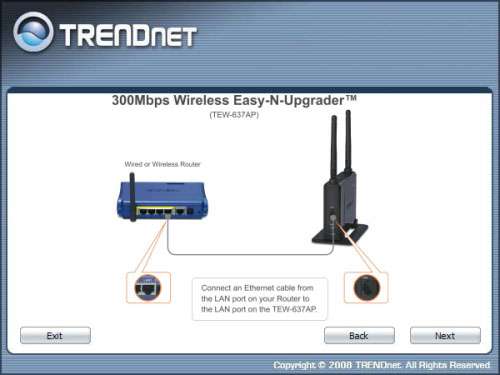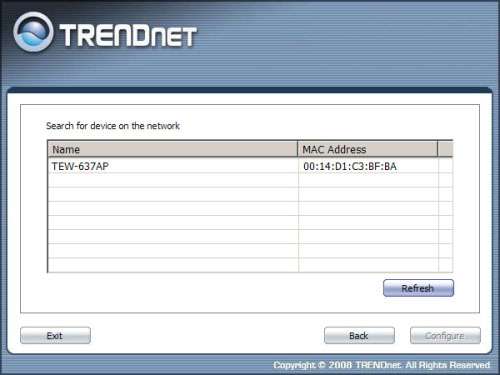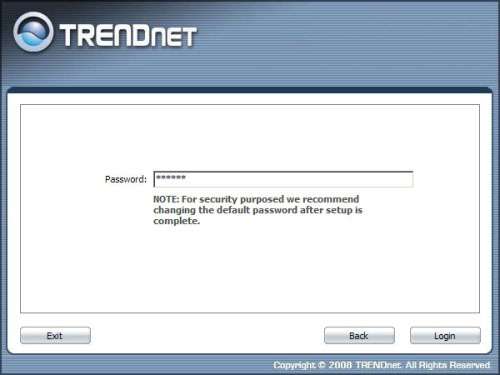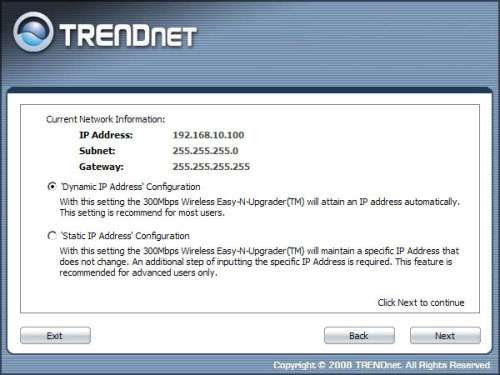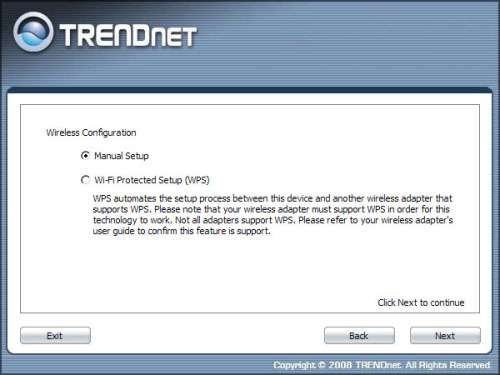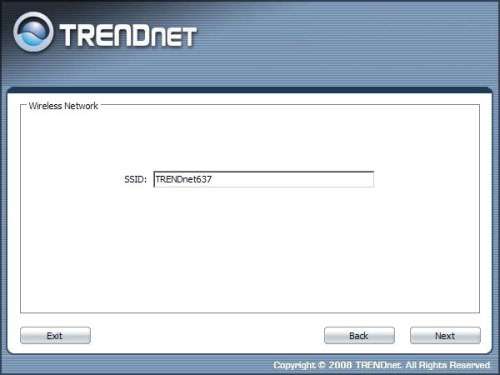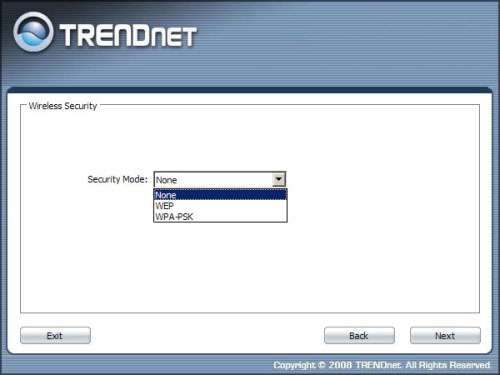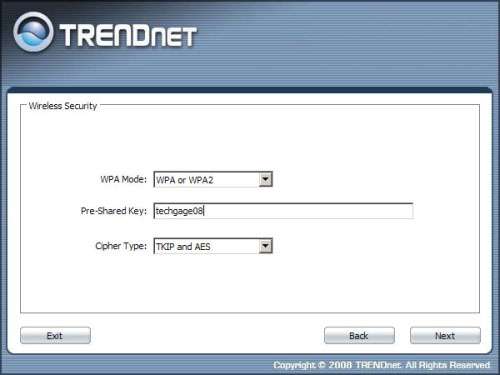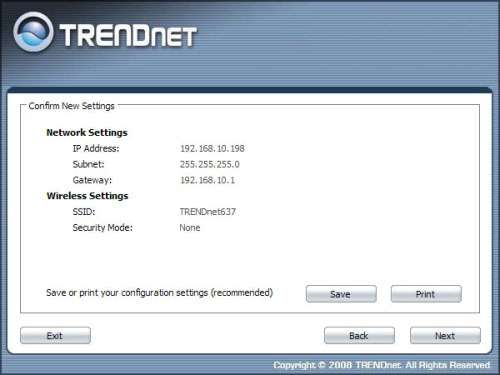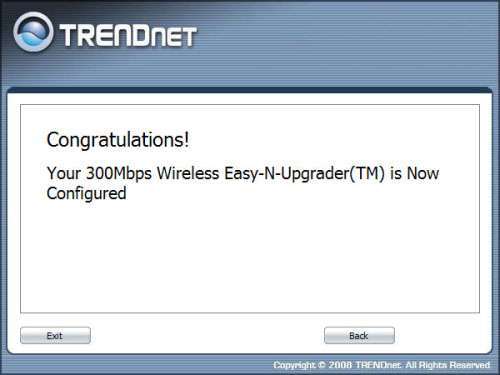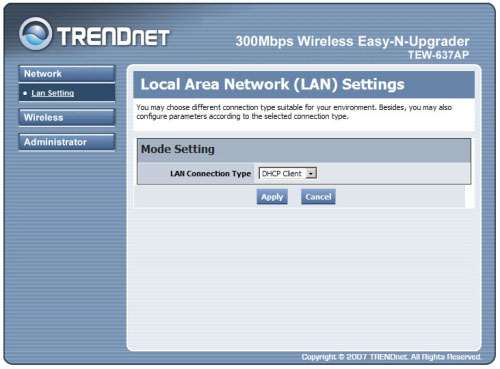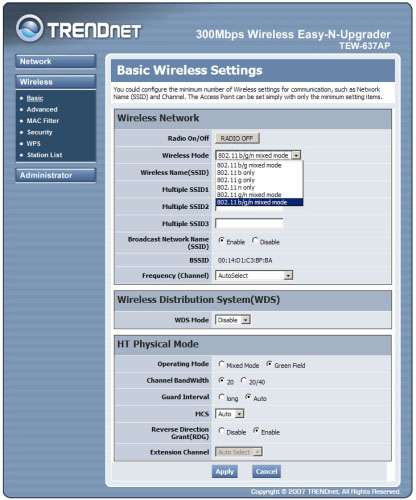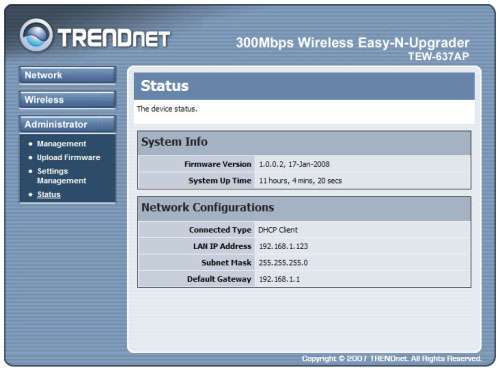- Qualcomm Launches Snapdragon 4 Gen 2 Mobile Platform
- AMD Launches Ryzen PRO 7000 Series Mobile & Desktop Platform
- Intel Launches Sleek Single-Slot Arc Pro A60 Workstation Graphics Card
- NVIDIA Announces Latest Ada Lovelace Additions: GeForce RTX 4060 Ti & RTX 4060
- Maxon Redshift With AMD Radeon GPU Rendering Support Now Available
TRENDnet TEW-637AP Wireless N Access Point

Glued to your current wireless setup but want to make the leap to 802.11n? With the TEW-637AP, it’s very possible. By adding this to your existing network, you open up all of the “n” benefits, while retaining all of the settings on your current router. Is 802.11n worthy of such a unique upgrade?
Page 3 – Setup and Installation
Like with the TEW-631BRP and TEW-633GR, the setup process for the 637AP begins with the installation disk. When auto play brings up the welcome screen, we are presented with only four options. Clearly we want to run the setup wizard but if needed, you can access the user’s manual (in .pdf form) as well as register your 637AP and exit out of the screen altogether.
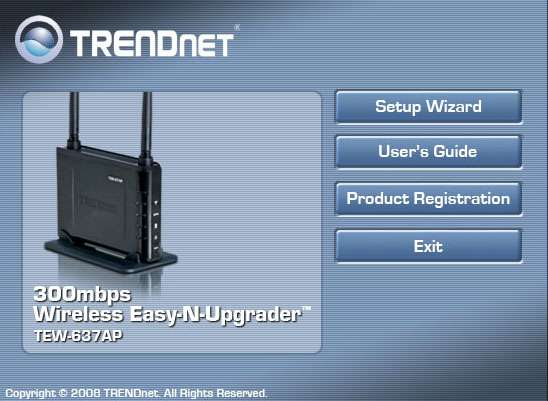
The first setup screen we come to simply tells us how to connect the “Easy-N-Upgrader” (which is TRENDnet talk for wireless N access point) to your home router. Regardless of the manufacturer or model number, the 637AP is designed to indiscriminately work with any and all router with an open Ethernet port.
Next, the small app will scan your network for all connected devices and as seen below, it found the 637AP without any issue at all. Once found, we selected the device and clicked on the configure button at the bottom of the screen. We were then prompted for the default security password (logon credentials are admin:admin). This allows us to log into the 637AP from this point on but it’s recommended that you change the password to something a little more unique.
You can choose whether or not the 637AP gets its IP address dynamically or if you would prefer it to retain the same address statically forever and ever… or until you change it to something else. Once you choose how the device is going to obtain it’s IP you can then either setup your wireless configuration manually or allow WPS to do the dirty work for you. Basically you press the WPS button on the 637AP and it will auto associate with your wireless adapter. Sadly we do not have such an adapter in our lab but fortunately for us, they are quite uncommon and most people do not have them.
When prompted to create your wireless network SSID, you can use the default TRENDnet637 or you can create your own. While this will communicate with anything on your other device connected to your wireless router, assuming said devices are on the same subnet, you will want to give the 637AP a unique SSID so you know what you are connecting to. For this review, we left the name at its default.
As with any wireless network, encryption is HIGHLY encouraged by us here at Techgage. TRENDnet offers both major encrypting methods on the 637AP which is nice. You can go with the older WEP which is relatively easy to crack for those that have a bit of time and know what they are doing or you can opt for the far more secure WPA or WPA2. The problem with WPA is that there are many older wireless adapters that do not support this method of security and if you’re one of those with such a device, you will have to use WEP.
The ending screen shows us the settings that we just setup and allows us to print these settings for future reference as well as save our configurations. After they are saved, we are given a gigantic thumbs up from TRENDnet letting us know that the 637AP is setup and ready to go. From here, we will get into the 637AP’s web interface and poke around to see what the access point has to offer.
Once we have the 637AP setup to our liking, we can get into the 637AP’s UI by entering in the IP address of the AP itself. We found the IP by logging into our TEW-633GR and viewing the devices that have been given IPs by the router. In our case, the IP was 192.168.1.123 but this will vary from network to network. Once at the setup page, we first see the “network” section of the 637AP’s web interface. In this area we can give the 637AP a static IP address or continue to use the AP as a DHCP client.
In the next section, we have a slew of options that actually control how the 637AP acts. Here we can control at what kind of connections we will allow dependent upon the devices we will be connecting to the network. The 637AP can be setup to work with b, g or n clients or any combination of the three and can even be setup to work on any of 11 frequencies in the 2.4 GHz spectrum. Should you want to setup multiple SSIDs you can do that here as well. You can even monitor associated devices in this section as well letting the administrator keep track of what devices are connected through this AP.
In the final tab, you can monitor uptime, upgrade the system firmware, export your settings to a local machine connected to the network and load the factory default settings. If you so desire, you can also change your administrator password.
With that out of the way, let’s proceed on to our final thoughts.
|
|
Support our efforts! With ad revenue at an all-time low for written websites, we're relying more than ever on reader support to help us continue putting so much effort into this type of content. You can support us by becoming a Patron, or by using our Amazon shopping affiliate links listed through our articles. Thanks for your support!