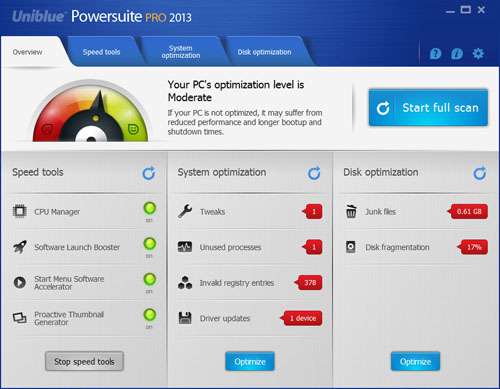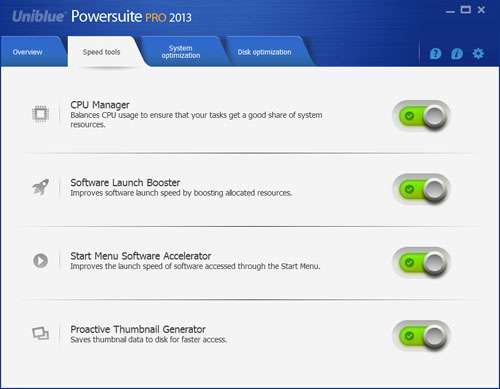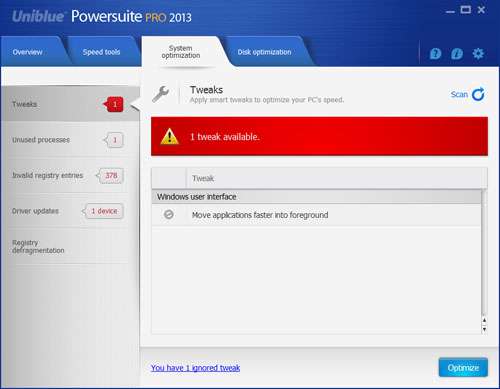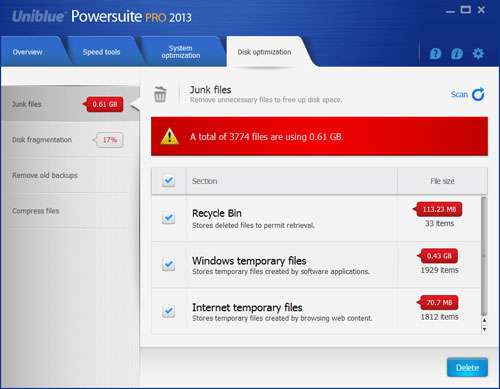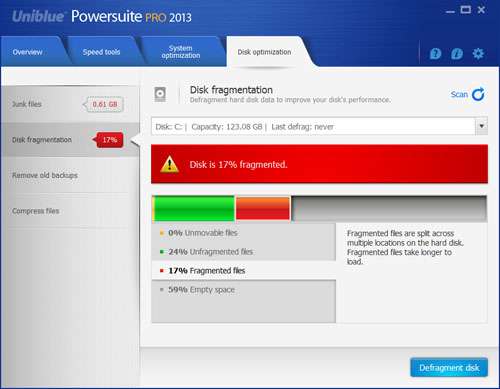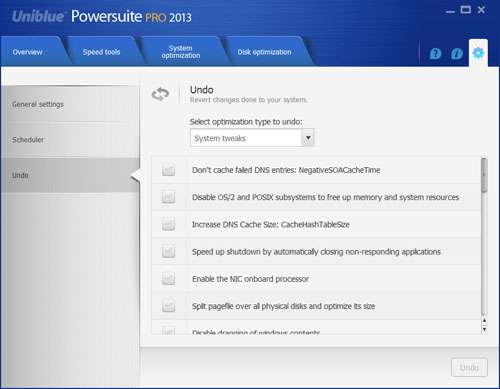- Qualcomm Launches Snapdragon 4 Gen 2 Mobile Platform
- AMD Launches Ryzen PRO 7000 Series Mobile & Desktop Platform
- Intel Launches Sleek Single-Slot Arc Pro A60 Workstation Graphics Card
- NVIDIA Announces Latest Ada Lovelace Additions: GeForce RTX 4060 Ti & RTX 4060
- Maxon Redshift With AMD Radeon GPU Rendering Support Now Available
Uniblue Powersuite Pro 2013 Review
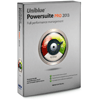
Is your PC in need of a tune-up? If so, you’re in luck, as there are at least a million ‘PC Optimizer’ tools out there. Uniblue’s Powersuite looks to be one of the better ones, however, in terms of both features and aesthetics. We’ve been using the latest ‘Pro’ version for the past couple of weeks, so read on for our thoughts.
Page 1 – Introduction
With a show of hands, who here likes having a slow-running PC? *mumbles* Security, get that guy out of here! *mumbles* That’s right, no one. Yet, it seems inevitable that after months of use, your PC is bound to feel slower than it did when it was new – or at least had a fresh OS install.
While having a solid-state drive in your PC is a great start to improving responsiveness, even those can become slower over time, and combined with other factors that clog up the OS, that PC you considered to be a supercomputer when it was new might soon be staring into the end of a shotgun.
The fact that PCs become slower over time is a secret to no one – especially developers. There exist what must be a million software solutions aiming to tackle the problem; some good, some bad, and some rotten. Unfortunately, because PC optimization is something all users want, malware-creators love luring people in to download their nonsense application, in turn making their computer problems even worse.
Fortunately, there do exist many solutions that are legitimate, such as Uniblue’s solutions. Based in the small island of Malta, south of Italy, Uniblue’s focus is PC optimization and nothing else. It offers a total of five software products, with three of them combined together to create Powersuite, the product we’re looking at today. The other program, “SystemTweaker”, comes included with a Powersuite purchase.
Uniblue’s Powersuite is a jack-of-all-trades when it comes to optimization. It scans your PC for various tweaks that could be applied and allows you to kill processes that are no longer needed but might be slowing things down. It can also scan your registry for invalid entries and defrag it, and also see if any of your drivers are out-of-date. Last, but not least, it can also clean your PC of junk files and defrag your hard drives.
Taking things a bit further, Powersuite includes a couple of live tools that run in the background and continually monitor certain aspects of the OS to help keep things running smooth.
Before going further, I’ll state that Powersuite is more for the casual PC user than it is the enthusiast. If you run a tool such as CCleaner and keep up on top of your PC’s well-being, then Powersuite isn’t going to solve any issues for you. Instead, the goal of the program is to allow those who want a simple solution to optimize their PC to have one. And it really doesn’t get much easier than this.
Also, while I’ve been using Powersuite for a couple of weeks, some aspects of the tool are impossible to gauge or benchmark, such as the CPU Manager. Part of this is the fact that I’m running a rather high-end PC to begin with, and I’m coming off a fresh Windows format. So while I might not see major gains, it doesn’t mean that you won’t – it depends on many different factors.
First stop, the “Speed tools” section, which includes the just-mentioned CPU Manager, a Software Launch Booster, Start Menu Software Accelerator and Proactive Thumbnail Generator.
Of these, the CPU Manager is the most complicated under-the-hood, as it needs to manage all open applications to make sure that one doesn’t end up lagging another. On a high-end quad-core+ machine, the need for something like this isn’t great, but on a slower machine it has the potential to improve things quite a bit. As mentioned above, actually seeing how this is all done is complicated, so you basically have to take Uniblue’s word for it that it works.
The Software Launch Booster allocates as many resources as possible to a just-opened application to help it complete its launch as quick as possible, while Start Menu Software Accelerator helps increase the launch speed of items in your Start Menu. I assume that the software measures which applications are opened most often, and the pre-caches some data so that the programs launch faster with each subsequent launch.
The Proactive Thumbnail Generator is particularly useful as it saves the thumbnail information for a given folder somewhere on the hard drive so that can be retrieved quickly next time the folder is viewed. Ever notice that a folder with hundreds of pictures loads slow every time you open it? This is what this feature tries to prevent, making it slow only the first time. However, I haven’t noticed a big difference here, which might be due to the fact that all of my images are located on non-C: drives.
All of the tweaking-related options in Powersuite are found under the “System optimization” tab. After a scan, the program will tip you off to a large number of tweaks that can be done system-wide. Some of these are minor, such as changing the Internet DNS Cache Size, but some are more substantial, such as spreading a pagefile across multiple drives (almost like a RAID 0 pagefile), enabling a larger system cache, disabling OS animations, enabling boot defragmentation and so forth.
Any tweaks that you simply don’t want can be ignored. I had to do this for the one that spreads the pagefile across multiple drives as I don’t want a pagefile to be located on my SSD, wasting its space. It pays to read through this list and make sure it doesn’t change something you actually want. In another instance, the program changed it so that the dragging of a window would reveal an outline, and not drag the contents along with it – something I’m not particularly fond of.
You’ll also be able to kill unused processes in this section, along with check for driver updates, purge invalid registry entries, and defrag the registry. While the registry in Windows is a rather complex and convoluted system, it’s doubtful that either of these tweaks make that great of a difference. But for those like me who feel better when their system is as “tidy” as possible, the option is nice to have.
Disk performance and the dealing of junk files is handled in the last section, “Disk optimization”. Unfortunately, this is one area where I find Powersuite isn’t so impressive, as its junk file search includes only the Recycle Bin, Windows temp files and Internet temp files – the latter of which assumes you’re running Internet Explorer.
There are free tools that clean up your “junk” more thoroughly than this. CCleaner, for example, has a large list of caches from other browsers and even some popular applications. In this regard, Powersuite barely scratches the surface – kind of a head-scratcher when a tool like CCleaner is free.
Disk defragging can be handled on this tab as well, along with the removal of outdated Windows backups and the ability to compress files in your user folder. The latter ability reveals some nonsensical behavior of Powersuite, as a scan lists numerous files that are already compressed. One example is a driver suite I downloaded from ASUS (a .zip), weighing in at 172MB. I let Powersuite compress it further just for fun, and it saved me a mere 41KB, or roughly 0.023% of the original value.
To be fair, across 100 files total, I saved 0.75GB, so if you’re really limited on hard drive space, it might be worth considering using this tool. However, going back to the nonsensical nature of things, there were occasions where Powersuite would show me one file as being compressable where another was not, despite being identical in nature (saved game files for example). It just seems like this particular tool is half-finished or random in design.
I’m not sure how much better Powersuite’s defragger utility is compared to Windows’ own, as both are extremely simple in design. You load the drive up, scan it, then click “Defragment disk”. You’re unable to schedule defrags, and the program doesn’t acknowledge when an SSD is installed. Due to how SSDs are designed, they should not ever be defragged, but if you leave it up to Powersuite, they will be.
All optimizations made with Powersuite can be undone, and since each change is split up into its respective section, finding a particular one is simple. One exception is with the compress files section, where you need to use the undo option found in the same location.
Support our efforts! With ad revenue at an all-time low for written websites, we're relying more than ever on reader support to help us continue putting so much effort into this type of content. You can support us by becoming a Patron, or by using our Amazon shopping affiliate links listed through our articles. Thanks for your support!