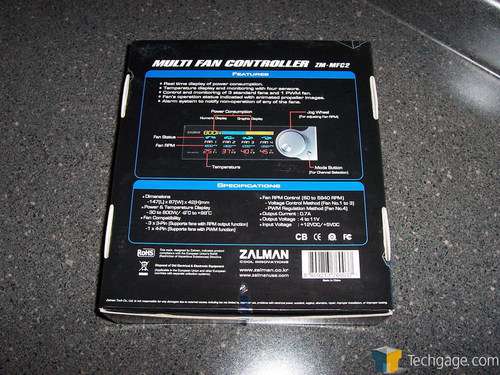- Qualcomm Launches Snapdragon 4 Gen 2 Mobile Platform
- AMD Launches Ryzen PRO 7000 Series Mobile & Desktop Platform
- Intel Launches Sleek Single-Slot Arc Pro A60 Workstation Graphics Card
- NVIDIA Announces Latest Ada Lovelace Additions: GeForce RTX 4060 Ti & RTX 4060
- Maxon Redshift With AMD Radeon GPU Rendering Support Now Available
Zalman ZM-MFC2 Fan Controller

Good fan controllers can be an excellent addition to any PC, but it’s hard for companies to differentiate their own controllers from the others. Zalman tackles that problem with their MFC2, which in addition to controlling your fans, can also tell you how many watts your computer is hogging.
Page 1 – Introduction
|
|
Anyone who has even entertained the idea of upgrading their computer’s cooling has heard of Zalman. Long known for their superb silent cooling products, Zalman has recently stepped out of their comfortable niche of the industry and into deeper waters. Adding to their stable, they now offer a rather diverse selection including cases, water cooling systems, headphones and of course, CPU cooling solutions.
Today we are working with Zalman’s latest fan controller, the ZM-MFC2. Anyone with multiple fans in their system can appreciate a good fan controller. Not only does a product like this add a bit of color to the front of your case, but more importantly, it allows the user to control the speed of their system fans and tune them towards either silence or performance.
We first saw the ZM-MFC2 back in January at CES. While at the Zalman booth, we were shown their entire 2007 lineup, including this interesting fan controller. While looking at their power supply offerings, we were shown the MFC2.
The first thing that was pointed out was that this unit would display the amount of power the entire PC was drawing in wattage. Because of this, I assumed that the MFC2 was more of a marketing tool to show that the current power supplies available were grossly over powered and thus, overpriced.
Remember, around the time of CES, both OCZ and Ultra announced their plans for a 2Kw power supply. That’s 2000 freakin’ Watts of power. While neither PSU ever materialized, we are now seeing 1200W + power supplies and honestly, that much power is simply not needed. Zalman knew that in January and they know it now.
Little did I know that the MFC2 was actually going to be a production unit and when we received a evaluation sample last last month, we were excited to not only use the thing, but to also see how much power our machines were pulling.
As usual, Zalman has packaged their device in a informative, mostly black box. This is something that I appreciate and enjoy.
Once out of the box, we see that Zalman has included everything that we will need to utilize the MFC2 to its fullest. Included with the unit are four 3-pin fan connectors should your fan cable not be long enough to reach the motherboard, four temperature probes, a manual, tape to affix aforementioned thermal probes onto anything you want to monitor and screws for the PCI bracket and to help mount the MFC2 in a 5.25†drive bay.
To allow the MFC2 to read out the wattage of the PC, there are a few extra pieces of hardware that come with the Zalman. The first is a PCI bracket with a modified USB port on it. While this looks extremely identical to a regular USB port, there are warnings all around it letting the user know that this is not for regular USB devices. This is installed in an open PCI bracket on the back of the case and then plugs into the back of the MFC2 itself.
To get a reading of the power coming and going though the PC, there is a patch cable that is also included. On this cable, there is a box with a pair of wires coming out of it. This is to be placed between the wall and the power supply. Instead of plugging the power supply directly into the wall, this device sits between the two. There is also a USB plug that is for the included PCI bracket. Again, this is not to be plugged into any USB port as it could damage the host PC. This is only to be used with the PCI bracket.
Getting to the ZM-MFC2 itself, we notice that it’s not a very large device at all. Designed to fit into an open 5.25â€drive bay, the fan controller will only sit 87mm deep into the bay. That’s just under three and a half inches for those playing at home.
The front of the MFC2 is a glossy black and has a single knob on the right hand side. There is also a lone “mode†button just under the knob.
Moving around to the back of the controller, we see an assortment of available connections. Starting at the left and moving right, we see four 3-pin fan connectors, 4 thermal probe connectors, a single CVS slot and a place for a 4-pin Molex power cable. The CVS is simply Zalman’s way of getting information from the power meter that sits between the wall outlet and the power supply.
|
|
Support our efforts! With ad revenue at an all-time low for written websites, we're relying more than ever on reader support to help us continue putting so much effort into this type of content. You can support us by becoming a Patron, or by using our Amazon shopping affiliate links listed through our articles. Thanks for your support!