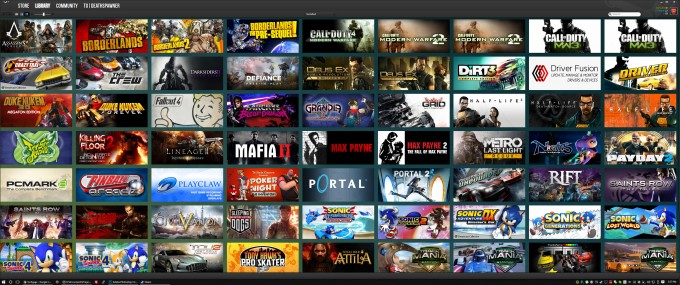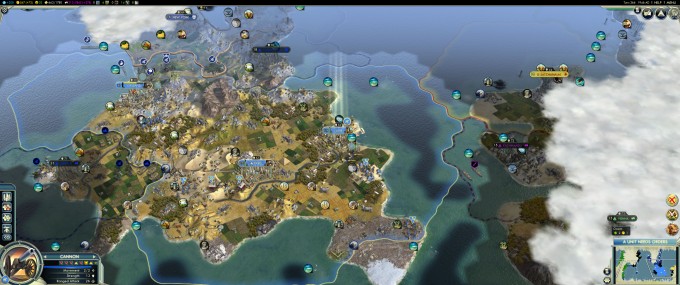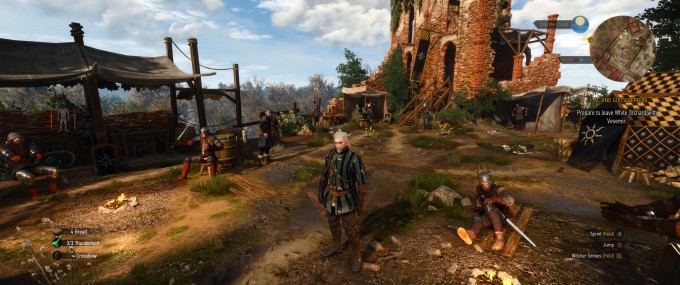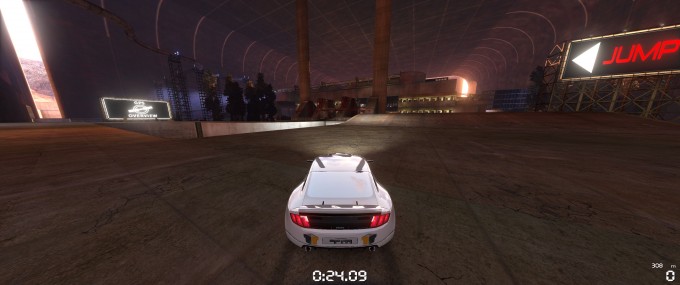- Qualcomm Launches Snapdragon 4 Gen 2 Mobile Platform
- AMD Launches Ryzen PRO 7000 Series Mobile & Desktop Platform
- Intel Launches Sleek Single-Slot Arc Pro A60 Workstation Graphics Card
- NVIDIA Announces Latest Ada Lovelace Additions: GeForce RTX 4060 Ti & RTX 4060
- Maxon Redshift With AMD Radeon GPU Rendering Support Now Available
First Impressions: Acer’s Predator X34 Ultra-wide Curved G-SYNC Gaming Monitor
It didn’t take long after NVIDIA released its G-SYNC tech to the market for nice monitors using it to pop up. A great example would be ASUS’ RoG SWIFT, a 27-inch offering we took a look at last fall. Since then, ASUS has released a handful of follow-up models, while Acer, AOC, BenQ, and even Dell all released their own take on things.
Until this past spring, though, no company managed to drop jaws with a G-SYNC option like Acer had with its “XR341CK”, one I was quick to call a “dream monitor.” Interestingly, that particular model became a FreeSync option before its launch, resulting in Acer needing to come up with a new G-SYNC model. That’s a bit odd, but the differences could be considered even more so.
The Predator X34 looks almost identical to the XR341CK, but has a lower refresh rate (60Hz vs. 75Hz) and fewer ports (1x DP, 1x HDMI, versus 3x DP, 1x HDMI). The latter issue, if you want to call it that, could be related to the G-SYNC module, but the fact that the display supports HDMI is a great thing (the ASUS RoG SWIFT did not). On the refresh rate front, it manages to bring a perk: Acer says that it can be “overclocked” up to 100Hz. While overclocking refresh rates is nothing new, this could be the first time I’ve seen a vendor promote the practice.
The point of this post is a “first impressions”, so I’ll get right to it. As I called this a “dream monitor” earlier this year, I had pretty big expectations for it. Fortunately, those have been fulfilled so far.
As minor a note it might be, this is the first monitor in quite some time I’ve used where I didn’t need to tweak the default color / brightness settings after turning it on for the first time. At stock, this monitor is set to 80% brightness, which to me offers a lot of “pop”, but it isn’t so bright that it will cause eye strain. Likewise, the color profile is excellent, using a big list of Steam title cards as a gauge. Speaking of, here’s what the Predator X34’s mammoth resolution of 3440×1440 looks like:
This isn’t quite a “4K” resolution, which is 3840×2160 (or 4096×2160), which means this one has far fewer pixels (5 megapixels versus 8). For me, the trade-off is worth it, because I find proper 4K to be a little overwhelming for regular desktop use. 3440×1440 isn’t a far stretch from 2560×1440, which is what I’ve been using for the past few years – you simply gain 440 pixels on either side. This is where I consider this resolution to be better than 4K, as it relates to gaming.
Because 4K shares the same aspect ratio as 1440p and 1080p, what’s visible in the game is not going to differ – a higher resolution in this case wouldn’t reveal things not seen in the lower resolutions. 21:9, meanwhile, is different. Just like with multi-monitor setups, the ultra-wide resolution exposes more of the game world. In some cases, that could help give a competitive edge. In others, it simply means the game may be more immersive.
Here’s a slew of screenshots showing off what I’m talking about. To my surprise, one of the MMOs I play, Asheron’s Call 2, actually supports this big resolution just fine, despite the game’s engine not having been updated since it was released in 2002.
In the full review of the monitor, I’ll include different examples of just how much this resolution differs between other more common ones, similar to what I did way back in 2010 when multi-monitor began to hit it big.
That’s a wrap! For now, that is. I’ll continue “breaking in” this monitor, taking advantage of all of its features, and follow-up with final analysis in a couple of weeks.