- Qualcomm Launches Snapdragon 4 Gen 2 Mobile Platform
- AMD Launches Ryzen PRO 7000 Series Mobile & Desktop Platform
- Intel Launches Sleek Single-Slot Arc Pro A60 Workstation Graphics Card
- NVIDIA Announces Latest Ada Lovelace Additions: GeForce RTX 4060 Ti & RTX 4060
- Maxon Redshift With AMD Radeon GPU Rendering Support Now Available
Following Apple’s Decision to Kill Off Aperture, Adobe Posts Lightroom Transition Guide
When Apple announced its plans to kill off its Aperture photo-editing tool in late June, I can only imagine the sorts of celebrations that were going on inside of Adobe HQ. I don’t think Adobe’s Lightroom was a direct cause of Aperture’s pending death; rather, I think it’s more the fact that Apple wants to focus on a more unified application. Nonetheless, it’s not the first time Apple has ceased production of a beloved app, so it’s good that there is at least a good alternative here.
This move also comes hot-on-the-heels of Adobe’s photography plan, which gives anyone who wants to shell out $10/mo access to the latest version of Photoshop and Lightroom – a rather attractive deal, as Photoshop alone used to cost about $600 per major version and a couple of hundred for an upgrade.
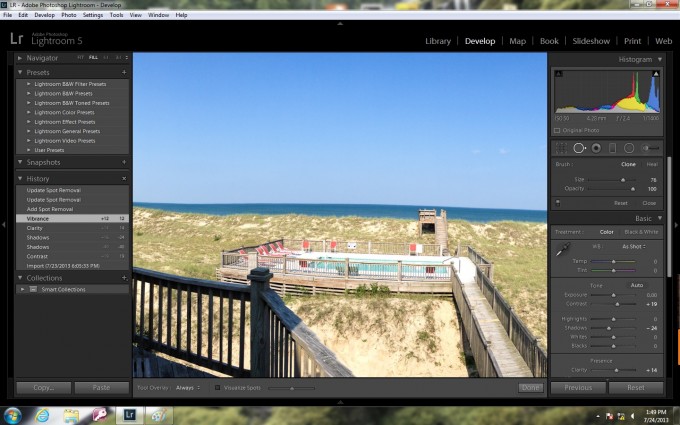
For some, though, moving over to a different product isn’t that simple. There could be vast amounts of images in these libraries, after all. For that reason, Adobe’s produced a 6-page guide that will help any Aperture user first back up their current collection, export it properly, and then import it into Lightroom. After looking through, I’d highly recommend anyone planning to make the transition on over to the Adobe side to follow the guide to a T, just to prevent any later regrets.
Beyond that, Adobe offers a collection of text and video tutorials to help you learn the app fast, and take the best advantage of it. These videos are available even without a license, so you can watch them first to see if a move for you at this time would be worthwhile.




