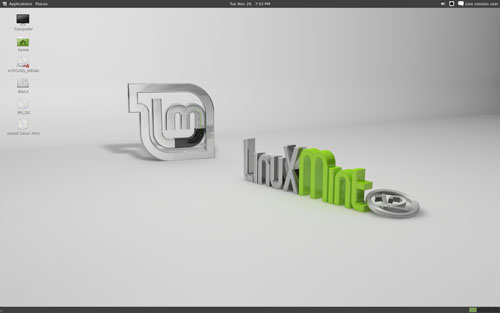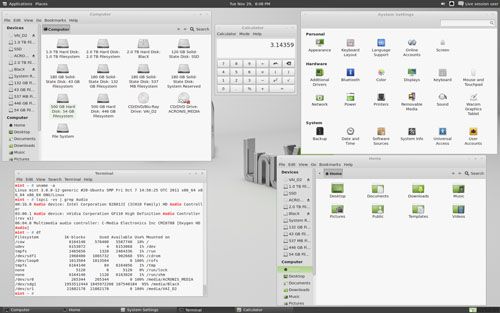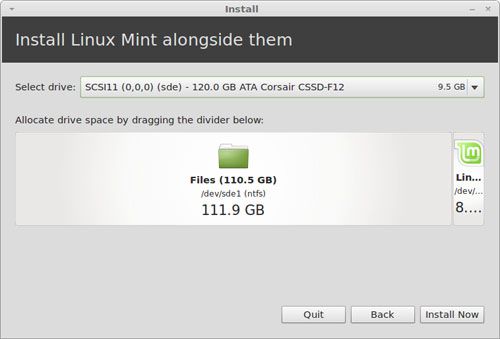- Qualcomm Launches Snapdragon 4 Gen 2 Mobile Platform
- AMD Launches Ryzen PRO 7000 Series Mobile & Desktop Platform
- Intel Launches Sleek Single-Slot Arc Pro A60 Workstation Graphics Card
- NVIDIA Announces Latest Ada Lovelace Additions: GeForce RTX 4060 Ti & RTX 4060
- Maxon Redshift With AMD Radeon GPU Rendering Support Now Available
Linux Mint 12 First Impressions
It’s been a while since I last took Linux Mint for a spin, so with the much-hyped 12 having just been released, how could I put off taking another look at it any longer? This release is arguably the most interesting in Mint’s history, as it integrates GNOME 3 like no other distro has. In essence, the Linux Mint team is now giving its users an up-to-date desktop environment, but sans the downsides of a traditional GNOME 3 install.
As mentioned in a post a couple of weeks ago, Linux Mint 12 introduces what’s called “MSGE” – a configuration tool that allows users to tweak the GNOME 3 environment to their liking. Prefer the default GNOME 3 setup? No problem. Want to change just a few things about it? Ditto. Mint’s development team went the extra mile here, and so far, my impressions of version 12 are not just good, but great.
I’ll be publishing a more in-depth look at Linux Mint 12 within the next few weeks, but as I installed the OS last night, I just wanted to give a first impression here. After creating a bootable install onto a thumb drive, I booted up to this:
There are a couple of things to note here. First, the distro defaulted to my monitor’s resolution of 1920×1200, though because it is a live environment, no 3D graphics are enabled. From here, all of my important hardware worked, including Ethernet, audio, peripherals and so forth. Going even further, I discovered that Adobe Flash (11) had been activated as well, as our site ads functioned fine, as well as the YouTube videos I tested.
In Linux Mint 11, I admit that I was a bit turned off by what appeared to be unpolished aesthetics, but that wasn’t a thought to cross my mind with 12. In the shot below, you can see that while the general design is similar to GNOME 3, it’s been tweaked to look even better (in my opinion). Plus, icons now feature a green theme to make the distro just a bit mintier.
As Linux Mint is based on Ubuntu, its installer is almost identical, with the main differences being with the mention of Mint and also with the addition of its color scheme. Overall, the entire install process went smooth as expected, although if your PC has multiple OSes on it, you’ll likely have to take the manual partition route. By default, Mint will recommend installing on the primary hard drive, as seen in the shot below. If a free partition is available, this might not happen (I didn’t have one as I tend to just overwrite the partition each time I install a new distro).
In the future, I do wish Ubuntu would configure its installer to allow people to tweak their package options, as a one-size-fits-all installation isn’t ideal. However, Mint is still lightweight, and the included packages are common; such as Firefox for the Web browser, GIMP as an image editor, LibreOffice as the office suite and so forth.
Once installed and at the desktop, the environment looks much the same as the live environment, though once GPU acceleration is enabled, the theme improves to add transparency. So far, I haven’t used the installed desktop a great deal, though I did update the OS (201 packages, installed in about five minutes) without an issue. So far, the absolutely only hiccup I’ve experienced is a complaint from GRUB2 at boot, but I have a feeling that’s related to both my choice of Btrfs as my file system and lack of an ext4 partition for /boot. I plan to reinstall once I am done with all my testing to see if in fact that’s the case.
So far, Linux Mint 12 is impressing the heck out of me. The GRUB issue I don’t believe to be the distro’s fault, and aside from that, I haven’t experienced a single niggle. Flash works, sound works, Ethernet works, graphics works, updater works and so forth. I can’t recall the last distro I used where I experienced next-to-nothing for issues, and I hope as my testing continues on, this will continue to be true.