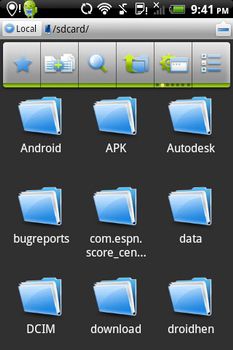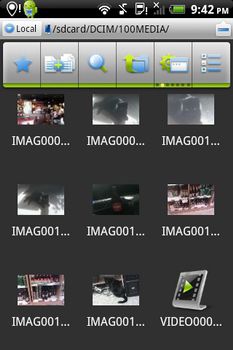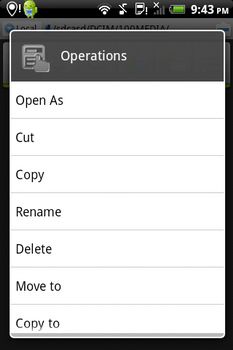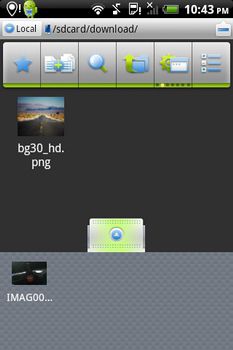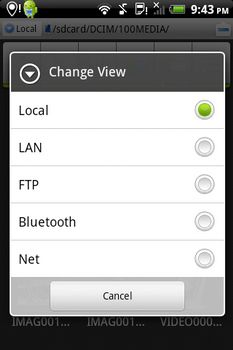- Qualcomm Launches Snapdragon 4 Gen 2 Mobile Platform
- AMD Launches Ryzen PRO 7000 Series Mobile & Desktop Platform
- Intel Launches Sleek Single-Slot Arc Pro A60 Workstation Graphics Card
- NVIDIA Announces Latest Ada Lovelace Additions: GeForce RTX 4060 Ti & RTX 4060
- Maxon Redshift With AMD Radeon GPU Rendering Support Now Available
Managing Your Files on Android with ES File Explorer
Our mobile phones might just be simple computers, but that doesn’t mean that a little file management won’t be needed every now and then. Be it that you need to move a file or folder from one place to another or you need to search for one, a file manager is going to make things a lot easier. Fortunately, there exist many free solutions for Android, with the best I’ve found to be ES File Explorer.
I should stress that file management tools for Android are a dime a dozen, so I can’t be confident in saying that ES File Explorer is the “best” out there. However, after going through three or four, this is the one that I ended up sticking with. It’s both simple to use and feature-rich. Plus, it allowed me the easiest access to my home network that I’ve experienced so far – a nice plus.
The first screen below shows the initial view of the app, which is simply the root folder of your microSD or SD card. This is not to be confused with the root folder, which shares a similar hierarchy to a Linux OS and can only be accessed if your device is rooted. From here, you can peruse your folders and files. On the right, you can see that I entered a folder with all of my pictures.
At any given time, you’re able to hold-tap a file or folder to see a list of options, as seen in the below left picture. You’re able to “Open As” if the format is not recognized, cut, copy, rename, delete and so forth. If you cut or copy, a little tray at the bottom will appear and be accessible wherever you are in the application. If you slide that up, you’ll be able to see the file you copied, and from there hold-tap it in order to get another menu that will allow you to paste it into the current folder.
I mentioned before about network folders, and that’s one of the features I love the most about ES File Explorer. Not that it can copy files to network locations, but that it does so reliably. As seen in the below left shot, you have multiple sections of the program to look at; Local, LAN, FTP, Bluetooth and Net. I have tested all but the final two.
On the LAN page, you’re able to do a simple scan for network shares, or manually add an IP if it’s not detected. From there, you can setup authentication for the share or simply access it if there is none. The same sort of process works for FTP also – and to my surprise, even SFTP (secure FTP) is supported.
I’ve been using this app for about two months now so I have a fair amount of experience with it. I’ve copied files to both a remote FTP and local LAN share and have often had no problems at all. There were certain occasions where I felt a transfer was a bit slow, but I tend to blame that more on the poor WiFi performance of the phone than on the app.
There’s a lot more to ES File Explorer than just what I mentioned here, and there are even some extensions available to expand the functionality further. I recommend checking out the official site to read more, or just download the app to take it for a spin. As it’s cost-free, there’s not much of a commitment involved.