- Qualcomm Launches Snapdragon 4 Gen 2 Mobile Platform
- AMD Launches Ryzen PRO 7000 Series Mobile & Desktop Platform
- Intel Launches Sleek Single-Slot Arc Pro A60 Workstation Graphics Card
- NVIDIA Announces Latest Ada Lovelace Additions: GeForce RTX 4060 Ti & RTX 4060
- Maxon Redshift With AMD Radeon GPU Rendering Support Now Available
NVIDIA Adds ShadowPlay Fine-tuning Options in Latest GeForce Experience Release
Over the course of the past couple of months, NVIDIA has beefed-up its GeForce Experience desktop app quite a bit, and much of the lovin’ has gone towards ShadowPlay, the company’s GPU-accelerated game-recorder. Last month, the long-awaited ability to stream straight to Twitch.tv was added, and now, enhancements have been added that I’ve been dying for: Advanced controls.
At the forefront, users can now choose a custom quality setting, which involves picking the desired output resolution, frame rate, and bitrate. Prior, ShadowPlay would record to 1080p and at about 50Mbps, but now, you can choose to encode to a smaller resolution and with a bitrate between 10 – 50 (in 5Mbps intervals).
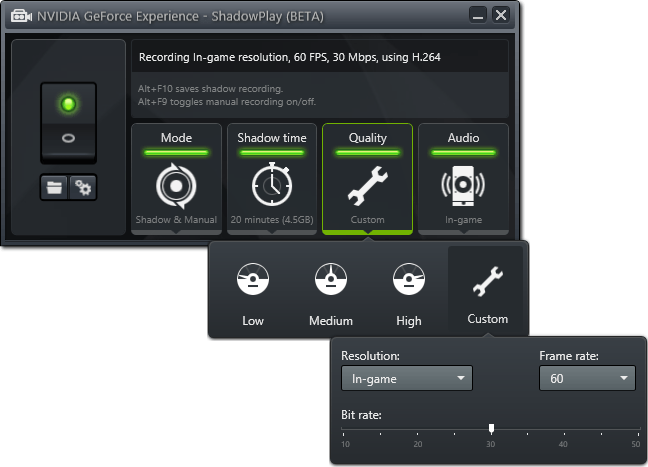
Unfortunately, NVIDIA’s currently only supporting official video resolutions, so those running monitors with non-16:9 ratios will want to change their game resolution accordingly before recording (eg: 1920×1200 will downscale to 1920×1080).
As mentioned above, the framerate can also be adjusted, with the choice of 30 or 60 FPS. As with normal gameplay, 60 FPS is going to be smoother than 30 FPS to watch, although when streamed through a service like YouTube, the drop might not be noticed too much. For archival purposes, 30 FPS might be desired as it would enhance each frame (instead of splitting 50Mbps across 60 frames, it’d split across 30) and deliver the best overall look.
That sums up the latest important tweaks to ShadowPlay, but NVIDIA has mentioned another enhancement that might not be so obvious: The ability to change the temporary folder. Until now, I had figured that ShadowPlay stored the temp files in the same folder that the output file goes into, but not so. Instead, the OS drive is used, which for many enthusiasts is an SSD. Given write endurance concerns, the potential issue here is obvious.
NVIDIA believes that ShadowPlay shouldn’t affect the life of an SSD, and I agree. However, because modern hard drives can handle much more than the consistent 6MB/s the 50Mbps bitrate would require, I’d recommend changing the temp folder anyway. As far as I’m concerned, there’s simply no reason to store temp files on an SSD unless it’s needed. If for some reason storing ShadowPlay’s temp files on the HDD doesn’t bode too well, then you can simply revert the change.
All that said, this is a simple but fantastic update to ShadowPlay, and one I’m particularly glad has arrived. Up next, I’d love to see the ability to save to non-standard resolutions.




