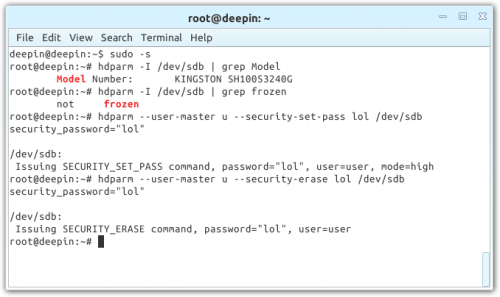- Qualcomm Launches Snapdragon 4 Gen 2 Mobile Platform
- AMD Launches Ryzen PRO 7000 Series Mobile & Desktop Platform
- Intel Launches Sleek Single-Slot Arc Pro A60 Workstation Graphics Card
- NVIDIA Announces Latest Ada Lovelace Additions: GeForce RTX 4060 Ti & RTX 4060
- Maxon Redshift With AMD Radeon GPU Rendering Support Now Available
Securely Erasing Your SSD with Linux: A How-To
Tired of dealing with slowed performance or some bizarre partition error with your SSD? Sometimes, the solution is as simple as a secure erase – that is, to bring the drive back to its innate, factory-fresh state. Thanks to Linux, getting this job done is easier than ever. Join us, as we cover multiple methods for getting the job done.
Whether for slowed performance or some other issue that’s crept up, sometimes securely erasing your SSD is the solution needed. While there are a number of ways to get the deed done, most solutions are hit-or-miss, and are generally not that elegant. In my personal experience, the easiest way to secure erase a drive is through Linux, and as the title of this article suggests, that’s exactly the route we’re taking here. The best part? You don’t need to understand Linux to follow this guide.
First things first: if you don’t already have a version of Linux installed, you’ll need to download a distro and create a bootable CD-ROM or flash drive. If your intention is to only secure erase an SSD, it’s recommended you download Parted Magic, a distro designed around managing storage. If you’d rather have a bootable Linux environment that’s setup like a real desktop, then another distro can be used, such as Ubuntu, Fedora, and openSUSE. For this article, I’m using Linux Deepin, in addition to Parted Magic.
Once your chosen ISO is downloaded, you can burn it to a CD-ROM or go the flash drive route. When given the choice, I recommend using a flash drive, as it’s more flexible, and faster to boot (no pun). To create a bootable flash drive, you’ll want to grab UNetbootin, run it (no install necessary), click the “Diskimage” option, search for your ISO, select the proper drive, and hit “OK”. Once all of the files are copied over, you’ll be able to boot into that flash device.
Read the rest of the article.