- Qualcomm Launches Snapdragon 4 Gen 2 Mobile Platform
- AMD Launches Ryzen PRO 7000 Series Mobile & Desktop Platform
- Intel Launches Sleek Single-Slot Arc Pro A60 Workstation Graphics Card
- NVIDIA Announces Latest Ada Lovelace Additions: GeForce RTX 4060 Ti & RTX 4060
- Maxon Redshift With AMD Radeon GPU Rendering Support Now Available
Stopping Windows from Accidentally Copying Files
As soon as I saw this new tip at the How-To Geek, I knew I had to come post about it. This is a particular issue that I’ve been annoyed by for as long as I remember using Windows. The issue is simple. You have a huge folder with many files, and you want to copy a collection of files to another folder. So, you hold down your CTRL key and start clicking away.
All is fine and good until you accidentally drag your cursor in any direction while clicking a file, which Windows takes as a request to automatically copy every single file and folder you’ve just selected. The end result is that you need to go clean up what it copied, or if you are lucky, a CTRL + Z (Undo) function might work.
While the How-To Geek doesn’t have a direct fix, they do have a work-around. The reason the files copy is because you’ve moved your cursor four pixels, which is seriously nothing. They show you how to perform a small registry hack to increase that number. Even bumping up to 15 should rid the problem from ever occurring. Even better would be an option right inside Windows to disable that “helpful” feature though.
Have you EVER wanted to copy an array of files inside the same folder you are working in? I can’t think of a single occasion that I have. It seems that helpful feature isn’t very helpful at all.
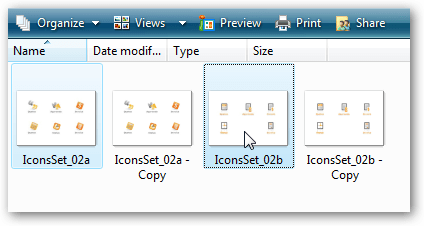
|
If you are running Windows XP, you can use Microsoft’s free Tweak UI utility to configure the drag setting easily. What we’ll do is tell Windows not to assume that we’re dragging until we’ve move more than 4 pixels, which should eliminate this problem, but still make drag and drop work fine for regular operations.
Source: How-To Geek




