- Qualcomm Launches Snapdragon 4 Gen 2 Mobile Platform
- AMD Launches Ryzen PRO 7000 Series Mobile & Desktop Platform
- Intel Launches Sleek Single-Slot Arc Pro A60 Workstation Graphics Card
- NVIDIA Announces Latest Ada Lovelace Additions: GeForce RTX 4060 Ti & RTX 4060
- Maxon Redshift With AMD Radeon GPU Rendering Support Now Available
Switching Off Your PC Remotely with “Switch Off”
Have you ever left your house with your computer running, only to wish that you were able to shut it down either via a timer or remotely? If you’re running a Linux OS, chances are good that you’re also running SSH. In that case, it takes little more than a quick login from wherever you are, then you can shut down from there. For Windows, though, I don’t think similar functionality exists right out of the box.
Of course, given the sheer number of free software apps out there, you’re never too far from an alternative, and Lifehacker has stumbled on what looks to be a great one. Appropriately called “Switch Off”, this tool allows you to configure whether to shut down your PC based on certain criteria, or even better, it allows you to log into a small Web interface and take care of the task there.
Once installed, the tool opens up a port that you can connect to which enables that Web interface. If you’re IP address is something like 123.123.123.123, then you’d type http://123.123.123.123:8000 into a Web browser. It couldn’t be much simpler. Then from there, you’ll be able to either shut down the PC as you’d expect, or put it into sleep or hibernation mode, and of course, restart it. You can even write your own little scripts by the looks of things, in case you need it to do anything fancier.
If you’re not interested in logging in, then you can simply tell the PC to shut down when it’s ready to, such as if the CPU has been idle for too long, or you can also set up a schedule, or simply set a timer before you head out. Overall, Switch Off looks like a rather simple program, but it definitely opens up some cool functionality. The program is also free, but the developer accepts donations if you are so inclined.
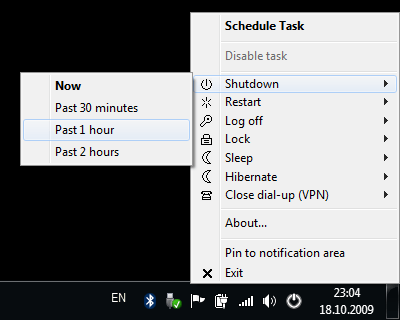
Possibly the coolest feature is being able to remotely shut down your computer using Switch Off’s mobile-friendly web interface, whether it be from another computer or on your smartphone. All you need to do is go into the program’s options, and on the remote tab, enable the web interface. You can even password protect it, if you prefer.




