- Qualcomm Launches Snapdragon 4 Gen 2 Mobile Platform
- AMD Launches Ryzen PRO 7000 Series Mobile & Desktop Platform
- Intel Launches Sleek Single-Slot Arc Pro A60 Workstation Graphics Card
- NVIDIA Announces Latest Ada Lovelace Additions: GeForce RTX 4060 Ti & RTX 4060
- Maxon Redshift With AMD Radeon GPU Rendering Support Now Available
Tracking Bandwidth Using a DD-WRT-equipped Router
With all of the news lately out of Comcast about their bandwidth caps, do you feel the urge to begin tracking your own usage so you can keep an eye on things? Well, because I have to voice an opinion on everything, I do have to say that I’m impressed that there is such a fuss over a 250GB cap, because in all seriousness, that’s a lot of freaking data.
I’d be willing to bet if someone breaks through 250GB a month, there is something fishy going on, and it’s probably not something of the legit kind. There are indeed instances when lots of data can be downloaded for reasonable means, but really… 250GB isn’t enough?! The cap on my ISP in Canada (Rogers) is 95GB, so 250GB seems like an absolute dream.
But I digress. If you happen to use a router that’s equipped with the DD-WRT firmware, little do you know, but there is already a bandwidth-tracking feature built-in… you just need to know where to look. You can go do that… I’ll so weep because I don’t have a compatible router.
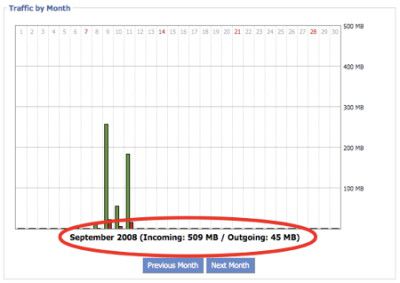
The method I outline in this very brief tutorial uses the DD-WRT firmware. Instead of capturing your uploads and downloads on each computer, which works very well if you live in a single-computer household, this method monitors your usage at the router level. So there’s no need to install software on each PC/Mac and then walk around with a calculator to add it all up.




