- Qualcomm Launches Snapdragon 4 Gen 2 Mobile Platform
- AMD Launches Ryzen PRO 7000 Series Mobile & Desktop Platform
- Intel Launches Sleek Single-Slot Arc Pro A60 Workstation Graphics Card
- NVIDIA Announces Latest Ada Lovelace Additions: GeForce RTX 4060 Ti & RTX 4060
- Maxon Redshift With AMD Radeon GPU Rendering Support Now Available
VirtualBox 3.0 Introduces Direct3D and OpenGL Support
I’ve made my love for virtualization well-known in our news section a few times in the past few months, and the reason is obvious, but simple: it’s useful. I’ve been running Windows XP inside of my desktop Linux for months now, and haven’t had much of an issue. It sure makes Photoshop, iTunes and other Windows-only applications a lot more accessible, I can say that much.
When the time came for me to choose a virtualization app, it came down to just a few, but I ended up choosing VMware Workstation in the end primarily due to its light support of 3D graphics. For the most part, that functionality works well, and I’m even able to play my favorite MMO for a while without issue (real Windows does offer better performance, however). It looks like those who want or need 3D support are soon in for a treat though, with VirtualBox 3.
This absolutely free piece of virtualization software is widely-used and widely-enjoyed. Not only because it’s free, but because it’s robust, looks nice and works well. There are a few caveats to the program though, but it appears like version 3.0 is kicking all of the important ones to the curb, such as the addition of Direct3D 8 and 9 to Windows’ guests, and also OpenGL support for Windows, Linux and Solaris. It’s also noted that a Guest SMP is supported with up to 32 virtual CPUs, but I’m not quite sure whether that means you can have 32 different guests running at a time, or if you can dedicate more than one core to a particular guest. I’ll find out soon, I hope.
Additions like these certainly warrant a major version revision, but that’s not all that’s been changed. You can check out the full changelist in at the URL below, and probably could expect to see more bug fixes and the like prior to the official release. And if you’ve never used VirtualBox before and have any interest at all of running an OS inside of your OS, give it a try.
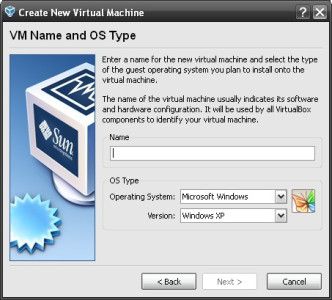
VirtualBox is a free virtualization application for WIndows, OS X, or Linux. Like VirtualPC, or VMWare, VirtualBox lets you run an operating system within an operating system. Say, for example, you want to test out Ubuntu Linux without installing it or even logging out of Windows. Just download the Ubuntu installation disc image, fire up VirtualBox, and load the disc image.
| Source: VirtualBox 3.0 Beta, Via: Download Squad |
Discuss: Comment Thread
|




