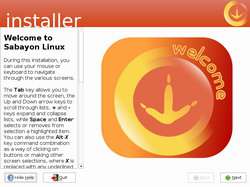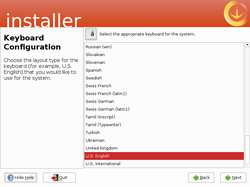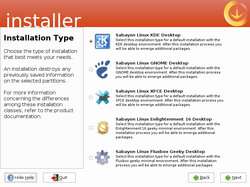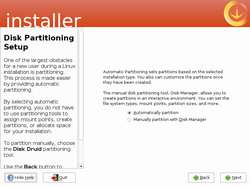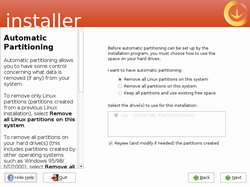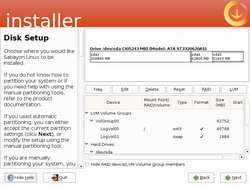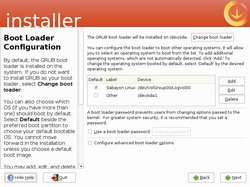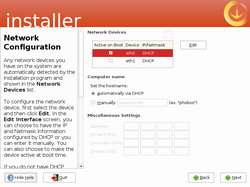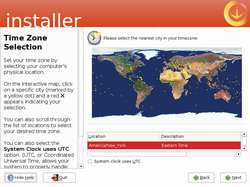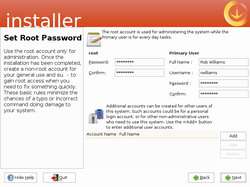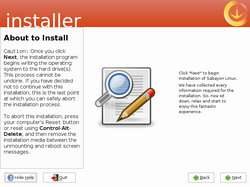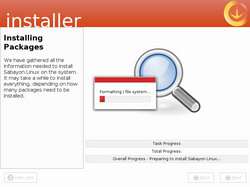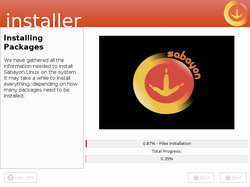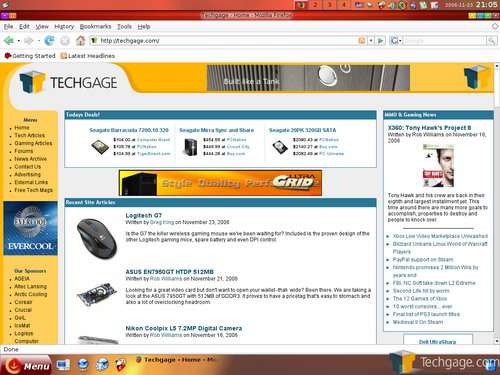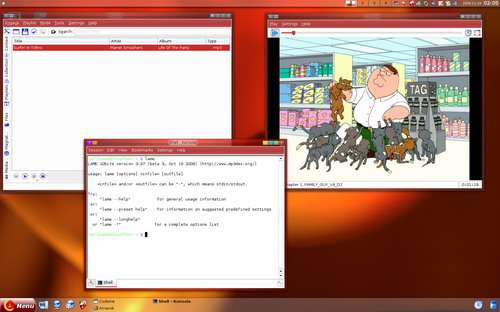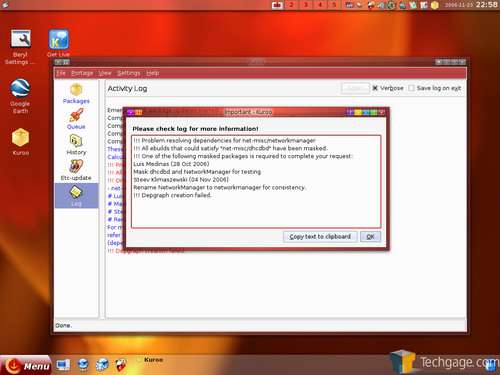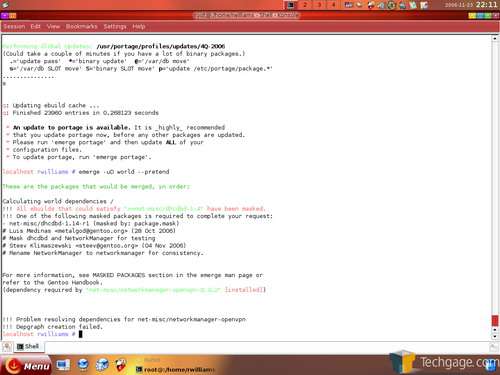- Qualcomm Launches Snapdragon 4 Gen 2 Mobile Platform
- AMD Launches Ryzen PRO 7000 Series Mobile & Desktop Platform
- Intel Launches Sleek Single-Slot Arc Pro A60 Workstation Graphics Card
- NVIDIA Announces Latest Ada Lovelace Additions: GeForce RTX 4060 Ti & RTX 4060
- Maxon Redshift With AMD Radeon GPU Rendering Support Now Available
Sabayon Linux 3.2

We took a look at Sabayon 3.0 a few months ago and were greatly impressed. The developers haven’t taken a break since that time, and now 3.2 is upon us. We are diving in heads first to see what’s new and what’s been updated.
Page 2 – Installation
One thing that many people complained about with 3.0 was the fact that the installation took at least an hour, if not more. Huge improvements have been made here however, and the developers boast an incredible 30 minute installation time. How accurate were they?
First up you will see a welcome screen followed by language.
The time comes to choose a desktop environment. I personally love KDE so that’s what I chose, although you have the other standard ones available also. If you are a new user, you will probably want to stick with default.
I cheated with the partitioner, I admit. Before I booted up with Sabayon, I booted the GParted Live CD and took the easy route by creating the partitions that way. For some reason, GParted did not work on the desktop off the Live CD, which doesn’t surprise me since my system has lots of Linux related issues to begin with. The process is easy though, you can use an automatic scheme or manually accomplish what you are looking for. The installer takes care to recognize Windows partitions and will leave them in tact, unless you choose to install to the entire disk.
Bootloader is pretty simple also, and chances are you will not need to touch it. If you are a more experienced user and have more than one Linux installation, you may wish to edit it here or manually edit the grub.conf post install.
Before you proceed with the network configuration, you should check to see if Sabayon picked up on it automatically. Since I am under a DHCP capable connection, mine was so I could continue.
Time Zone.. again pretty straight forward.
Setting up a user is a real breeze, as you can see below. You also have the option to add additional users if you wish to have more than one account on your rig.
Boom, done! Time to install.
From the time I began the installer to the time it said “Install Finished”, was a 27 minute span. They certainly lived up to their 30 minute estimation!
Once rebooted, the system is cleaned up a lot more than it was on the Live CD. For instance, I no longer had a Bluetooth kicker in the tray, which makes sense since I don’t have Bluetooth. The desktop is also cleaner, with only relevant programs. The game demos on the live disc are not included here.
One thing that struck me was the Live Help icon. Intrigued, I clicked it. Up popped an IRC client that automatically brought me to the Sabayon chatroom on OFTC. Very cool.
One thing I have to say, is that I was immediately impressed with the overall performance of the machine after the initial boot. Being the robust (read: lots of stuff) OS it is, I expected it to run slower than it had. Especially with the XGL enabled. However, this is by far one of the speediest distros I have used in quite a while. Menus flashed up quick and the system reacted fast to any random command.
One reason that this is a good distro for new Linux users is due to the fact that everything should be set up for them. That includes the audio and 3D acceleration, in addition to other mundane things that others may make you add manually, such as DVD video playback or MP3 audio playback. It’s all ready to go right out of the box.
Since this is a distro based on Gentoo, it means even newbie Linux users will have to sit down and read through some Portage information to learn how to update their system. Kuroo (Portage based GUI) is placed on the desktop, and it’s a great program. I use it on my primary machine whenever I want to simply skim the program trees for new apps to try. But, there are a few things Kuroo simply won’t take care of (don’t quote me), such as dealing with blocks.
After the fresh install, I ran an “emerge –sync”, followed by an “emerge –update –deep world” but immediately had a block. Even Kuroo recognized this. As Gentoo users know, the package in question can usually be added to the packages.unmask file under /etc/portage, but this is something new Sabayon and Gentoo users alike will need to learn. Portage is incredibly robust, but is not always jump in and go for new users. Some reading will be had to say the least.
Some of the software found in 3.2 has since had newer versions released as stable in Portage. After removing the blocks and rerunning an emerge -uD world –pretend, it was shown to have over 350 programs in the queue! It’s recommended to stay away from -uD world here, unless you really don’t mind waiting a while (read: a day) for your system to update. With the use of Kuroo or the command line, you can update your favorite apps that way.
Support our efforts! With ad revenue at an all-time low for written websites, we're relying more than ever on reader support to help us continue putting so much effort into this type of content. You can support us by becoming a Patron, or by using our Amazon shopping affiliate links listed through our articles. Thanks for your support!