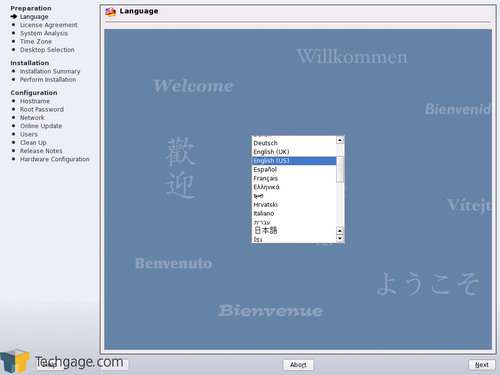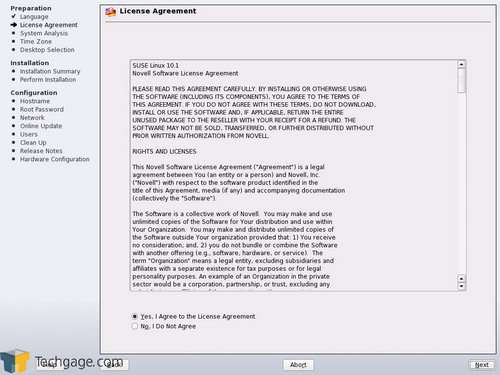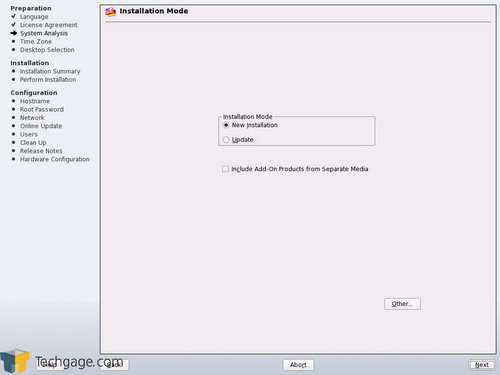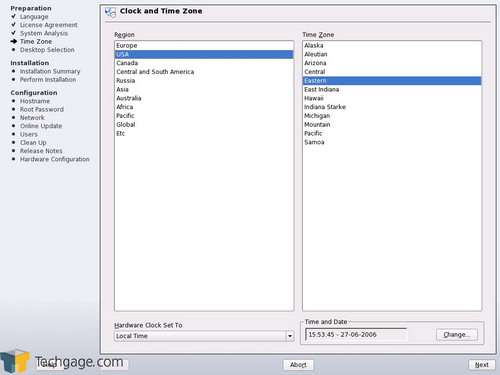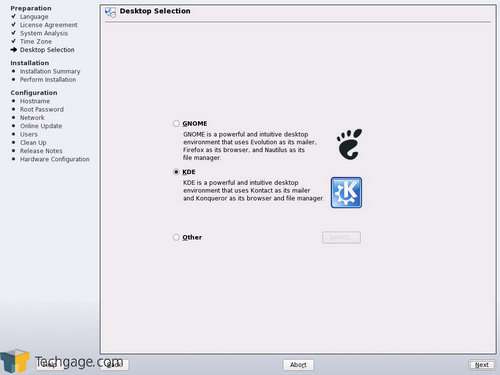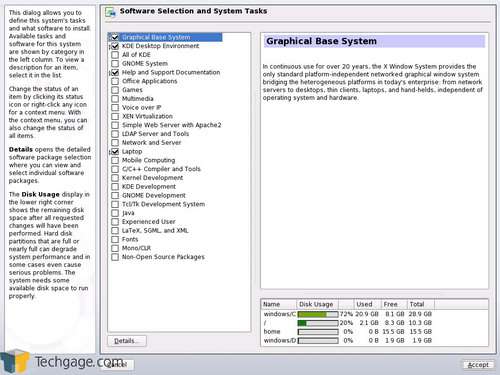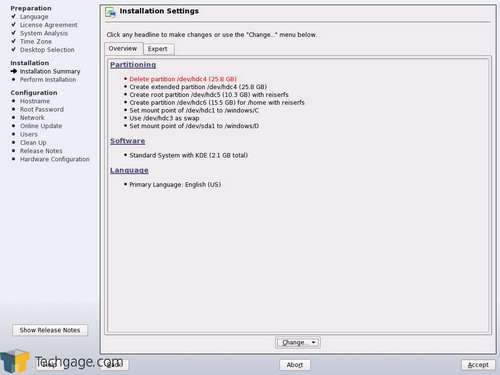- Qualcomm Launches Snapdragon 4 Gen 2 Mobile Platform
- AMD Launches Ryzen PRO 7000 Series Mobile & Desktop Platform
- Intel Launches Sleek Single-Slot Arc Pro A60 Workstation Graphics Card
- NVIDIA Announces Latest Ada Lovelace Additions: GeForce RTX 4060 Ti & RTX 4060
- Maxon Redshift With AMD Radeon GPU Rendering Support Now Available
SuSE Linux 10.1
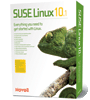
If you are intrigued by the Linux world, there is no better time than now to get in on the action. There has never been so much support, or a wide variety of distros to choose from. One of the most popular distros in recent years have been SuSE, due to it’s ease of use.
Page 1 – Introduction
Novell acquired SuSE back in 2003 and gained full rights to distribute it however it likes. I remember that announcement clear, and was a little worried to say the least. To that day, I loved SuSE and didn’t want to see anything screw that up. To my surprise though, things have only really gotten better because SuSE is now more widespread than ever.
SuSE is regularly touted as a Windows replacement, as is Linux in general. However, it’s friendly to Windows users because paired with YaST and KDE, it shares a familiar desktop environment. Back in the day, SuSE used to cost money whenever a new version was released. $100 smackers to be exact. After a few months though, it would become available through the website for free. Things changed once Novell started up the OpenSuSE project which offers the exact same feature-rich operating system, just with a few commercial applications cut out. In the end, you can either choose to purchase the retail product which includes support, a thick manual and tech support, or download the completely free version.
Because I will be taking a look at the retail copy of the OS, I won’t be touching on anything that’s not included with the free version. Truth be told, I don’t think I’ve ever used any commercial application that’s included with SuSE. However, the absolute primarily difference between the versions is that you get professional tech support with the retail version. You also get a nice thick manual which is good bathroom reading. Of course though, there is still a -lot- of support via forums if you choose to simply download the free version.
- Included Software
- AppArmor 2.0
- Firefox 1.5
- OpenOffice.org 2.0
- Beagle
- Photo tools
- VoIP
- Easy wireless networking
- GIMP 2.2
- Xen 3 virtualization (preview)
- Mono
- Security tools
- Bluetooth
- Apache, CUPS, MySQL and PostgreSQL
- Commercial Software
- Xgl 3D desktop acceleration
I have used every major release of SuSE in the last five years, with the exception of 10.0. This was due to the fact that I had installation troubles on my laptop, which is where I used it primarily. Thankfully though, all the problems I encountered with that version have been fixed with 10.1. Skipping past the laptop this time, I will be installing 10.1 onto my primary desktop to see how it fares.
SuSE is known for having one of the simplest installation processes of any distro out there. It’s so simple, it’s like installing any other standard application. Thankfully, SuSE does all the hard work for you. You just need to review what it says and make sure it’s a-ok.
If you have a Windows installation that you want to keep, SuSE makes it easy to dual boot. All you need to do is create a new partition for your Linux install and it will do the rest for you. That even includes the modification of the boot loader, so straight after the install is done you can go back into Windows if you need to.
My installation went rather smooth, for most of the process. However, that changed when it came time for the online update. SuSE allows you to download software updates before you hit the desktop, to ensure your first boot is the most secure out there. However, for whatever reason the update stalled half-way through and required a hard reboot. The computer didn’t freeze, but it was the actual application that just completely halted.
Due to the reboot, the final four steps of the process were automatically skipped. This meant that the first reboot required me to first log in as root to finish up manually what the installer should have done for me. Needless to say, the installation process is buggy. Since SuSE is well suited for novice Linux users, a problem like this could easily turn anyone away, or cause further problems… especially if you are unaware of what you are doing.
After the first boot into my regular user account, I decided to try updating the components that failed during the installation. The same listed updates where here, although whenever I pushed “Accept”, the YaST window would close instantly. Bugged is not even the word here. In an attempt to believe that this was just a string of glitches, I reformatted and started fresh. The second time around was far better, because I didn’t run into a single issue. The entire install process was smooth as silk.
I have e-mailed Novell regarding the issues I experienced, but have not yet received a reply. As soon as I do, I will update this article with the responses. Now that the install is finally over with, let’s see what we are dealing with.
Support our efforts! With ad revenue at an all-time low for written websites, we're relying more than ever on reader support to help us continue putting so much effort into this type of content. You can support us by becoming a Patron, or by using our Amazon shopping affiliate links listed through our articles. Thanks for your support!