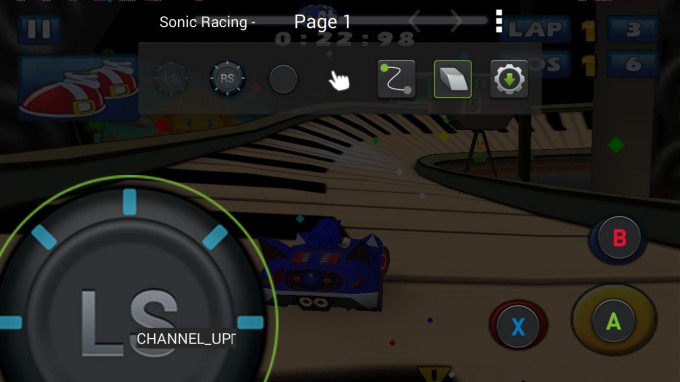- Qualcomm Launches Snapdragon 4 Gen 2 Mobile Platform
- AMD Launches Ryzen PRO 7000 Series Mobile & Desktop Platform
- Intel Launches Sleek Single-Slot Arc Pro A60 Workstation Graphics Card
- NVIDIA Announces Latest Ada Lovelace Additions: GeForce RTX 4060 Ti & RTX 4060
- Maxon Redshift With AMD Radeon GPU Rendering Support Now Available
The Ultimate Gaming Portable: NVIDIA SHIELD Review

Are you a portable gamer that’s tired of the restrictions that bog down most handhelds? Based on Android, NVIDIA’s SHIELD portable helps fix that problem. At the same time, it even goes a step further to improve the gamepad solution. At $300, SHIELD is on the pricier side – but is it worth it?
Page 4 – Console Mode & Gamepad Mapper
The “Console Mode” name might explain itself, but if not, it’s a feature that turns SHIELD into a console that hooks up to a TV. I didn’t call it a “game console”, because once connected, it can be whatever you want it to be. Not gaming anymore? Use it to stream a film, view pictures, or even browse the Web.
Console Mode differs from simply plugging in an HDMI cable in that it turns off SHIELD’s display to conserve power, and it’s designed to be controlled via a Bluetooth device (such as a NYKO PowerPad Pro, which I’ll talk about in a minute).
With an HDMI cable connected, SHIELD will prompt for Console Mode:
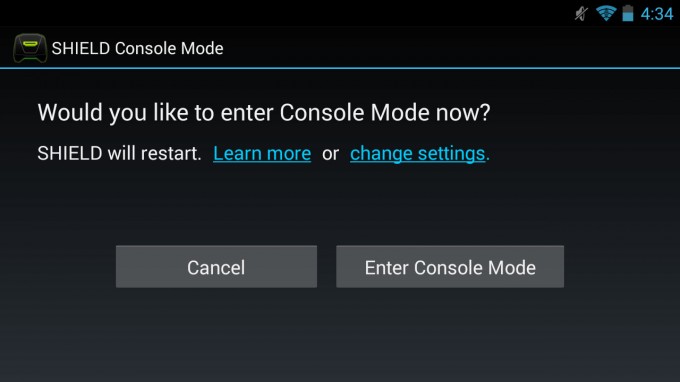
Once connected to HDMI, SHIELD will initiate a Console Mode prompt
After accepting, the device will reboot, and keep its display turned off. At this point, you’re meant to set SHIELD aside and use an alternate controller, although it’s worth noting that the touchscreen will still work despite being shut off, and the buttons will remain functional as well.
NVIDIA has a list of supported Bluetooth peripherals to use with SHIELD, although since the focus here is gaming, the company sent along the aforementioned NYKO PlayPad Pro, which retails for about $40. Like most Bluetooth devices, setting this gamepad up was a breeze. After holding the gamepad’s home button for about 5 seconds, it turned on, at which point SHIELD detected it and let me pair up.
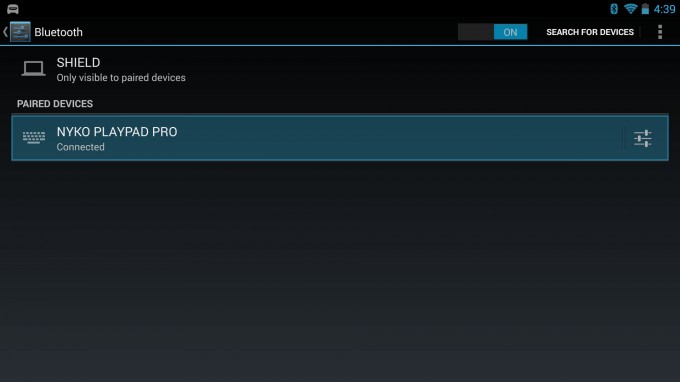
Associating NYKO’s Bluetooth PlayPad Pro
I appreciate the fact that NYKO followed the Xbox 360 button layout to a T, but aside from that, I’m not a big fan of this particular gamepad. It’s super-lightweight, which I admit some might appreciate, but I don’t. And its general feel is not as solid as what I’d like. Though it’s hard to even tell by looking at it, its analog sticks almost feel like pillars when using them, even though they don’t appear to be too far off of the controller – part of this might be thanks to heavily concaved tips, rather than the flatter style of the Xbox 360 gamepad.
That all said, my experiences may differ from yours, but it’d be worth going to a store to check one out. Like most new peripherals, I did get used to it after a while, but I didn’t find it to be nearly as comfortable and easy-to-use as the SHIELD’s gamepad.
We dove quite deep into a look at GameStream on the previous page, so there’s not too much more to say about that here, except that the same experience can be had – just on a larger screen. Because of the larger screen, though, those video artifacts I mentioned are going to be a lot more evident, though I didn’t find them to be quite as bad as I anticipated in motion. If connected to a TV and sitting back at a recommended distance (based on its size), the issue won’t be quite as noticeable.
At an event held a couple of weeks ago, I saw Console Mode in action on a big TV, with Borderlands 2 streaming to it. As I mentioned at the time, the NVIDIA rep showing it to me admitted you could see some artifacts, but I really couldn’t see them at all. In personal testing, I did, so again, like most things wireless, there are many variables at play here. Line-of-sight to the router isn’t the only thing that matters, especially since I experienced artifacts when streaming to a display in the same room as the router.
While games might exhibit a bit of artifacting, movies don’t at all. So when finished gaming while using Console Mode, how about loading up a good flick to watch? Through the XBMC app, perhaps?
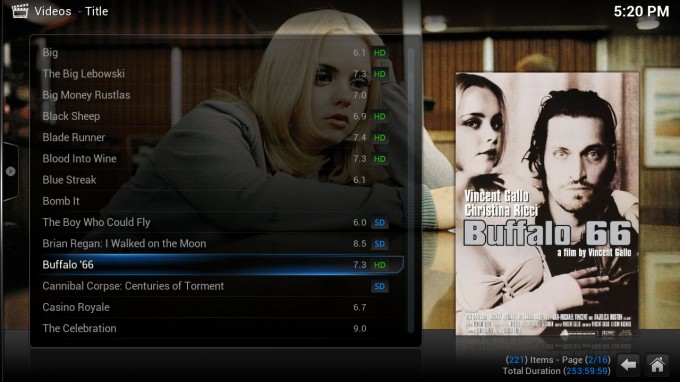
From gaming console to media player in the blink of an eye
For those curious, XBMC on SHIELD runs perfect. In fact, for the first time on mobile, it’s the best XBMC experience I’ve had. The biggest issue I experienced was related to wireless: Seeking through a video. After moving the movie to some other point, it’d take about 15 seconds to sort itself out and resume playback. Video codecs and bitrate can heavily influence this sort of behavior, though.
Gamepad Mapper
An issue I pointed out on page 2 of this article is that a lot of Android games don’t support a gamepad, and while it’s a situation that seems to be improving, it’s not improving fast enough. Take Sonic & SEGA All-Stars Racing, for example. It was released mere weeks ago. It’s a racing title. It doesn’t support a gamepad.
For this problem, it’s Gamepad Mapper to the rescue.
Note the onscreen buttons:
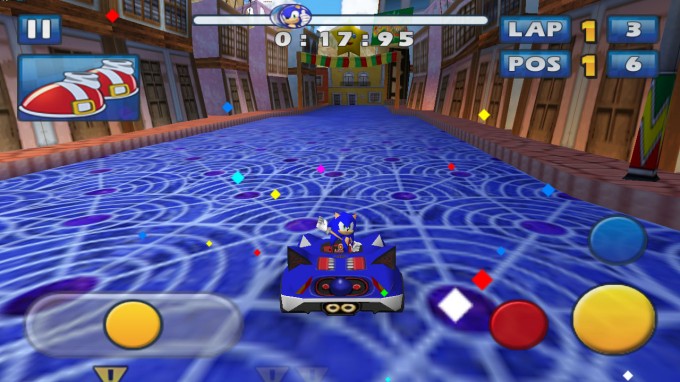
Sonic & SEGA All-Stars Racing for Android
With Gamepad Mapper, NVIDIA allows us to create a profile that in effect translates button presses or analog stick movements to touchscreen commands. Sonic & SEGA All-Stars Racing happens to be a game that NVIDIA itself created a profile for, so it makes for a perfect example to show off the power of the profiler.
In the above shot, we can see a left/right stick on the left for movement, and three buttons on the right for brake, weapons and so forth. In the shot below, we can see how the profiler works its magic. For the movement, we encompass the entire area with a left stick – that means that this stick directly correlates with that onscreen button. Because we want to make sure the range of motion is precise, any button that’s placed onto the field can be enlarged or decreased in size as necessary.
For the other buttons, they can simply be dragged over the onscreen buttons – in this particular case, hitting A will be the same as touching the yellow onscreen button.
With Gamepad Mapper, you’re able to make use of every button on the gamepad – including the triggers and bumpers – and even mimic gestures. Gestures might be perfect for a game like Angry Birds where the range of motion is simple: You simply drag and let go.
When I first learned of Gamepad Mapper, the first game I thought of was Pinball Arcade, a game that for some reason doesn’t support gamepads on Android. To utilize the flippers here, the left and right portion of the screen can be tapped. This is one of those games where touchscreen control is actually pretty good, but I wanted to use a real gamepad.
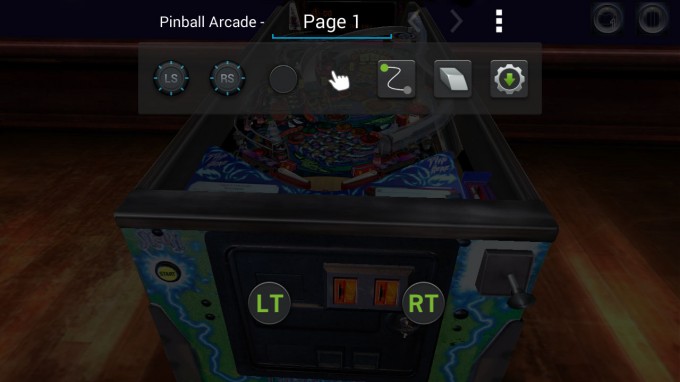 Mapping for Pinball Arcade left a bit to be desired
Mapping for Pinball Arcade left a bit to be desired
After placing the icons on the field in the same position where I tap to use the flippers, and assigning them to the triggers, I gave the configuration a test. And I was left disappointed. For some reason, even though I appear to have things as they should be, the game somehow translates my controls into a nudge of the machine, resulting in a tilt.
So, my first attempt at a profile failed, but I blame that more on the game than the profiler itself. Pinball is a game-type that should have gamepad support… it just makes sense. Not to those behind Pinball Arcade, it seems.
Admittedly, this is an odd game to test Gamepad Mapper with. Racing games, platformers and so forth that have actual icons on the screen denoting their use will have a lot more luck working with it.
The biggest perk of Gamepad Mapper is that profiles may already exist in the cloud for whichever game you’re trying to play. Once a new game is loaded, SHIELD will query the Web to see if a profile exists, and if it does, it’s downloaded automatically and applied. Further, you’re able to share profiles that you create, although at this point they don’t get stored online for easy community access. I’d be surprised if that didn’t happen sooner than later.
While I didn’t have a ton of luck with my particular game here, Gamepad Mapper is a very important feature for a device like this. It’s not really an easy tool to use at first, but when it can enable gamepad access for your games, the slight pain of learning how to use the tool will be overshadowed quickly.
Support our efforts! With ad revenue at an all-time low for written websites, we're relying more than ever on reader support to help us continue putting so much effort into this type of content. You can support us by becoming a Patron, or by using our Amazon shopping affiliate links listed through our articles. Thanks for your support!