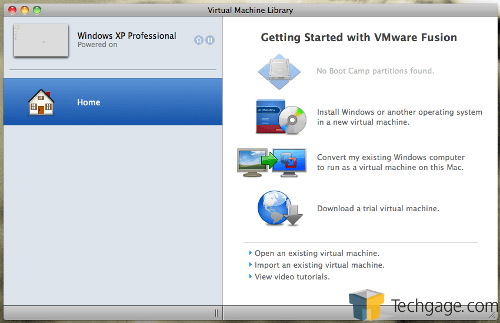- Qualcomm Launches Snapdragon 4 Gen 2 Mobile Platform
- AMD Launches Ryzen PRO 7000 Series Mobile & Desktop Platform
- Intel Launches Sleek Single-Slot Arc Pro A60 Workstation Graphics Card
- NVIDIA Announces Latest Ada Lovelace Additions: GeForce RTX 4060 Ti & RTX 4060
- Maxon Redshift With AMD Radeon GPU Rendering Support Now Available
VMware Fusion 3 – Windows on the Mac Made Easy

Own a Mac, but require the use of Windows from time to time? With today’s robust virtualization solutions, there are better alternatives than rebooting with Bootcamp or using emulation. Fusion 3 is one of these, and we put it to the test to see if it’s worth its $80 price tag, and also whether or not free alternatives are the more attractive choice.
Page 1 – Introduction
Running a Mac is a mixed blessing to most of us who choose to. Living with OS X has given me some extremely high expectations in some respects – stability, “bling factor” and usability are all (I would argue) considerably higher than an equivalent Windows PC. Thanks to smaller user numbers, Mac OS isn’t prone to the levels of virii, rootkits, trojans and other problems that a typical PC is vulnerable to. Thanks to design, it is a great computer for multimedia, graphics and (my particular vice) photography.
And thanks to a more regimented (read: limited, somewhat archaic and vastly overpriced) hardware selection, my Mac is rock stable. Of course, given all of those above “features”, Mac’s also don’t have the same software support. We all know this, even those of us who swear by our glowing Apple logos. There are times we need Windows… or, at least, the ability to run Windows applications.
There are three options available to a Mac user faced with this problem. The first is to use Bootcamp and run Windows natively on a second partition on the Mac. It’s stable, but every time you need a Windows program, you’ll be rebooting. The second is to use a program like Codeweavers’ Crossover line to “fool” programs into thinking they are running on a Windows computer – a less stable (though when it works, it works WELL) choice. But who can chance losing a work paper or finding out that by some arcane setting selection, your software won’t operate?
The third choice is both Rob’s and my chosen path – virtualization. We’ve talked about it a couple times in the past, and those unfamiliar with the concept should read up on Rob’s great introduction to consumer virtualization. The basic idea is to run the chosen OS as a “guest” inside of your real operating system (in this case, Windows running inside of Mac OS), giving you the best of both worlds – at a price. For the Mac, these options are limited to the open-source (and thus, free) Sun Virtualbox, and the commercial VMWare Fusion 3. It’s this commercial product that we’ll be looking at today.
VMWare Fusion has a lot to live up to – the company’s product line has dominated the virtualization scene for years, doing everything from running multi-instanced enterprise webservers to giving techno-junkies like myself a retro-gaming fix. For Windows, there are several options based on your needs – including a free one. For Mac users, there’s only Fusion, weighing in at a hefty $79.95 (before the cost of your chosen guest OS versions). We Mac users are used to being ripped o – err, paying a bit more – but compared to the cost of Sun’s VirtualBox (nothing!! FREE!!!), it’s a bit of a bitter pill to swallow.
So what do you get for your money? Let’s start with the obvious – VMWare allows you to emulate all types of guest operating systems inside of your Mac OS. Of course, if you were just running a Linux or other odd virtual machine, you’d probably never have looked at this, so let’s talk about why people really would use it – VMWare is the only real option if you want to work with Microsoft Windows.
The software can migrate whole Windows installations onto your Mac (painlessly, I might add) with an Ethernet cable and a couple button clicks. It can run Windows just as if you didn’t have Mac OS – complete with support for the Aero interface of both Windows Vista and Windows 7 – without ever rebooting. It can even run programs (even games, thanks to a support for the entire DirectX 9.0c library) in its own little window or transparently on your Mac through the “Unity” interface (more on this shortly).
Since the real reason someone would choose VMWare is for its Windows support, we’re not really going to even bother looking at how it handles other operating systems. I can state with assurance (having used both products for a bit of time) that if you are looking to run or try Ubuntu or any other ‘nix-type distro, Sun’s VirtualBox is more than enough to do what you need to do – for free.
I’m also not going to comment much on the basics of how to configure virtual machines, driver procedures, or other central concepts of virtualizing in general – Rob’s primer that I linked above is a great read if you find yourself needing a refresher. Instead, I’ll focus on how well VMWare performs the tasks that a Mac user (either new or established) is going to need it for, and the experience it gives you in doing so.
Support our efforts! With ad revenue at an all-time low for written websites, we're relying more than ever on reader support to help us continue putting so much effort into this type of content. You can support us by becoming a Patron, or by using our Amazon shopping affiliate links listed through our articles. Thanks for your support!