- Qualcomm Launches Snapdragon 4 Gen 2 Mobile Platform
- AMD Launches Ryzen PRO 7000 Series Mobile & Desktop Platform
- Intel Launches Sleek Single-Slot Arc Pro A60 Workstation Graphics Card
- NVIDIA Announces Latest Ada Lovelace Additions: GeForce RTX 4060 Ti & RTX 4060
- Maxon Redshift With AMD Radeon GPU Rendering Support Now Available
A Look At AMD’s Radeon Pro WX 3100 Workstation Graphics Card

AMD last month rounded out its Radeon Pro WX series with the WX 3100 and WX 2100. These nearly identical cards differ themselves by their framebuffer: 4GB vs. 2GB. It’s the beefier of the two cards we’re taking a look at here – a low-profile option that sips little power, and sits quiet while it works away.
Page 1 – Introduction
April 30, 2018 Addendum: Updated performance can be found here.
Last month, AMD filled out its Polaris-based Radeon Pro line with the WX 3100 and WX 2100. If you’re at all familiar with the Radeon Pro line, then you’ll know right away that these are both low-end workstation graphics cards – something further backed by their pricing: $199 for the WX 3100, and $149 for the WX 2100.
On the surface, the WX 3100 and WX 2100 look identical, and the same can be said for most of their specs. The main difference is that the lower card has just 2GB of VRAM, whereas the WX 3100 has a much beefier 4GB. Both of these cards are entry-level, but you’ll need to ask yourself whether or not that 2GB framebuffer would become an impedance in your workflow before choosing it over the WX 3100.
That all said, cutting the VRAM on the WX 2100 also reduces its power consumption, bringing the TDP from “up to” 50W down to 35W. AMD says that its WX 3100 redefines entry-level workstation graphics, whereas the WX 2100 is a good complement to those just beginning their “journey” into pro graphics. Both are low-profile cards, enabling you to get serious work done on very small PCs.
As odd as it may seem, I think the design of the WX 3100 and WX 2100 is a big improvement over the WX 4100 in that a full-sized DisplayPort connector is guaranteed to be available. The WX 4100 includes four mini-DP connectors, allowing it to hook up to four monitors, but that design most often requires the use of adapters, since most DP displays don’t include that connector. For the sake of overall convenience, I think this is the best possible display configuration for low-profile GPUs.
If you choose to run three monitors on these graphics cards, you’ll be able to run each one of them at 4K/60. The going gets tough at 5K, though; here, the cards will handle just a single monitor, limited to 30Hz. Extra muscle allows the WX 4100 to increase that to 60Hz, whereas the WX 5100 and WX 7100 can drive up to 2x5K/60 displays.
Speaking of those other GPUs, it’s worth looking at AMD’s overall Radeon Pro lineup to get a better feel for where the WX 3100 and WX 2100 fall into place.
| AMD Radeon Pro | SP Perf | Clock | Cores | Memory | Length | Power | Price |
| Vega FE | 13 TF | 1440MHz | 4096 | 16384MB | 10.5″ | <300W | ~$999 * |
| Pro Duo (2017) | 11.45 TF | 1243MHz | 2304×2 | 32768MB | 12″ | <250W | ~$999 |
| WX 7100 | 5.7 TF | 1243MHz | 2304 | 8192MB | 9.5″ | <130W | ~$620 |
| WX 5100 | 3.9 TF | 1086MHz | 1792 | 8192MB | 6.8″ | <75W | ~$360 |
| WX 4100 | 2.4 TF | 1201MHz | 1024 | 4096MB | 6.6″ (LP) | <50W | ~$284 |
| WX 3100 | 1.25 TF | 1219MHz | 512 | 4096MB | 6.6″ (LP) | <50W | ~$190 |
| WX 2100 | 1.25 TF | 1219MHz | 512 | 2048MB | 6.6″ (LP) | <35W | ~$155 |
| * also available in a $1,499 liquid-cooled variant. Pricing (Amazon) accurate as of time of publication. | |||||||
There’s not much to say here, since the table largely speaks for itself, so I’ve run a complex AI on the WX 3100 to help me figure out what neat fact to talk about next. And… here it is: the Radeon Vega Frontier Edition is more than ten times as powerful as the WX 3100. Not bad for just five times the price, right?
Back to the WX 3100. We can glean some additional GPU details with the help of GPU-Z (shout out to W1zzard for providing me a build with correct detection!):
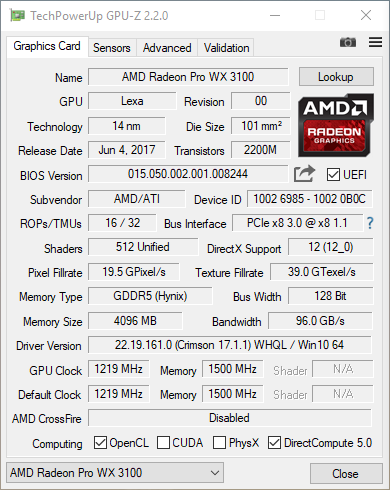
GPU-Z ousts WX 3100’s core as Lexa, which is shared with the gamer-focused Radeon RX 550. As both GPUs share the same core count, that’s not hard to believe. Interestingly, the WX 3100 is the higher-clocked part of the two, peaking 36MHz higher.
In its marketing slides, AMD pits its WX 3100 (~$190) against NVIDIA’s Quadro P600 (~$178), and the WX 2100 (~$155) against its Quadro P400 (~$125).
I unfortunately do not have a Quadro P600 to test AMD’s latest cards against, but there is a huge amount of performance information nonetheless that should prove useful in helping you figure out which one of the lower-end options are best for you.
Before jumping into the performance results, I’d encourage you to look over our system specs and basic testing methodologies:
Testing AMD’s Radeon Pro WX 3100
On the following pages, I’ll be putting AMD’s Radeon Pro WX 3100 through a gauntlet of real-world and synthetic tests, utilizing apps from Autodesk, Adobe, SPEC, SiSoftware, and a handful of others (including light gaming tests for good measure).
All tests are run at least twice to produce an accurate result, and if for some reason an odd result creeps up, I do a third run. In the case of this particular review, no tests had to go that route, as most of the benchmarks are very good at delivering similar results with each repeated run.
The Windows 10 Pro (Creators Update) install used for testing has a couple of things disabled: User Account Control, Firewall, Search Indexer, OneDrive, and all notifications. During the install, everything on the Customize screen was disabled. All testing is conducted at 2560×1440 resolution, with driver Vsync options left default.
Techgage’s workstation GPU test PC is built to be reflective of a high-end desktop that rules out as much as it can of bottlenecks. Intel’s top-end Core i9-7900X is used here, giving us a ton of breathing room on the CPU side. Kingston’s super-fast KC1000 M.2 SSD and 64GB of its HyperX FURY DRAM gives us the same breathing room on the storage and memory side.
Here’s the full list of specs:
| Techgage Workstation Test System | |
| Processor | Intel Core i9-7900X (10-core; 3.3GHz) |
| Motherboard | GIGABYTE X299 AORUS Gaming 7 |
| Memory | Kingston HyperX FURY (4x16GB; DDR4-2666 16-18-18) |
| Graphics | AMD Radeon Pro WX 7100 8GB (Radeon 17.Q2.1) AMD Radeon Pro WX 5100 8GB (Radeon 17.Q2.1) AMD Radeon Pro WX 4100 4GB (Radeon 17.Q2.1) AMD Radeon Pro WX 3100 4GB (Radeon 17.Q2.1) NVIDIA Quadro P4000 8GB (Quadro 384.76) NVIDIA Quadro P2000 4GB (Quadro 384.76) |
| Audio | Onboard |
| Storage | Kingston KC1000 960GB M.2 SSD |
| Power Supply | Corsair 80 Plus Gold AX1200 |
| Chassis | Corsair Carbide 600C Inverted Full-Tower |
| Cooling | Corsair Hydro H100i V2 AIO Liquid Cooler |
| Et cetera | Windows 10 Pro (64-bit; build 15063) |
| For an in-depth pictorial look at this build, head here. | |
The benchmark results are categorized and spread across the next six pages. On page 2, AMD’s ProRender plugin is used in Autodesk’s 3ds Max 2017 to render two scenes, while two de facto benchmarking tools wrap it up: Cinebench and LuxMark. Page 3 is home to an encode and CAD test, thanks to Adobe’s Premiere Pro CC 2017 and two 4K projects, and also Autodesk’s AutoCAD 2016, exercised through the use of the excellent Cadalyst benchmark.
SPEC produces so many benchmarks worthy of inclusion in our workstation GPU content, that it’s earned itself its own page. So on page 4, SPECviewperf helps us gain an understanding of viewport performance across 9 different applications, while SPECwpc breaks down each GPU’s benefits across five scenarios. SPECapc 3ds Max 2015 and Maya 2012 finish the page up with exhaustive tests in their namesake Autodesk products.
Like SPEC, Sandra’s test suite is large, so page 5 is dedicated to four of its tests: Cryptography, Financial Analysis, Scientific Analysis, as well as memory bandwidth. Two quick and dirty gaming benchmarks are featured on page 6: Futuremark’s 3DMark, and Unigine’s Superposition. Finally, the last page includes temperature and power results, as well as the final thoughts.
So without further ado, let’s get this train moving:
Support our efforts! With ad revenue at an all-time low for written websites, we're relying more than ever on reader support to help us continue putting so much effort into this type of content. You can support us by becoming a Patron, or by using our Amazon shopping affiliate links listed through our articles. Thanks for your support!







