- Qualcomm Launches Snapdragon 4 Gen 2 Mobile Platform
- AMD Launches Ryzen PRO 7000 Series Mobile & Desktop Platform
- Intel Launches Sleek Single-Slot Arc Pro A60 Workstation Graphics Card
- NVIDIA Announces Latest Ada Lovelace Additions: GeForce RTX 4060 Ti & RTX 4060
- Maxon Redshift With AMD Radeon GPU Rendering Support Now Available
Cooler Master Cosmos II Full-Tower Chassis Review

Huge, feature-rich cases are nothing new, but the Cosmos II from Cooler Master becomes one of the best – if not the best. The company touts it as being an “ultra tower”, and after shoving lots of high-end hardware into one, we’d have to agree. But despite its mega-size and plethora of features, is it worth $349?
Page 4 – Special Build
Since the Cosmos II was designed for high-end components and our standard test setup doesn’t feature many of them, we’ve decided to build a system from the ground up with some of the most advanced gear available today to ensure it can do what it was designed to do.
Much like with our standard test system, everything went very smoothly even with larger components and more of them, so before we look at the finished product I want to cover the different options available to those who plan on water cooling their system. The first is mounting a 240mm radiator where the lower hard drives cages sit. Once the cages and the bottom plate are removed, the two brackets install at the back on the frame and the radiator is secured.
Ok, enough stalling. Here is our special high-end build in all of its quad-Fired, grossly-overpowered glory!
The list of components are:
|
Component
|
Techgage Test System
|
| Processor |
Intel Core i7-990X Extreme Edition
|
| Motherboard |
GIGABYTE G1. Sniper
|
| Memory |
Kingston HyperX 6x2GB DDR3-1600 9-11-9-27-2T
|
| Graphics |
AMD Radeon 6990, 6970, 6970
|
| Audio |
On-Board Audio
|
| Storage |
Western Digital Caviar Black 2TB
Western Digital Caviar Green 1TB Western Digital Caviar Blue 1TB Intel 210 Solid State Drive (Mock-up only) |
| Power Supply |
Corsair AX1200 Gold
|
| Chassis |
Cooler Master Cosmos II Full-Tower
|
| CPU Cooling |
Corsair H100
|
| Et cetera |
Windows 7 Ultimate 64-bit
|
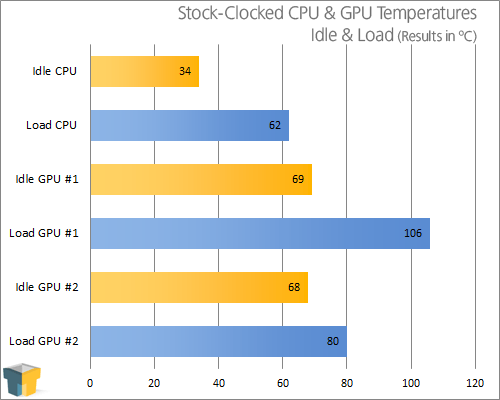
I’ll be the first to admit that due to the release date of the Cosmos II and how our test period overlapped with the holidays, there simply wasn’t enough time to truly put this system through its paces. A fully overclocked build would have been nice and a few hiccups during temperature testing could have been worked out.
CPU temperatures remained well under the thermal limits set by Intel thanks to the H100, but there’s not much that this capable cooler can’t handle if case support is there.
When it came time to test the GPUs, OCCT’s built-in test would only stress the HD 6990 and even then only the first GPU core seemed to come under full load as is evident by comparing the GPU 1 and GPU 2 load numbers. The two 6970s remained very close to their idle temperatures with only a ~5 degree increase, so running 3DMark 11 under Extreme would have likely provided more consistent results across all GPUs – but for the sake of time this had to be cut.
Even with these shortcomings during this round of testing the fact that additional cooling will be needed in setups such as this has been reinforced. This means multi-GPU users will likely want to install another fan on the side panel or on the side of the upper drive cage. 106 degrees is too hot for any GPU regardless of the setup and I can only guess at how hot the top card would get with two others being stressed directly below it.
For those who like to overclock their GPUs, the lack of airflow will pretty much put the brakes on there. Sure, not every motherboard has the GPU slots spaced like this and those who run three or four GPUs are the only ones likely to experience this problem, but again with such a high-end case such as this it’s surprising that a more robust cooling solution hasn’t been included.
Support our efforts! With ad revenue at an all-time low for written websites, we're relying more than ever on reader support to help us continue putting so much effort into this type of content. You can support us by becoming a Patron, or by using our Amazon shopping affiliate links listed through our articles. Thanks for your support!






