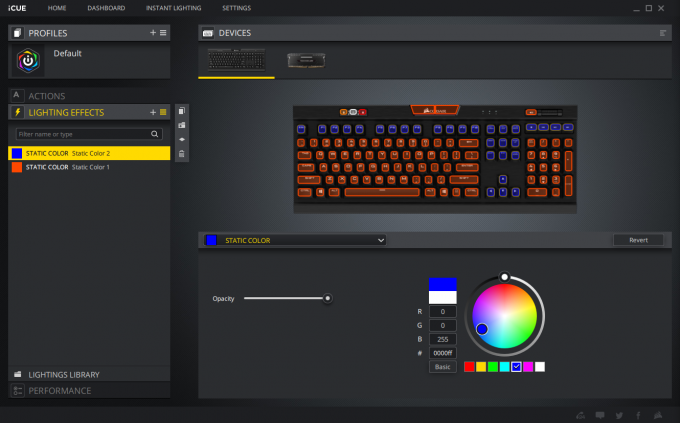- Qualcomm Launches Snapdragon 4 Gen 2 Mobile Platform
- AMD Launches Ryzen PRO 7000 Series Mobile & Desktop Platform
- Intel Launches Sleek Single-Slot Arc Pro A60 Workstation Graphics Card
- NVIDIA Announces Latest Ada Lovelace Additions: GeForce RTX 4060 Ti & RTX 4060
- Maxon Redshift With AMD Radeon GPU Rendering Support Now Available
Corsair K70 RGB MK.2 Low-Profile Mechanical Keyboard Review

Corsair’s K70 RGB MK.2 keyboard series has been impressive for a few reasons, but a big one has been the fact that gamers have been able to choose between five different CHERRY MX switches to go with it. Now, two more switches have joined up, giving users a new option to consider: super-fast low-profile CHERRY MX switches.
Corsair has managed to do something many companies haven’t: enjoy success in a bunch of different markets. When the company unveiled its first chassis in 2009, the Obsidian 800D, I remember being downright impressed when I was looking it over at the company’s Computex suite. Ditto for keyboards. It’s a populated market, yet Corsair has managed to carve a loyal fanbase out of it.
The K70 RGB MK.2 keyboard from Corsair that I’m taking a look at for this article won’t look too surprising to anyone who’s seen a K-series model from the company before. The K70 itself has been a model for some time, and has seen multiple refreshes. The effective predecessor to this keyboard would be the K70 RGB RAPIDFIRE, which Tom took a look at two years ago.
This latest K70 iteration sports an updated design, as well as low-profile keys that will suit those who want fast feedback with reduced noise. The aforementioned K70 RAPIDFIRE utilized CHERRY’s MX Speed switches, and so does this MK.2 – the difference is that it’s the low-profile variant.
Corsair offers a lot of selection with its keyboards; on the MK.2’s product page, available regular-sized switches offered include Speed, Red, Brown, Blue, and Silent. For low-profile, we have the Speed (used in my sample), as well as Red. Red requires very little pressure to hit the actuation point, and Speed improves on that ever-so-slightly – a difference of 1.2mm vs. 1.0mm worth of travel. You can read a bit more about these low-profile keys here.
Performance isn’t usually what’s talked about with low-profile keyboards, but it’s pretty much the name of the game with the MK.2. Both the Red and Speed switches complement super-fast gameplay with skill that goes well beyond my own levels. Both switches require very little effort to push, which means accidental presses may happen from time to time. Hardly a nuisance in the quest for speed, though.
Speaking of those switches, here they are in their low-profile glory:
The key caps themselves are naturally also low-profile, so they won’t feel anywhere as meaty as a standard cap. That could give the impression that they’re not that durable, but they’re very flat, and the only concern you’d ever have is cheap materials used for the pillar to hook into the switch. I haven’t had that kind of issue in years, which hopefully means companies have learned their lesson.
As this board is almost a spitting image of the preexisting K70 RGB MK.2, you shouldn’t feel alarmed by the fact that the feature set is identical. At the top-left are three buttons used for changing the onboard profiles and lighting intensity (three levels, excluding off), while on the right side of the center Corsair logo are some status LEDs.
It’s been a long time since I’ve used a keyboard with a volume wheel, and I must say I’m extremely pleased to see one here. More than that, I’m happy to see dedicated media keys as well, since I listen to music a lot, and using Fn+ combinations gets old real quick.
I’d say that Corsair designed this keyboard thoughtfully, and there is nothing I’d change about it after having used it for the past few days. The biggest issue I’ve had so far is remembering that I can use dedicated media buttons in lieu of those Fn+ combos. This keyboard doesn’t even have an Fn key, and frankly, I’m Fn happy about it.
Other perks worth noting is that the keyboard includes some additional key caps, in case you like your WASD with a textured feel. It also includes a key puller, allowing you to change to those caps easily, or make the chore of cleaning the keyboard just that much easier.
The K70 might have an aluminum frame, but I can already confirm that the keyboard is not waterproof. A mere day after beginning to use the keyboard, I spilled a bit of coffee on it, and without fail, some of the numpad keys started typing extra gibberish with each hit. Fortunately, it’s hard to kill a keyboard from modest spills, so a little air compressor action fixed me up.
Another simple but very appreciated feature of this keyboard is a dedicated USB port on the back. Again, “simple”, but those sure can be convenient at times. It might be called a “passthrough” port, but the performance I get out of it isn’t on par with plugging it straight into the PC. Plugged into the keyboard, I get about 40MB/s write speed, but if I plug the same drive into the exact same ports that the KB plugs into, the performance increases to about 350MB/s. The same performance is seen with the MM1000 Qi mousepad, so I assume this is standard fare (I have not had a USB passthrough KB in a while).
On the full-sized K70, cable routes exist at the back of the keyboard, but those disappeared for these special low-profile variants. It’s also worth noting that the keyboard includes a palm rest, a nice inclusion for those who like them (*raises palm*).
What’s totally new since the last Corsair peripheral we looked at is the iCUE software stack. I talked about this update to the CUE software back at Computex, and after having been able to play around with it, I can honestly say it’s a massive update that’s well worth it. Corsair’s old CUE software had some little issues or clunkiness that turned me off, but iCUE fixes those wrongs.
Within this single piece of software, you can control any Corsair product that’s hooked up to the machine (and is supported, of course). For my personal rig, that only includes the K70, and also Vengeance LED memory. Headsets, mice, and CPU coolers are examples of other products that might appear here.
This keyboard, and its complementing software, are able to configure the keyboard’s backlighting on a per-key basis, and while that sounds tedious, it’s not. It does require a little bit of an understanding on how the software can apply colors to individual keys, but you mostly need to be aware that you will want to create additional color entries to configure individual parts of the board. The software makes things a lot easier on us by letting us click and drag our mouse over a range of keys we want to batch apply a color to. You can also hold Ctrl while dragging to add keys incrementally.
The shot above is a quick design I did with a Techgage blue and orange theme. It’s beyond simple, but it’s fine enough for my simple tests – and I’m sure I’ll tweak it as time goes on.
Final Thoughts
The K70 isn’t a brand-new series, and the RGB MK.2 variant has been around for a while. So there’s not much I can say here that you probably don’t already know. This is the first time I’ve used a K70 personally, and I’m really quite impressed. Corsair’s earliest aluminum models didn’t quite speak to me for some reason, but the latest variants do.
The entire body of the K70 feels very sturdy, with no bend to speak of. Even the feet give me a good feeling about their longevity. With such a rigid design, Corsair obviously wants these keyboards to last awhile, and considering their cost of over $150, you definitely want that, as well.
Typing on this keyboard feels quite a bit different from what I’m used to. I’m moving to this after a couple of months with MX Blue switches, and by comparison, this low-profile keyboard almost makes me feel like I’m typing on a laptop. The difference, though, is that this keyboard actually gives you feedback, whereas a laptop won’t.
I’m not against my keyboard making some noise, but I don’t exactly want it to make so much noise, that people not even in the room can hear it. This keyboard solves that problem perfectly. If someone were outside a closed door, they’re not going to hear you typing too easily (but the faster you are, the noisier you are). Given the choice, I appreciate the lack of noise, and while this keyboard isn’t completely silent, it has a good sound.
Well, it has a good overall sound, but certain keys have a bit of a metallic sound after being pressed. I created a quick video to illustrate this, but note that the sound in the video will be much more pronounced than it is in person, since the microphone was so close. That said, it is noticeable to me if I’m not wearing headphones; it’s gone when I do. The noise isn’t loud or pronounced enough to be annoying, and it certainly isn’t enough to get me to use a different keyboard. I do wonder why the effect is there, though. Nov 2 Addendum: Corsair got back to me to tell me that this effect is a well-known one, recognized as “ping” or “Filco ping”. It’s the sound of a spring inside the mechanical switch that occurs when pressed, and it’s an effect that goes away with use.
Overall, I am very happy with this keyboard, and I plan to use it for a while. That means that if issues ever decide to rise up, I’ll be experiencing them first-hand. So far, in my time using the K70 low-profile, I am left satisfied. The media keys and wheel work great, and creating color and macro profiles is a cinch.
Aside from the odd-sounding feedback from some keypresses as mentioned before (which as added above should go away), I really have no complaints. I do end up hitting keys when I don’t mean to, especially when I am trying to think of the next batch of words to write in an article, but I have experienced that on every single MX Red keyboard I’ve used before, as well. Ultimately, that’s not going to matter when you’re alert in a game. There, you want as much sensitivity as possible.
So, what’s it cost to walk this plank? At $169.99, it’s a slightly expensive keyboard, but it can be warranted for getting so many things right, including the build design. It managed to survive a coffee spill already, so on the durability front, it’s been delivering so far. If anything ever changes, you’ll know about it.
Pros
- Well-built; feels sturdy.
- Low-profile keys are great for those who like laptop keyboards, but with feedback.
- Very bright LEDs. Button controls three levels of brightness.
- Includes dedicated media keys and volume roller.
- Includes a USB port on the back to route your mouse better.
- Great iCUE software stack. Easy to create macros and color profiles.
Cons
- A tinny ringing-whine sound can be heard from the keyboard if you tap certain keys right.
- Low-profile design means no cable routing under the keyboard.
Support our efforts! With ad revenue at an all-time low for written websites, we're relying more than ever on reader support to help us continue putting so much effort into this type of content. You can support us by becoming a Patron, or by using our Amazon shopping affiliate links listed through our articles. Thanks for your support!