- Qualcomm Launches Snapdragon 4 Gen 2 Mobile Platform
- AMD Launches Ryzen PRO 7000 Series Mobile & Desktop Platform
- Intel Launches Sleek Single-Slot Arc Pro A60 Workstation Graphics Card
- NVIDIA Announces Latest Ada Lovelace Additions: GeForce RTX 4060 Ti & RTX 4060
- Maxon Redshift With AMD Radeon GPU Rendering Support Now Available
Kingston Wi-Drive for iDevices Review

It’s no secret that mobile devices tend to lack storage, and this is a problem Kingston has set out to tackle – at least with iDevices. Its Wi-Drive wireless storage device allows you to stream 16GB or 32GB worth of data to your iPhone, iPad and et cetera. We’ve been using one for the past few months, so read on for our thoughts.
Page 1 – Introduction & Usage
It was a little while ago that I was asked to take a look at the latest offering from Kingston aimed at the mobile sector – the Kingston Wi-Drive. The Wi-Drive is an interesting product – it’s essentially a small (16-32GB) SSD with a wireless 801.11a/b/g chip tacked on, designed to allow you an off-phone place to store information. To use it, you simply connect to the Wi-Drive’s wireless network and stream from the drive itself. Simple, no?
There are many reasons one might wish to do this – the most common reason is simply that your phone is out of space. However, the advent of iCloud and other streaming-type services render this a less and less needed scenario. Data preservation is a second “feature”, though you’ll likely have backups elsewhere.
This leaves two particularly unique areas for the Wi-Drive, which it accomplishes well – keeping data you want privately accessible off of your phone, and sharing data across multiple phones. Neither of these goals are met easily by anything else on the iOS platform.
First Impressions
The Wi-Drive is a simple device, and it makes no bones about that – there is exactly one button, a couple LEDs hidden below the shell, and a mini-USB port at the top. The whole package is lightweight, understated and simple – just as it should be. Inside the box, you’ll find nothing more than the drive, a very tiny instruction booklet, and a cable to connect the drive to your computer.
Turning the device on and off is done by holding a little button on the side, which glows green when it’s turned on. The holding feature is nice – you’re not going to turn the device either on or off accidentally. For something that’s broadcasting your data, that’s a pretty big plus. It’s not particularly wobbly or flimsy, and you need to hold it in for about two seconds to accomplish its task.
Though the entire device is lightweight plastic, it doesn’t feel like it’s going to fall apart in your hands – or even with a small fall. It’s certainly not the “hockey puck” that the original iPhone was, but it’s plenty rigorous enough to take a knock or two.
Using the Wi-Drive
Using the drive requires a bit of understanding as to what is possible with it, first. It’s a device meant to stream your data, be it documents, pictures, movies or music. Though it can be used to move files that are being edited back and forth between the iPhone/Android and the Wi-Drive, it’s a clunky interface for that and not highly recommended at this time – at least by me. Hey, I’d rather you know up front.
The Wi-Drive application is free in the App Store on iPhones or the Android Marketplace for Android devices, though I’ve only tested the iPhone and iPad variants. Using the drive is as simple as downloading the app, turning on the drive, choosing that as your network and opening the app to browse files. What, it’s empty? I bet you forgot to plug it into your computer first, and copy files to it! Any directory structure will do, the app searches through for files of different types.
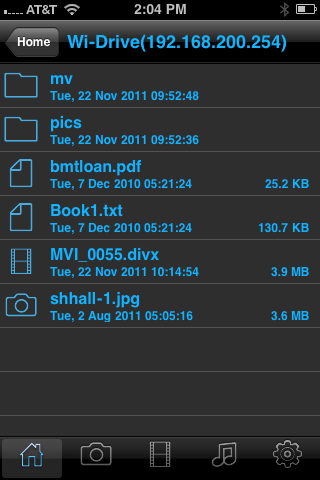
Wi-Drive Main Screen
It’s important to note here that the Wi-Drive “hands off” files to the proper default application on the iPhone, meaning that you can only play formats that the device already supports. Therefore, your music can be in AAC and MP3, but not OGG or FLAC. Movies, also, will be limited to variants of the MP2/MP4 codec and containers.
I have attempted to slip around these limitations via installing other applications, but unless that application interfaces with iOS sufficently to associate itself with a file type (like office docs, pdfs, etc) then you’ll be out of luck. Similarly, I have not been able to “stream” off of the Wi-Drive as either an HTTP or a Samba device, much to my dismay. This is a feature that Kingston will be able to tweak in future updates, so I’m not panning it just yet – but I hope that they are working on it.
One feature recently introduced with the new Wi-Drive app at the end of last month was the ability to copy items to local storage on your device. Please note that this storage is still limited to only within the Wi-Drive app itself, and is not visible necessarily via other programs like Photos or iBooks. As such, you still have to open the app to look at even locally stored data.
The final feature, which is again new to the device since its last update (see why we didn’t post a review earlier?) is the ability to email files up to 10MB in size. While this is still a cumbersome way to move files like photographs to the iPhone’s more native applications, it is a nice addition that you can finally show someone your pictures or play a song and then be able to email it to them.
Opening a document in a different application, copying it to the iDevice (or back) and emailing are now all basic “actions” that can be performed by swiping on the file name.

Viewing a Photo
It’s worth noting that prior to the local copy and the emailing, there was literally no way to move things off of the device – making it a one-way island for static data. When we talked with Kingston about this limitation, it told us that many additional features would be able to be added via software fixes in coming updates, including these. They’ve kept up with that promise so far, and these changes are very welcome indeed. We will hopefully see capability grow more as Kingston pushes on with the device.
Support our efforts! With ad revenue at an all-time low for written websites, we're relying more than ever on reader support to help us continue putting so much effort into this type of content. You can support us by becoming a Patron, or by using our Amazon shopping affiliate links listed through our articles. Thanks for your support!






