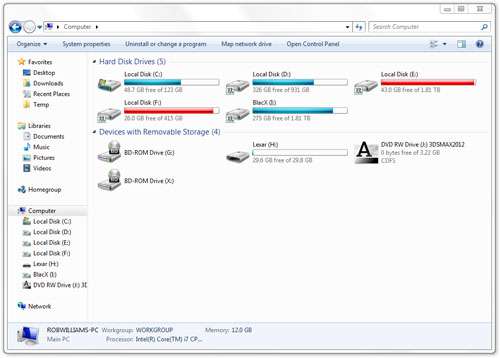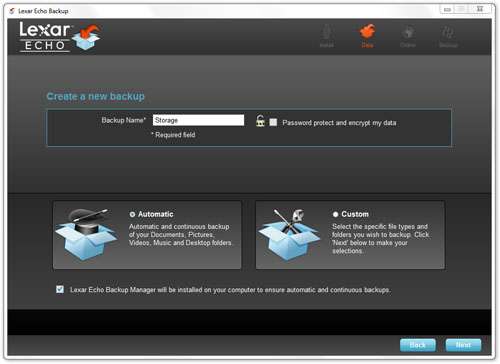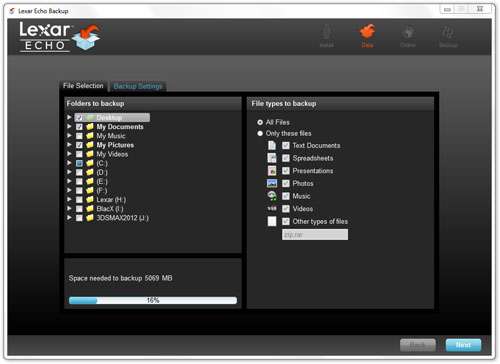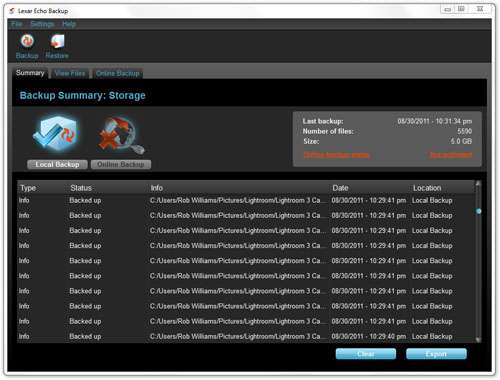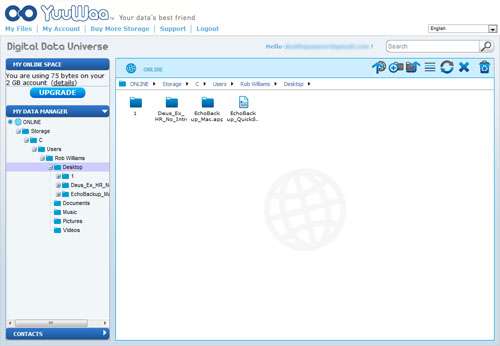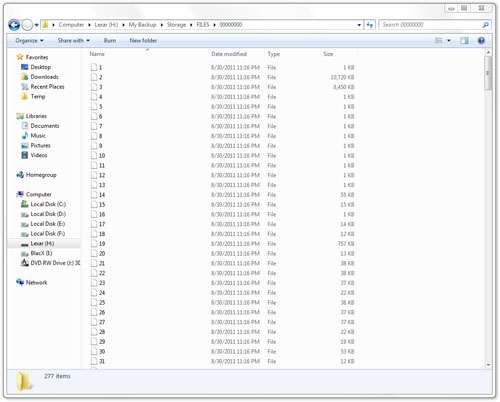- Qualcomm Launches Snapdragon 4 Gen 2 Mobile Platform
- AMD Launches Ryzen PRO 7000 Series Mobile & Desktop Platform
- Intel Launches Sleek Single-Slot Arc Pro A60 Workstation Graphics Card
- NVIDIA Announces Latest Ada Lovelace Additions: GeForce RTX 4060 Ti & RTX 4060
- Maxon Redshift With AMD Radeon GPU Rendering Support Now Available
Lexar Echo MX 32GB Backup Thumb Drive Review

As important as backing up data can be, keeping on top of things can be a chore. Lexar’s promise is that with its Echo MX thumb drive, all potential hassle is minimized. As a solution that kicks off the backup process as soon as the drive is plugged in on both a Mac or PC, it does have some potential.
Page 1 – Introduction
It’s should be a no-brainer that backing up important data is, well… important. To some though, the prospect is too inconvenient and in effect, never becomes a priority. Of course, the same people who believe this can also learn the backup lesson the hard way. As I’ve experienced the loss of important data twice, I fall into that camp.
There are countless solutions out there that promise to take the pain out of backing up, with SyncBack still getting a seal of approval from me, given its free and robust nature. But how about those who may not have additional storage devices in or out of their machine, and need an all-in-one solution? If data needs are less than 128GB, Lexar’s Echo MX series looks to fit that bill.
The Echo series of thumb drives have “Backup” in the title for a reason. Each drive is bundled with software that will backup your data to the drive whenever it’s plugged in. That’s where the convenience factor reaches the ultimate high. Plug the drive in, wait for the backup to finish, and unplug it. Très simple.
In the case of Echo, “unplug it” is meant to be an option. In fact, because the software actively monitors the folders you asked it to, data will continually be copied over if the drive is never removed from the PC. Another option that Lexar offers, “Echo ZX”, features a super-small chassis that earns it the badge of ‘plug-and-stay’. It’s so small that it’s even ideal to keep plugged into a laptop – it won’t get in the way of any carrying bag.
While the Echo MX doesn’t have a super-small size as a perk, it does have an on-drive capacity meter that can be viewed to see just how much of the drive is loaded up with data. For those who take the drive mobile and use it in more than one location, this can prove quite useful.
Once plugged into your PC (or Mac), the drive will show up as “Lexar”. Though our sample was of a 32GB drive, after byte conversion it shows up in our PC as 29.8GB, with 200MB used due to the software that is bundled (which can be deleted).
After the software installer is run, a quick EULA will have to be agreed to. Then, the primary backup profile will have to be created, as which time the user will have the option to encrypt and password the data (using AES-128). From what I can tell, if encryption is required, it has to be enabled at this point, not after-the-fact when the data is already written. You are allowed to have multiple profiles however, which could include a mix of encrypted and non-encrypted data.
If the Automatic selection is chosen, then data from the Documents, Pictures, Video, Music and Desktop folders will be backed up, while Custom will allow you to tweak which folders are affected. By default, not all data is backed up, but that can be changed.
Post-install, icons will appear in your system tray that keep you apprised of the backup process.
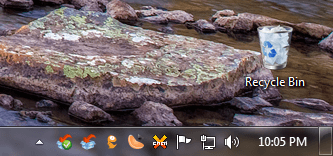
Once a backup process has completed, a report can be viewed and also exported. The “View Files” section can also be accessed in order to peruse the backed up folders and files. Nothing can be viewed from this manager, however, but rather only be restored if the need be.
During the installation, the installer will ask you if you’d like to sign up and create a free 2GB online storage account with Dmailer, the company that also happened to create the software. Surprisingly, I found out that the company went defunct in 2010, and that the online service no longer exists. However, most of the assets were sold to another company, YuuWaa, and so if the free account is signed up for, the process will still work, as will the automatic backup.
A screenshot of the YuuWaa service an be seen here:
The nice thing about YuuWaa is that the software acts mostly like a real file manager. You can double-click folders to enter them, click once on a name to rename the file or folder, delete, move and so on. There’s even a recycle bin, which acts just as you’d expect. Overall, it’s quite a nice service. Expanding the storage is a little expensive though, starting out at about $0.75 per GB. This is in comparison to Google, which prices its storage services at $0.25 per GB.
As the primary focus of the Echo MX drive is to back up your data, it has a bit of a convoluted file structure. As you can see in the screenshot below, I had to go in quite a few folders before I even saw the data – and where no encryption is involved, the folder hierarchy would be even longer. At the root of the drive are a couple files related to the software also, so to help keep things clean, I’d recommend creating a single folder where all of your other non-backup data will be stored.
The Echo MX might be the first thumb drive I’ve used that encrypted data on a file-by-file basis, rather than on a partition-basis. This works just fine, but I have to admit that I prefer having an entire partition encrypted since anyone without a password could come in and mass delete all of your encrypted data. At the same time, an encrypted partition keeps things cleaner, since you won’t even see the files unless you need them.
Unfortunately, Lexar’s Echo MX isn’t available in a USB 3.0 flavor, nor does it match the performance of most USB 2.0 performance drives. At 30MB/s read and 17MB/s write, however, it’s still respectable. Here’s our HD Tune run:
While the performance of the read looks quite good, I don’t think that the write speed lives up to its 17MB/s claims. While it might for short transfers, I quickly saw the speed dwindle to 7MB/s while copying some rather beefy files. As a drive meant for backing up your data and doing little else, this isn’t a major problem.
Support our efforts! With ad revenue at an all-time low for written websites, we're relying more than ever on reader support to help us continue putting so much effort into this type of content. You can support us by becoming a Patron, or by using our Amazon shopping affiliate links listed through our articles. Thanks for your support!