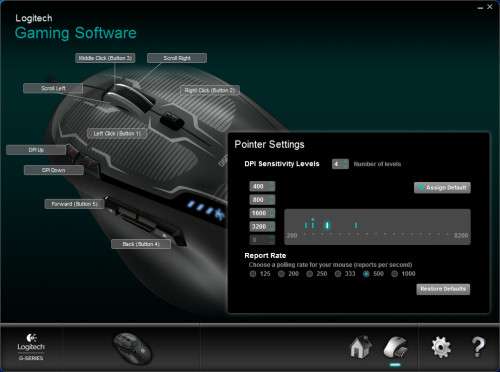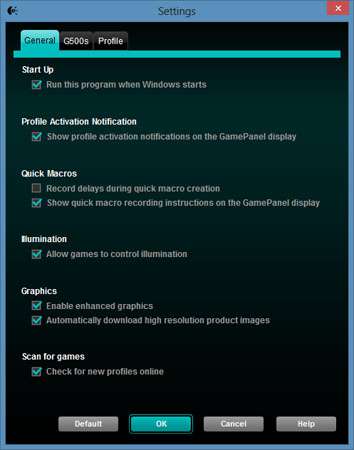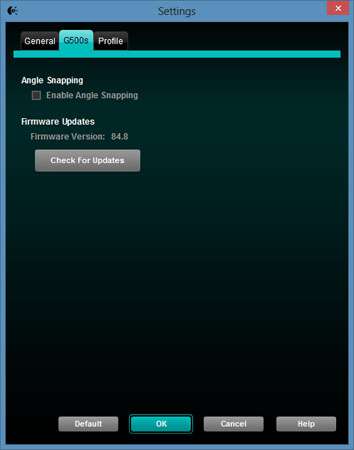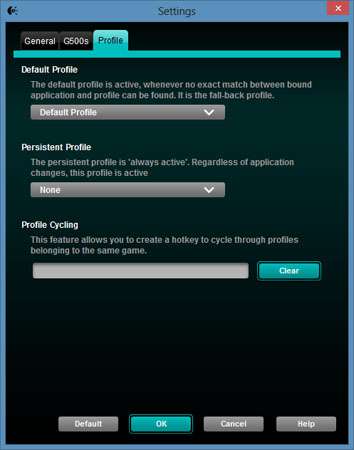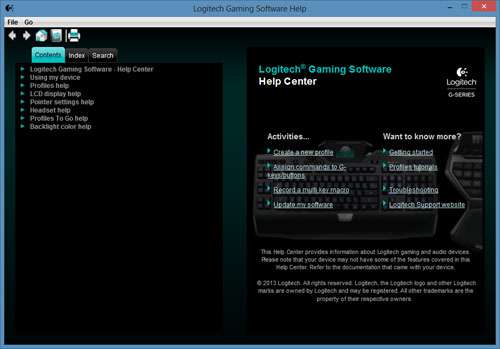- Qualcomm Launches Snapdragon 4 Gen 2 Mobile Platform
- AMD Launches Ryzen PRO 7000 Series Mobile & Desktop Platform
- Intel Launches Sleek Single-Slot Arc Pro A60 Workstation Graphics Card
- NVIDIA Announces Latest Ada Lovelace Additions: GeForce RTX 4060 Ti & RTX 4060
- Maxon Redshift With AMD Radeon GPU Rendering Support Now Available
Logitech G500s Laser Gaming Mouse Review

We recently tested the least-expensive member of Logitech’s new G line, the G100s, and it impressed us enough to earn one of our Editor’s Choice awards. Today, we have a look at the higher-tiered G500s. It’s an altogether different animal compared to its less-pricey sister, so let’s find out if it impresses just the same.
Page 2 – A Look at Logitech Gaming Software
The G500s will work in Windows sans a driver, but its functionality will be limited to just the usual default actions. To truly get the maximum out of it, you need to install the LGS, a lightweight and elegant software solution that will allow you to configure the mouse to your heart’s desire.
Of course, we saw the LGS in our very recent G100s review. One thing I like about the LGS is that it is a smart piece of software. What I mean is that I simply unplugged the G100s from my test machine, plugged the G500s in, and the LGS auto-detected the new mouse. There’s no need to uninstall old software, plug in the new hardware, then install new software afterwards. LGS is obviously a unified software package that works with all G Series hardware. Very smart, Logitech. Color me impressed.
What’s even more impressive is that the LGS’ functionality shifts over to the new hardware automatically as well. You’ll see a graphical representation of the G500s, including a subtle highlighting of all its buttons. The LGS did this as well when the G100s was plugged in, but it is such a basic mouse I didn’t really notice it at the time.
One thing I should mention at this point is that the G500s has onboard memory onto which you can save your settings. This is in addition to the option of saving these settings in software. Of course, the advantage of saving settings onto the mouse’s onboard memory is you can plug your device into a different PC and use your customized settings with ease (assuming, of course, you’ve installed the LGS onto the second PC as well).
Because we’ve already seen the LGS in detail in our G100s review, I’ll be much more brief in talking about it now. I’ll just touch on how the software’s behavior changes between the two models. Of course, the biggest obvious difference is in the fact that there are now ten buttons on the mouse to configure, as opposed to just the four on the more basic G100s. You also now have more options as far as selecting DPI Sensitivity Levels as well as a far wider DPI range with which to play. And you can also select an optimum polling rate for your mouse from six available options.
Now, just for the sake of completeness, here are shots of the other sections of the LGS as they look when the G500s is plugged in.
Support our efforts! With ad revenue at an all-time low for written websites, we're relying more than ever on reader support to help us continue putting so much effort into this type of content. You can support us by becoming a Patron, or by using our Amazon shopping affiliate links listed through our articles. Thanks for your support!