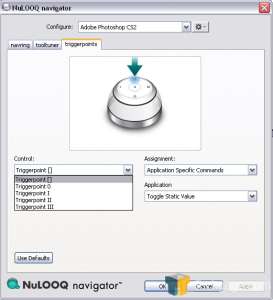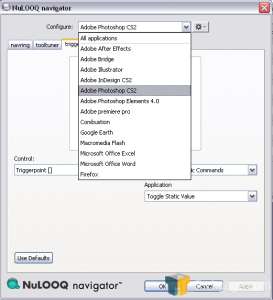- Qualcomm Launches Snapdragon 4 Gen 2 Mobile Platform
- AMD Launches Ryzen PRO 7000 Series Mobile & Desktop Platform
- Intel Launches Sleek Single-Slot Arc Pro A60 Workstation Graphics Card
- NVIDIA Announces Latest Ada Lovelace Additions: GeForce RTX 4060 Ti & RTX 4060
- Maxon Redshift With AMD Radeon GPU Rendering Support Now Available
Logitech NuLOOQ navigator

We are always on the look out for a tool that can help us work faster and more efficiently. Logitech’s NuLOOQ navigator promises a great deal of added functionality in a complimentary desktop tool, making it easier and more fun to use many applications. It’s not a mouse and certainly won’t take its place, you use it to compliment your mouse, NuLOOQ in one hand and your mouse in the other.
Page 3 – Further Look, Final Thoughts
However, the volume function only works while on your desktop or surfing the net, unless you otherwise specify. If your in a program it’ll take on the default functions for the program you running. While in MS Word, the turn dial would increase the size of text, and in Photoshop CS2 it would work in conjunction with the trigger points (specifically the static value control trigger) allowing you to increase brush size, opacity, hardness and more, just by simple motion. You could configure it to work that way with all applications, but that limits your uses for it.
Last but certainly not least are the programmable trigger points. These buttons are all given an icon, which are lit up blue when you turn your pc on. Now, this is where I got a bit stuck on their use, and took me a little while, but I figured out how to set them up to my own specifications. Using the preferences pane you can change the default settings to configure them for specific desktop use and also use them in conjunction with other programs, such as Firefox.
I have the buttons set up under All Applications so they are shortcuts to my most used applications, like MS Word, Winamp, Dreamweaver, and so on. Remember though, these shortcuts only work on the desktop or your specified applications, they aren’t universal unless you make them so. The buttons can be set up to open any program you want, or perform specific functions, such as stopping music, play, next song or mute. A pull down list shows you what programs you can configure your NuLOOQ for specifically, rather than just going with the system defaults.
Next are the pre-defined trigger points. These buttons cannot be changed in Photoshop CS2 on a Mac, and only the dynamic value triggerpoint (circle icon button) can be on a PC in Photoshop since that is a Mac only function. The top square shaped button, located at the 12 o’clock position, is the static value triggerpoint button. In Photoshop CS2 you can press this button to activate the NuLOOQ navigator box, which allows you to select from the specs of different tools.
When activated the icon lights up, and goes dark when off. Then, using the tooltuner dial with it, you can adjust those settings the way you want them. Brush sizes, opacity, hardness, feathering, tolerance and so on. It is really great being able to adjust your brush size without having to go in and manually do it.
I can’t really get into the dynamic value control button, since it is a Mac only function in Photoshop. But what it does allow for more tool usage for brushes, blur, sharpen, smudge, dodge and burn, possibly more. With this tool you can also adjust the tool options, like brush size, angle jitter, roundness jitter, scatter, opacity jitter and so on, while simultaneously using the mouse. If you were drawing with your mouse your stroke would be uninterrupted. For PC users this would be a disappointment, since they would only get to use the static value control, which won’t allow seamless transition.
At first I was skeptical, that the NuLOOQ was just another step you’d have to take in your overall work routine. After all, many of us already have our work habits, and hitting keyboard shortcuts is commonplace. Changing it seems awkward, and often at times feels like a chore, more work. I can’t say the NuLOOQ doesn’t have some of these aspects, for it isn’t something I would use constantly. Out of habit I found myself just punching the keyboard shortcuts, or scrolling with my mouse rather than using it for typical things.
Mainly its bonuses come into play with the creative programs it’s linked to. Yet I’m unsure if it is compatible with older versions of Photoshop, which can be a major drawback.
The look of the device can be deceiving, for when you first look at it you find yourself saying “how can I use that?†Yet it works, just like it says. I’m not exactly sure if it saves a great deal of time in overall work productivity, but it can be a useful item, and it is relatively easy to use. I had a few ‘what the heck’ moments, trying to figure out the preference pane and setting up the buttons, but overall I can’t complain.
In the end I it comes down to will you use it, and does it help a great deal. I’d like to say yes, but then I know honestly it’s iffy. I don’t find it that much more helpful than simple keyboard shortcuts, and when you use a tablet that pretty much gives you what you need at your finger tips. Perhaps if you used the tool often and for design aspects it would be of benefit, especially with the tool adjustments, but for common usage, not so much.
It is an interesting tool nonetheless, and offers a great deal of functionality in one small package. What I would like to have seen is the device offered in different colors, not so much vibrant ones, but black and gray would be a nice alternative to the white.
I give the NuLOOQ 6 out of 10.
If you have a comment you wish to make on this review, feel free to head on into our forums! There is no need to register in order to reply to such threads.

|
|
Support our efforts! With ad revenue at an all-time low for written websites, we're relying more than ever on reader support to help us continue putting so much effort into this type of content. You can support us by becoming a Patron, or by using our Amazon shopping affiliate links listed through our articles. Thanks for your support!