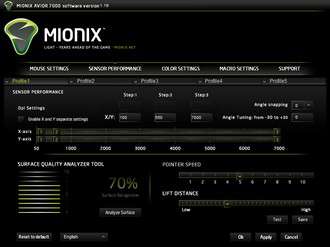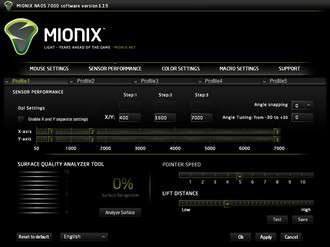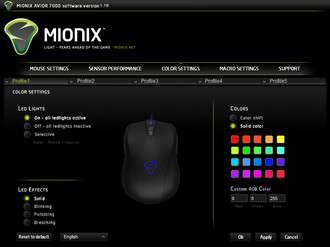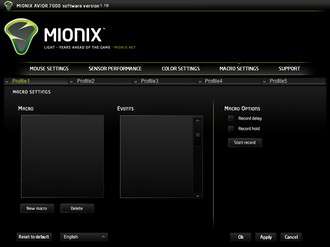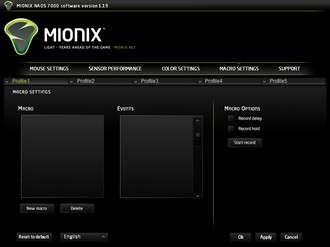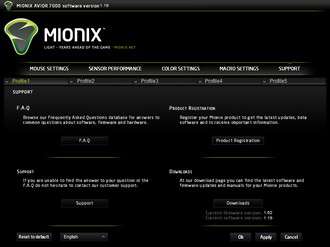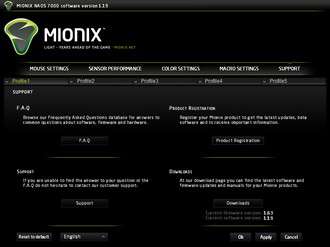- Qualcomm Launches Snapdragon 4 Gen 2 Mobile Platform
- AMD Launches Ryzen PRO 7000 Series Mobile & Desktop Platform
- Intel Launches Sleek Single-Slot Arc Pro A60 Workstation Graphics Card
- NVIDIA Announces Latest Ada Lovelace Additions: GeForce RTX 4060 Ti & RTX 4060
- Maxon Redshift With AMD Radeon GPU Rendering Support Now Available
Mionix Avior 7000 and Naos 7000 Review – Same, But Different

Mionix sent us two of its latest mice, the Avior 7000 and the near-identically equipped Naos 7000. They share basically the same design and internal components; the biggest difference is in form factor. As you might imagine, we’re taking a close look at both to try to see how good they stack up to each other, and the competition.
Page 2 – A Look at the Software
Since they are USB devices, both of these mice work perfectly well straight out of the box. However, as Mionix itself states in the provided quick user guides packaged with the mice, users can custom-tailor their Mionix devices only if they install the lightweight software.
At this point, I have to say I’m a touch unclear about whether or not Mionix has one unified software package a la Logitech with its LGS, which we’ve seen in quite a few reviews of that company’s products already. I downloaded and installed two separate pieces of software; Mionix designated a software package for each mouse. I tried using the Avior 7000 with the Naos 7000’s software installed, and I couldn’t access the ability to manipulate the Avior’s settings.
At any rate, the latest version for both mice’s software is V1.19, so it’s easy to make the assumption that it’s the same exact piece of software. But as my findings suggest, this may not be the case.
The following sets of screenshots will show both pieces of software side-by-side. The layout and look of the UI is identical for the most part; the software does refer to the hardware it controls, however.
The first pair of screenshots shows the Mouse Settings tab of the UI. This is where you designate functions for each button on the mouse, as well as set such parameters as the polling rate, double-click speed, scroll speed, and pointer acceleration. The Avior, of course, has nine buttons compared to the Naos’ seven, so that’s one difference. Other than that, the software is basically the same for each mouse.
The Sensor Performance tab is where the user can set the DPI settings. Unlike most mice I’ve tested, both the Avior 7000 and Naos 7000 can have their DPI set to three different thresholds; most mice can have just a high and low DPI setting. The DPI can be set anywhere between 50 and 7000. This tab is also where users can enable Angle Snapping and set Pointer Speed and Lift Distance. Finally, the Surface Quality Analyzer Tool (S.Q.A.T.) is also found here. Mionix says the S.Q.A.T. “measures the data loss between the sensor and the gaming surface,” thereby helping users determine what kind of surface is optimal for their devices.
Color Settings is where the controls for the LED effects on the mice is located. Here the user can choose from up to 16.8 million different color options. I’d love to say that I cycled through all 16.8 million possible colors, but I have neither the time nor the visual acuity to do that. Also, I can only count reliably up to 49. Nevertheless, I did play with the LED colors on both mice, and I have to say that the software does a great job at controlling this part of the overall package. Color Settings, by the way, is also where you can control the LEDs’ behavior (not just their coloration). You can have both or neither LED on either mouse on, or you can select which one stays on (in the LED Lights section). You can also set the rate at which the LEDs go on and off (or, to leave them on all the time) via the LED Effects section of the UI.
Macro Settings is where users can create and store mouse-actuated macro commands.
Finally, Support is where users can find the various ways to get support for their Mionix product. There is a FAQ section, a button to connect directly with Mionix for customer/technical support inquiries, a Product Registration section, and a Downloads section where users can get firmware and software updates.
A great thing about the software is that users can save favorite settings in profiles. These user-defined profiles are stored on the local machine and not on any onboard memory (neither mouse has onboard memory). If you so desire, you can assign a button as a profile switcher, so you don’t even have to go into the software to change profiles.
I found the Mionix software for both mice to be superb, with excellent responsiveness and a straightforward and elegant UI. This is easily one of the best dedicated software I’ve had the pleasure of using, with a tight integration between it and the hardware it controls. The aesthetics of the UI are also quite pleasant as well.
Now that we’ve had a look at the software, let’s move to performance testing and some concluding thoughts.
Support our efforts! With ad revenue at an all-time low for written websites, we're relying more than ever on reader support to help us continue putting so much effort into this type of content. You can support us by becoming a Patron, or by using our Amazon shopping affiliate links listed through our articles. Thanks for your support!