- Qualcomm Launches Snapdragon 4 Gen 2 Mobile Platform
- AMD Launches Ryzen PRO 7000 Series Mobile & Desktop Platform
- Intel Launches Sleek Single-Slot Arc Pro A60 Workstation Graphics Card
- NVIDIA Announces Latest Ada Lovelace Additions: GeForce RTX 4060 Ti & RTX 4060
- Maxon Redshift With AMD Radeon GPU Rendering Support Now Available
NZXT Sentry 2 Touch-Screen Fan Controller

NZXT’s previous Sentry fan controllers impressed us in our evaluations, but we wanted a bit more. To the rescue is the Sentry 2, the latest fan controller from the company that has completely floored us. At $35, it’s affordable. Add to that the touch-screen capability, support for 5 10W fans and on-the-fly temperature monitoring, and we have a new must-have product.
Page 2 – Installation & Testing
To assure that our results are as accurate as possible, all of our CPU cooler testing is performed under highly-controlled conditions. Our test chassis is kept in a near-steady 20°C ambient environment, with readings taken before and after testing with a standard room thermometer. After we boot up our machine, we allow Windows to settle itself down for 10 minutes, to stabilize processes that might be running in the background. Once Windows is completely idle, we record the current CPU temperature as that in our results.
BIOS settings are verified prior to each run, and to help with quick switching of our various profiles, we make use of the motherboard’s ability to store multiple configurations. We primarily use two for our testing here – stock speed, of 3.0GHz, and also a maximum over clock, of 3.95GHz. Stock settings were achieved by using “Load Optimum Default”, and storing those as our stock profile. The maximum over clock was obtained after extensive testing and tweaking to insure it was stable. The CPU’s vCore was raised to 1.400v, and the Northbridge was raised to 1.30v. The RAM is run unlinked to run at factory speeds and voltages.
For our monitoring and temperature reporting, we use Everest Ultimate Edition 5, from Lavalys. It allows us to grab the results from each one of the cores, and the CPU as a whole, so we believe it to be indispensable to our toolkit. To help push our Intel Core 2 Extreme QX9650 to its breaking-point, we use LinX. The reason is simple: it utilizes LINPACK. After much testing with various “stress testers” in the past, we’ve found that running a multi-threaded tool that supports LINPACK, like LinX, pushes both AMD and Intel CPUs like no other. This results in higher temperatures than others (like Prime95) can muster, and also greater power consumption.
Because our test machine is equipped with 4GB of RAM, we set LinX to use 3072MB, and then set the test to run 5 times over, which takes about 15 minutes total. With the help of Everest, the CPU’s various temperatures are recorded throughout all of the testing, and also for a minute after the test ends. The maximum recorded temperature found in the results file is labeled as “Max” in our results.
Without further ado, here is a breakdown of our test machine:
|
Component
|
Model
|
| Processor |
Intel Core 2 Quad Q9650 – Quad-Core, 3.0GHz
|
| Motherboard |
Gigabyte X48-DS5 – X48-based
|
| Memory | |
| Graphics | |
| Audio |
On-Board Audio
|
| Storage | Optical |
LG 20X DVD DL
|
| CPU Cooler |
Xigmatek Thor’s Hammer
|
| Chassis |
Zalman GS1000 (with 4x 64 CFM 120mm Fans)
|
| Power Supply | |
| Et cetera |
Installing the faceplate into the chassis certainly was the easiest task of the entire installation. The flat black finish has a matte effect that should blend nicely with most case designs. The fit is tight and the included screws do indeed securely affix it in place.
Running the wiring was a bit more work than I had anticipated. Wiring 5 separate fans and then running the sensors to the general area of each of those fans was time consuming. I spent almost 40 minutes on the entire process. I strongly advise you make a plan as to how you wish to route everything before you start as this will keep the frustration levels low. Also make sure the areas you are taping the sensor to are clean to allow for proper adhesion.
Since my chassis allows me to route all my wiring behind the motherboard area, it was easy enough to hide the tangled mess behind the side panel. This is where it would have been nice to have those extra zip ties to neaten things up a bit.
Once I fired things up, testing began. My results are as follows:
- Noise
- All fans set to 40% (lowest setting): 40dB
- All fans set to Auto: 41.5dB
- All fans set to 100%: 48.5dB
As you can see, there are some really significant reductions in noise when running both minimum and auto settings. With the test PC within 2 feet of my head during all testing, I could hear the hard drives over the fans at the lower settings. Once everything was cranked up to 100% the noise became distracting. I for one prefer a quiet PC and this sure gets the job done.
As for overall temperatures, I recorded the following values:
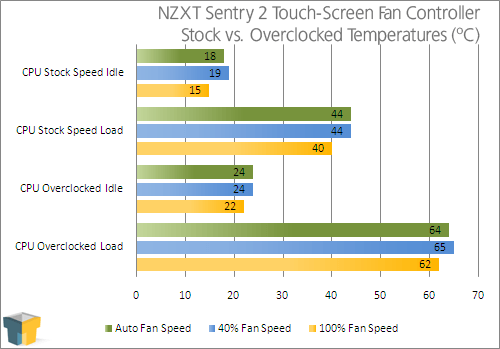
At first glance you may think that the differences in temperatures is small, but that is not the way these results should be analyzed. What is far more important is the fact that cutting overall noise to a very quiet 40db only causes minimal gains in overall system temperatures. The Sentry 2 is doing its job and doing it well.
Final Thoughts
My final verdict is most positive. The Sentry 2 is a big leap over any other currently available fan controller in both features and design. Being able to handle up to five of the most powerful fans is a major bonus. Even the mighty Panaflo and Vantec Tornados are no match. You really can slow them down enough to have that golden silence when desired while retaining the ability to crank them all up on the fly without having to run monitoring software in the background or restarting your PC and adjusting the speeds in the BIOS.
Next up is the flexibility of the available settings. On auto, the fans generally run 50% which is very effective in noise control. Under manual control you can go from 40% to 100% in steps of 10. You are also given the ability to set a certain temperature to maintain. This is definitely one versatile controller.
Probably the only real negative is the included instructions are rather lame. It should be taken into account that most users of products such as these tend to be savvy enough to realize that there will be guides available for download. Once you do figure out where on the screen you press to make adjustments it becomes simple to change settings at will.
I have no qualms giving the Sentry 2 a solid 9 out of 10 rating. Build quality is excellent and functionality is quite possibly the best to have come across my desk in regards to a fan controller. Everything works as it should and we are given a wide range of choices as to how the fans are run in the system. It is very effective in both noise reduction as well as temperature reduction depending on which mode is of the most concern to the user. With a current retail price of $34.99US (Newegg.com) the value per dollar is outstanding. If you want maximum flexibility in your cooling, this is definitely a must have product.
- Pros
- Excellent build quality.
- Lots of flexibility.
- 10W per channel capacity.
- Easy to read and use.
- Great price (~$35).
- Cons
- Included instructions are lacking.
- Patience needed for proper wiring.


NZXT Sentry 2
Discuss this article in our forums!
Have a comment you wish to make on this article? Recommendations? Criticism? Feel free to head over to our related thread and put your words to our virtual paper! There is no requirement to register in order to respond to these threads, but it sure doesn’t hurt!
Support our efforts! With ad revenue at an all-time low for written websites, we're relying more than ever on reader support to help us continue putting so much effort into this type of content. You can support us by becoming a Patron, or by using our Amazon shopping affiliate links listed through our articles. Thanks for your support!









