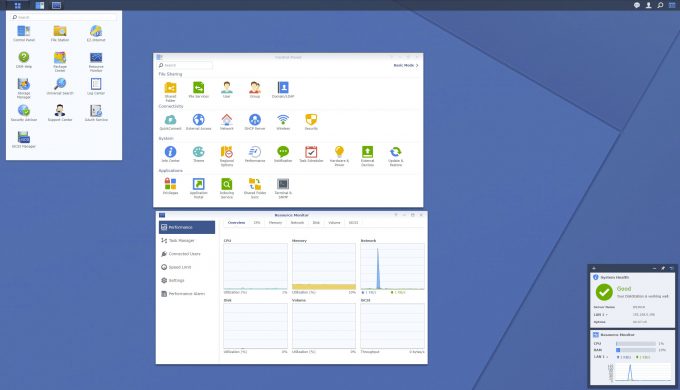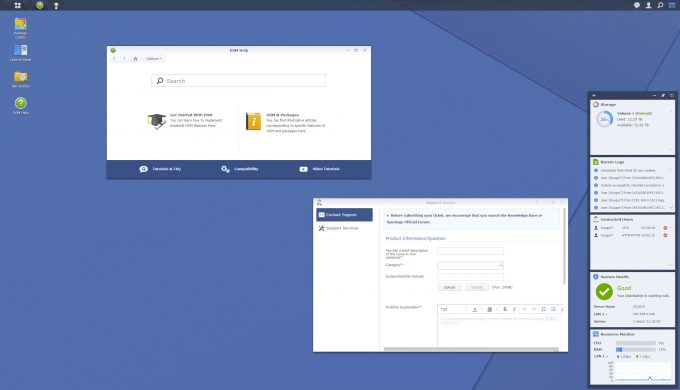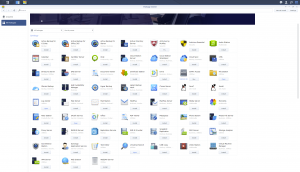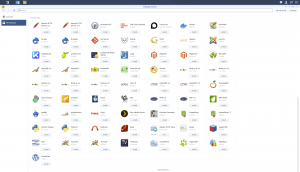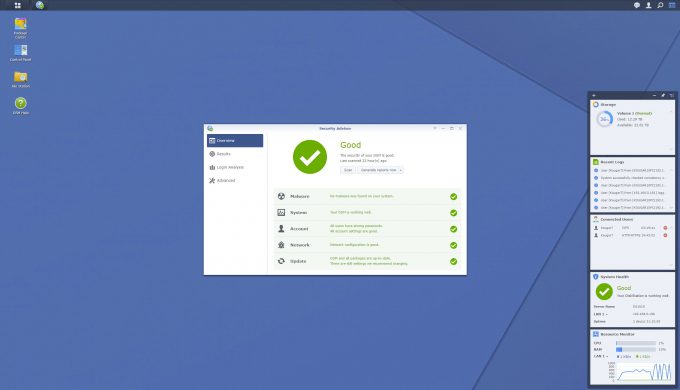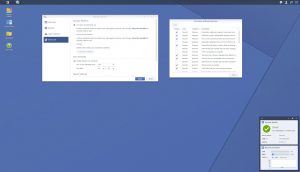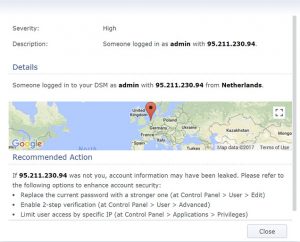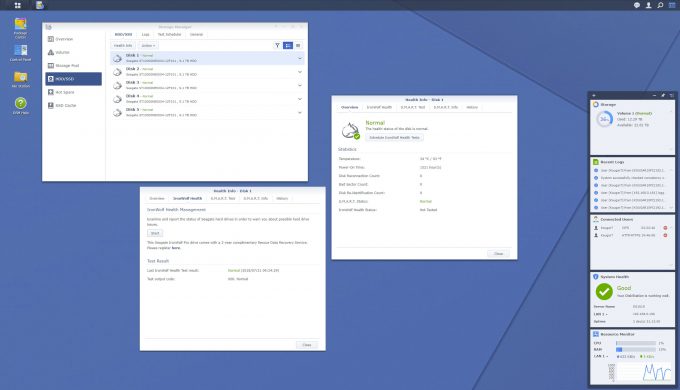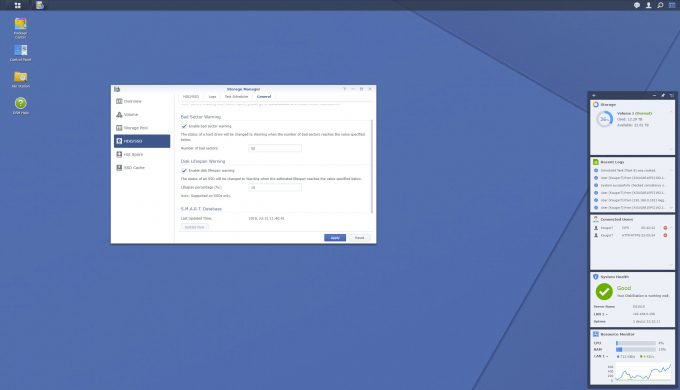- Qualcomm Launches Snapdragon 4 Gen 2 Mobile Platform
- AMD Launches Ryzen PRO 7000 Series Mobile & Desktop Platform
- Intel Launches Sleek Single-Slot Arc Pro A60 Workstation Graphics Card
- NVIDIA Announces Latest Ada Lovelace Additions: GeForce RTX 4060 Ti & RTX 4060
- Maxon Redshift With AMD Radeon GPU Rendering Support Now Available
Buttered With Btrfs – Synology DS1618+ 6-bay SMB NAS Review

Storing data is easy, but storing data reliably is a fair bit harder to pull off. Sure, RAID protects against a disk failure, but is not a safe backup solution in of itself, nor does RAID offer protection against data corruption. Synology’s DS1618+ solves this by offering a combined Btrfs & RAID solution in a 6-bay NAS that can be upgraded to meet practically any home or business need.
Page 2 – Initialization, DiskStation Manager, Performance
Getting Started
Once the NAS is installed and powered on, there are two options for accessing the device. Users can install Synology Assistant to find and access the NAS over the local network, or if just getting started should be able to gain access via typing http://find.synology.com or http://diskstation:5000 into a browser address field. Once accessing the NAS for the first time the initialization process will walk the user through setting up an account and DiskStation Manager update settings, and then download and install the latest build of DSM to the Synology NAS.
DiskStation Manager
Synology has been rolling its own Linux-based DiskStation Manager OS for 15 years. The newly released v6.2 offers features such as instantaneous snapshot capability (only on Btrfs filesystems), a Security Advisor that offers proactive security monitoring, Synology’s venerable Hybrid RAID, and a choice between ext4 or the Btrfs file system.
DSM of course allows installation of official Synology packages and third-party apps, but goes one step further with support for Docker containers, increasing the library of installable packages considerably such as with Redmine and GitLab.
Those curious to explore Synology’s DSM operating system can demo it here. The main interface should be familiar, with the “start” button on the top-left of the screen for access to most aspects of the NAS and any connected devices. We should point out that to the immediate left of the menu button is a well-hidden minimize/maximize all button.
Moving to the right is the notification, personal account, search, and widget show/hide button. Several preconfigured widgets can be set to display device information or removed entirely. Given the plethora of configuration options available in DiskStation Manager Synology has added a search box specific to the control panel just so users can easily locate specific settings.
Synology Hybrid RAID (SHR) serves two purposes, it allows anyone to get up and running with a SynologyNAS even without an understanding of the types of RAID, and it wastes the least space when different-capacity drives are in use. Selecting SHR as the RAID type allows the layman to simply plug in hard drives and let the device decide on the best RAID array configuration for the number and capacity of drives used, with SHR-2 utilizing a 2-disk redundancy when possible.
What makes SHR a hybrid system is that it will go one step further creating additional hidden arrays behind the scenes in order to utilize the most space possible if a customer combines different-sized drives in the NAS. A traditional RAID array is limited by the size of the smallest drive times the number of drives used, and this isn’t normally changeable without building a new array. Synology has an excellent guide depicting this.
DiskStation Manager is built with gear even sysadmins would love, allowing advanced logging, email notification, account tracking, shared folder and/or account level quotas, and even active connections by type and user with the ability to selectively terminate. DSM 6.2 expands on this with free anti-virus, anti-malware, firewall, and finally multiple levels of proactive account protection.
Synology goes one step further than some other NAS vendors by offering SSL certificate integration, either by pulling a free certificate from Let’s Encrypt, generating a self-signed certificate, or importing an already existing certificate. The options are expansive and spread across multiple areas of the OS which would make it too lengthy to cover in this review, so again we highly suggest trying the DSM demo to explore the functionality of Synology’s DSM OS.
The new Security Advisor is a multifaceted utility designed to warn an administrator about dangerous NAS settings, out of date app packages, and unusual access attempts. It is more than just a rule checker script as it will learn normal login patterns in order to distinguish unusual login accesses through features such as Login Analysis. This area shows successful logins that were flagged by IP address and integrated geolocation data for the address. If desired regular security analysis reports can be generated and emailed to a sysadmin.
Last but certainly not least, is one of my favorite features of Synology’s NAS lineup, IronWolf Health Management. Synology is one of a select few NAS vendors to have partnered directly with Seagate to provide advanced, proactive hard disk drive monitoring and diagnostics. Instead of relying on ~30 points of SMART data alone, Seagate has built a rotational vibration sensor and diagnostics into its IronWolf & IronWolf Pro model HDDs that monitor over 200 parameters and can generate proactive, preventative warnings before the drive reaches a problem state.
This tie-in with DiskStation Manager allows IronWolf hard drives to send alerts if any drives are experiencing excessive vibration, received a sudden physical shock, are operating at excessive temperatures, and even detect and warn if excessive connection issues to the NAS are present.
As luck would have it, this last feature would have been most useful on my previous personal (non-Synology) NAS. A little over a year into use, one of the physical data links began to fail over time and eventually degraded the array, but the nature of the error made it appear the drive itself had failed. The true cause wasn’t detected until after a new HDD had been installed and the NAS began crashing during any array rebuild attempts. Insult to injury was the unit’s two-year warranty had just lapsed by the time support had analyzed the device’s hidden kernel logs.
The problem had silently been occurring for months in advance, but the NAS never gave any warnings or notices until the NAS hardware had already failed. Thanks to Seagate’s partnership with Synology and this ability to alert the sysadmin about physical link errors, an IronWolf drive can provide warning about such a condition well in advance for immediate troubleshooting, thereby preventing this or similar scenarios from occurring in the first place.
Of course the fate of all hard drives is sealed (and I don’t mean helium), sadly no disk drive will live forever. Toward this end, Seagate’s IronWolf models can provide the user with advanced diagnostic and/or failure codes for use with Seagate’s customer support. Thanks to its integration with DiskStation Manager users with IronWolf drive can receive faster, streamlined service from Seagate.
It is difficult to protect data when most drive management in use today is reactive, namely users only check SMART data after a problem becomes serious enough to be noticed or only after an array has degraded. Seagate’s IronWolf Health Management is a proactive option designed to warn users before problems develop to a point they become noticed, however, unfortunately it has the single obvious caveat of requiring the use of IronWolf drives. Synology of course has built-in SMART data checking that will work on disks regardless of vendor, including quick and extended SMART stress tests that can email alerts if problems are detected. Users can further customize the warning threshold level for bad sectors as well as the lifespan warning threshold if SSDs are in use on the device.
Performance
Without NBASE-T support or 10GbE Ethernet we are relegated to testing at gigabit speeds. Most RAID array configurations will bottleneck with gigabit Ethernet long before the Intel Atom C3538 runs out of performance.
RAID 6 is the most demanding as additional parity hashing must be performed, however for our quick overview we will stick to the more common RAID 5. We utilized five Seagate IronWolf Pro 10TB drives in a RAID 5 array for our testing, and we only use sustained steady-state values as reported by Windows 10 when transferring a 10GB file.
| Gigabit LAN – RAID 5 | |
| Write to NAS | 75.8MB/s |
| Read from NAS | 113MB/s |
| File Copy | 226.3MB/s |
After factoring in protocol overhead, 113MB/s is the literal maximum attainable result possible for gigabit Ethernet. Configuring Jumbo Frames and a 9000 MTU size on the NAS and router would eke out slightly higher performance by reducing the protocol overhead, but the end result still doesn’t change.
Even utilizing RAID 5 gigabit connections are simply insufficient for the performance this NAS can achieve. Clearly RAID 0, 1, and 10 array configurations will be even more severely bottlenecked and will flat out necessitate a 10GbE NIC upgrade for full performance.
It is very unfortunate that 2.5Gbase-T and 5Gbase-T Ethernet standards are not supported as the DS1618+ could clearly take advantage of the additional bandwidth and allow businesses to instead keep the option of dedicating the single PCIe expansion slot as a fast-access cache.
So, if 113MB/s is the max traditional gigabit can reach, how does a file copy attain 226.3MB/s? I’m glad you asked. Another benefit of Btrfs file systems is the deduplicated copy-on-write nature, which basically allows for files to be instantly copied; however as we are utilizing a RAID 5 volume the NAS must still calculate RAID parity when creating the new file. Regardless of file size we saw a rough average of 226.3MB/s when copying the same file between folder shares on the DS1618+. In an office environment with multiple concurrent users this functionality will help ensure large file propagation between individual user or team folder shares won’t bog down the device.
While we won’t get into transcoding for purposes of this review, according to the Plex database the DS1618+ has the capability to handle most 720p and some 1080p transcoding depending on bit rate, though if needing to transcode 4K video, users will need to find a system with hardware acceleration at the absolute minimum.
Support our efforts! With ad revenue at an all-time low for written websites, we're relying more than ever on reader support to help us continue putting so much effort into this type of content. You can support us by becoming a Patron, or by using our Amazon shopping affiliate links listed through our articles. Thanks for your support!