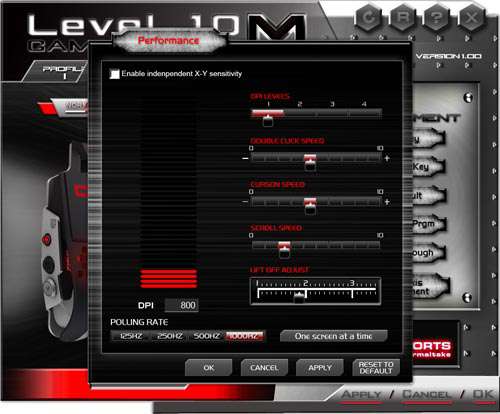- Qualcomm Launches Snapdragon 4 Gen 2 Mobile Platform
- AMD Launches Ryzen PRO 7000 Series Mobile & Desktop Platform
- Intel Launches Sleek Single-Slot Arc Pro A60 Workstation Graphics Card
- NVIDIA Announces Latest Ada Lovelace Additions: GeForce RTX 4060 Ti & RTX 4060
- Maxon Redshift With AMD Radeon GPU Rendering Support Now Available
Thermaltake eSPORTS Level 10 M Gaming Mouse Review

In 2010, Thermaltake and BMW DesignworksUSA worked together to bring us the inspired, unique and famously expensive Level 10 chassis. The duo have now branched their partnership out to peripherals, with the first product out of the gate being the Level 10 M gaming mouse. Let’s find out if looks will help you kill.
Page 1 – Introduction
Every so often, we receive a press release announcing the launch of a piece of kit that we just have to look at. For me, the latest has been Thermaltake’s Level 10 M gaming mouse.
For those who don’t know, the Level 10 series started off with a design partnership between Thermaltake and BMW Design Works that resulted in the ultra-high end Level 10 full-tower case. Since then, we’ve seen the incredible (and more affordable) Level 10 GT and GTS full-tower and mid-tower cases, both available in several colors.
Now Thermaltake has moved onto peripherals with the Level 10 M gaming mouse that sports notable features such as an 8200 DPI laser sensor, programmable side buttons, lighting effects and support for profiles and macros.
The Level 10 M is a two button mouse with the clickable scroll wheel in the middle. On the right button are the LED DPI indicators that show which setting is currently active. Behind the left button is a honeycomb design to help keep hands cool by providing ventilation from underneath; further back in the center is an adjustable Allen bolt that allows the top cover to be raised or lowered up to 5mm either way.
From the left side, the unique design of the Level 10 M can be fully viewed. Most of the body has been left open so the top cover can be adjusted and so air can circulate thanks to the vents mentioned earlier. Also found on the left are the programmable A and B buttons in front of the 5 direction (up, down, left, right, press in) Z button that serves as the DPI and profile selector by default.
Over on the right side are the C and D buttons that act like the A and B buttons. There is also another Allen bolt towards the back for side-to-side adjustments of the top cover up to a maximum of 5 degrees either way from the center point.
While belly up we see the laser sensor in the middle surrounded by two large feet in the front and two smaller feet on the sides. The entire bottom plate of the Level 10 M is solid aluminum and makes up the bulk of the weight.
Included with the mouse are some cards showing the different color choices available (red is absent, as it will launch soon), the software CD, the Allen key used to make adjustments to the top cover, and a handy bag when you need to take your not-so-furry friend on the road.
As far as software goes, everything can be accessed from one screen. Profiles can be selected across the top and users can choose between normal and “battle” modes where the lighting effects change with each click when set to the latter. The buttons on the mouse diagrams can also be selected to set custom assignments or macros.
Running on an angle to the right are the buttons that access additional screens. Profile Management does just that and Performance that allows users to change how the mouse will act by modifying settings such as DPI levels or the lift-off rate. The Macro Key screen is where users record custom macros, and the lighting color can be changed or turned off all together on the Light Option screen.
The remaining screens can be accessed with the buttons on the far right. The T-Key, Single Key, Default and Launch Prgm screens become available when clicking on the buttons on the mouse diagrams, while the Air Through and 3D Axis Movement buttons only serve to launch videos that showcase both features. In the top-right corner are the buttons to set the current profile back to default, take you to the Thermaltake eSports website to register and access the help documentation.
Now it’s time to see just how the Level 10 M stands up to some abuse after I got my grubby little hand on it.
Support our efforts! With ad revenue at an all-time low for written websites, we're relying more than ever on reader support to help us continue putting so much effort into this type of content. You can support us by becoming a Patron, or by using our Amazon shopping affiliate links listed through our articles. Thanks for your support!