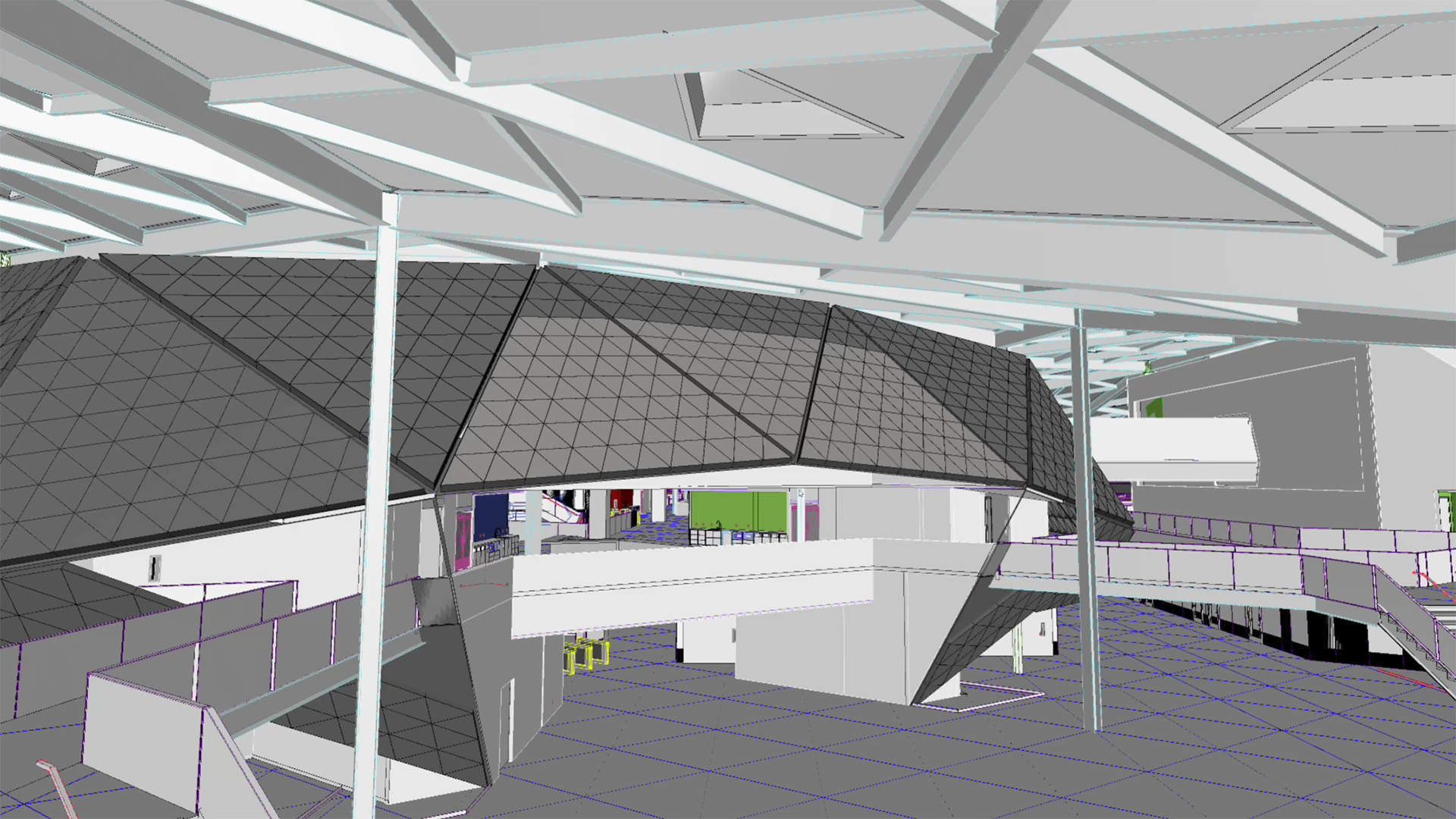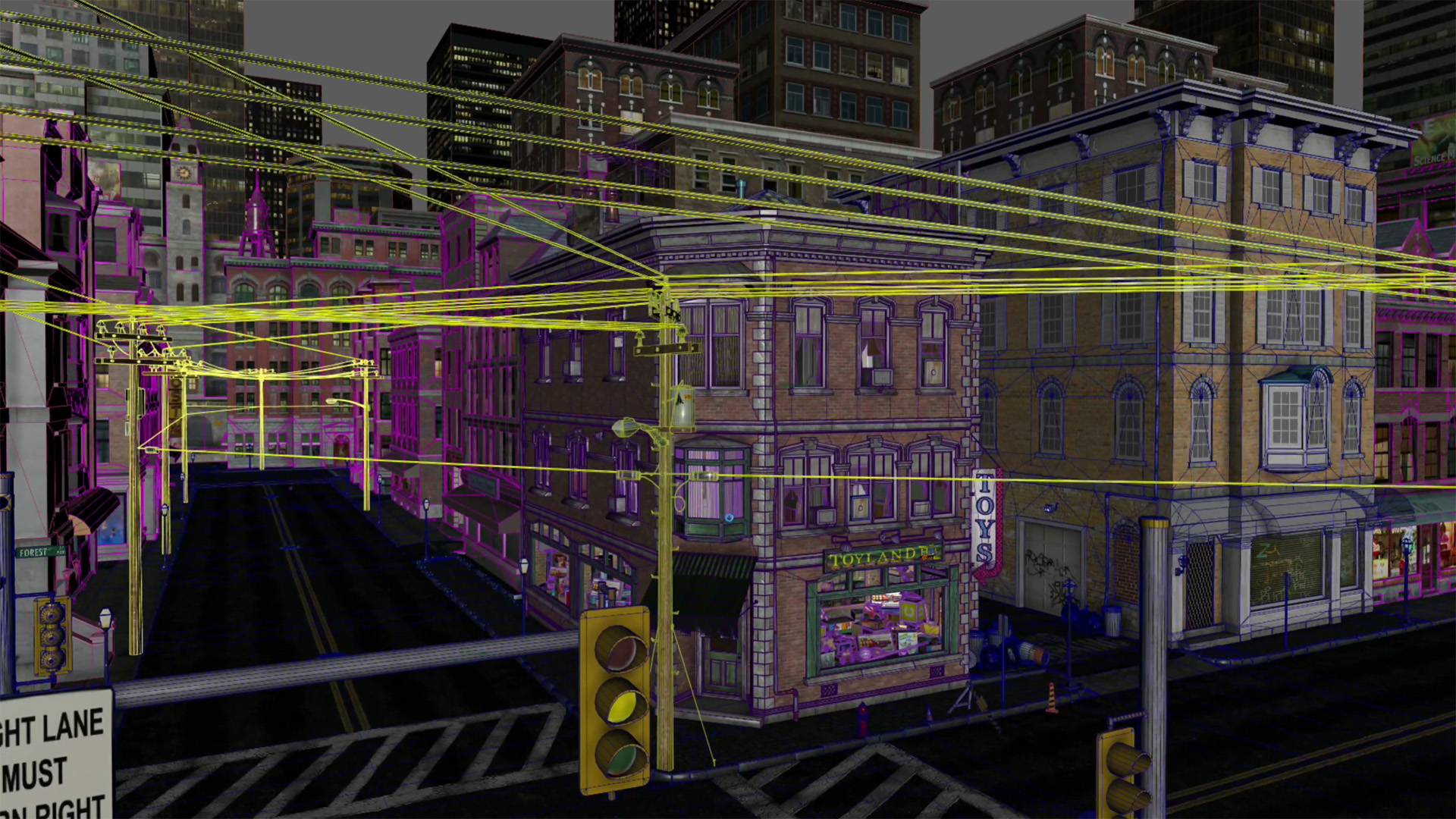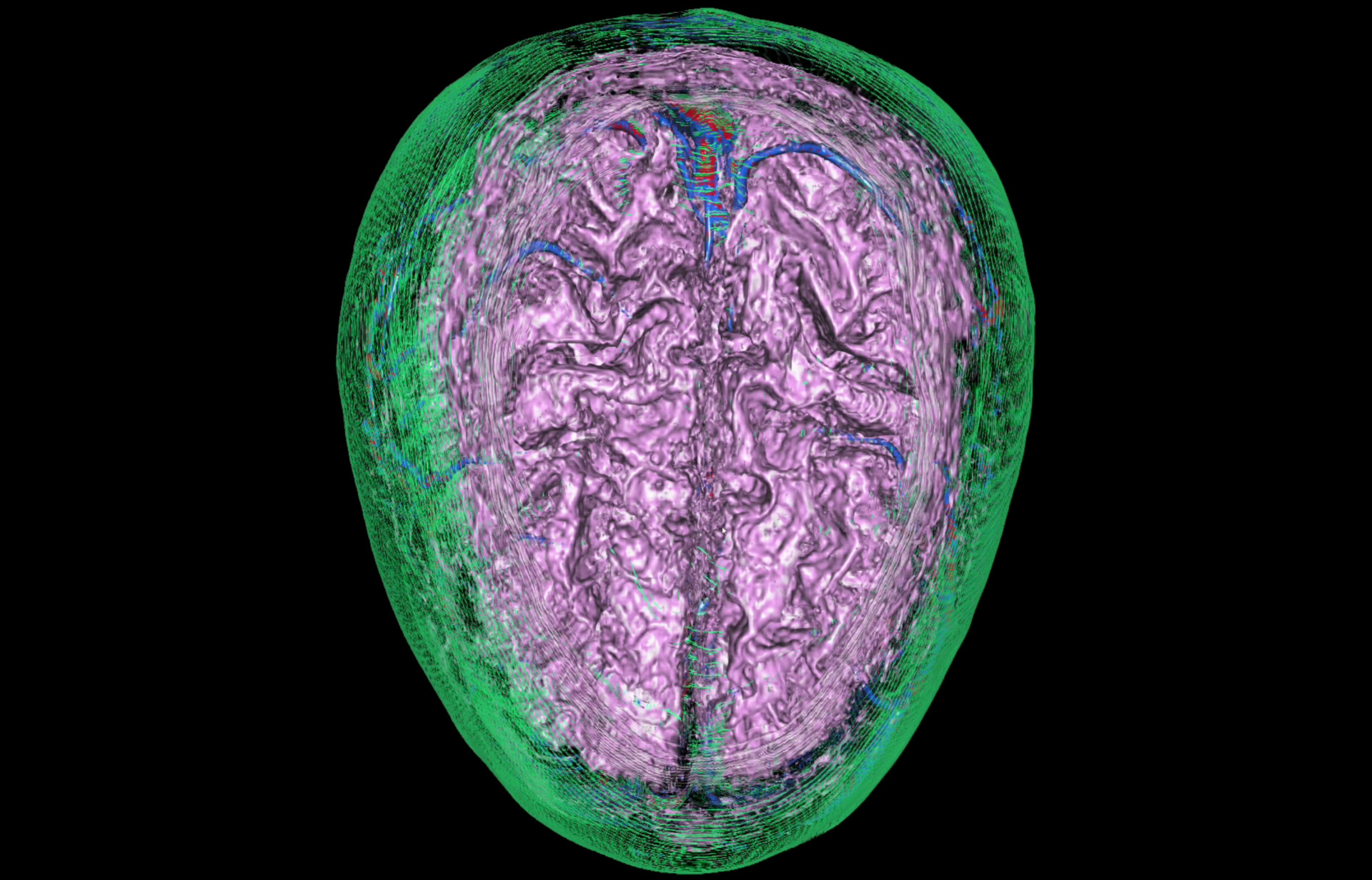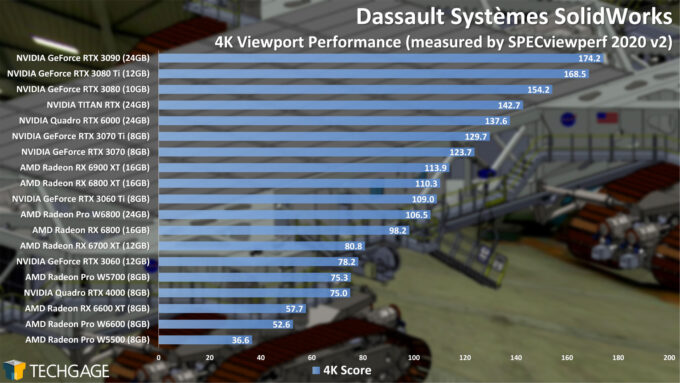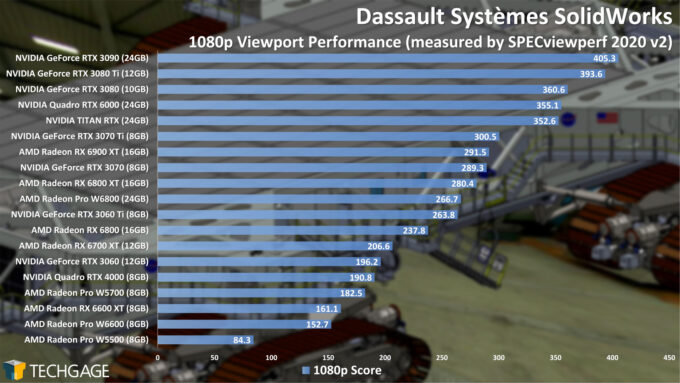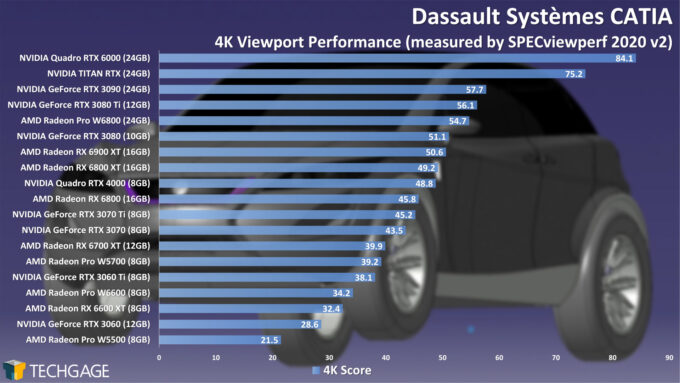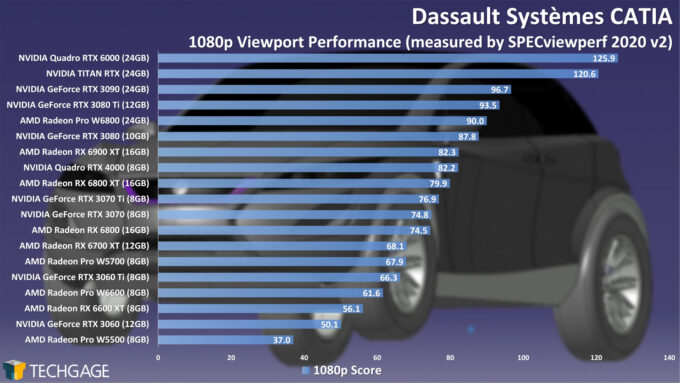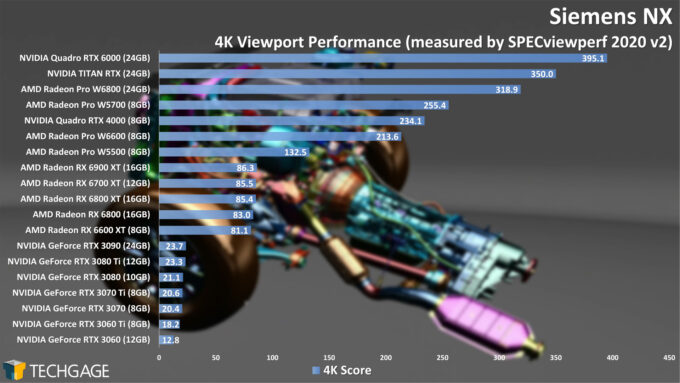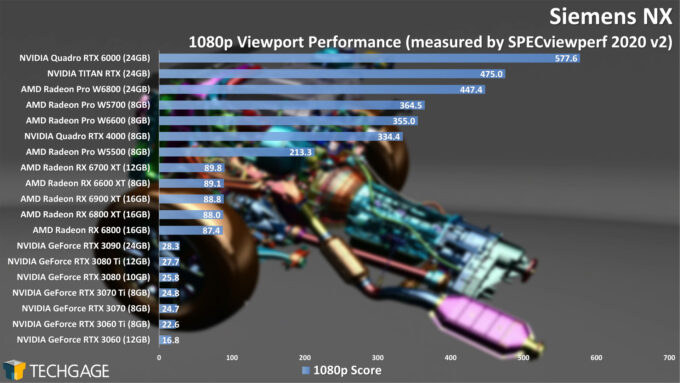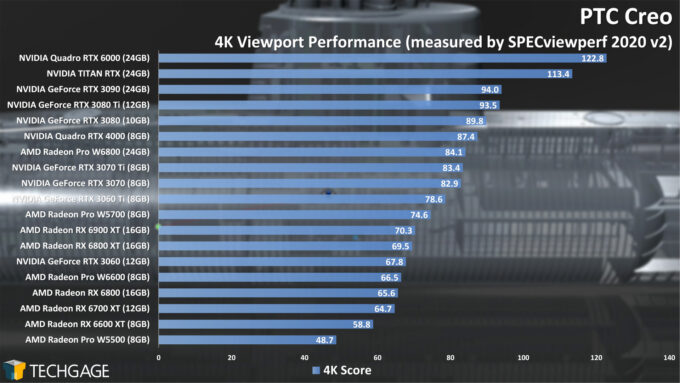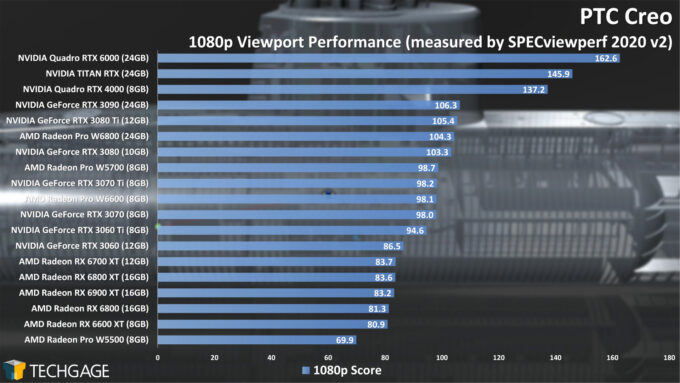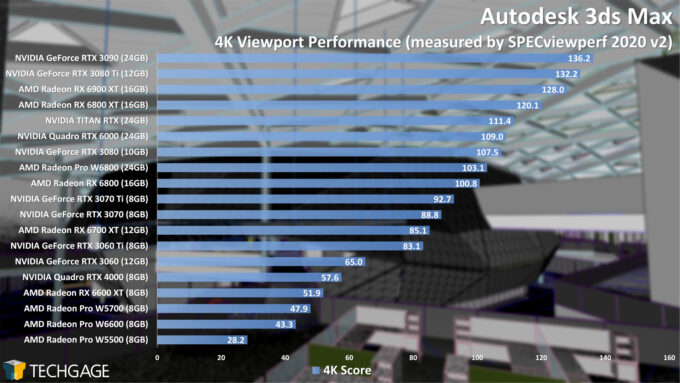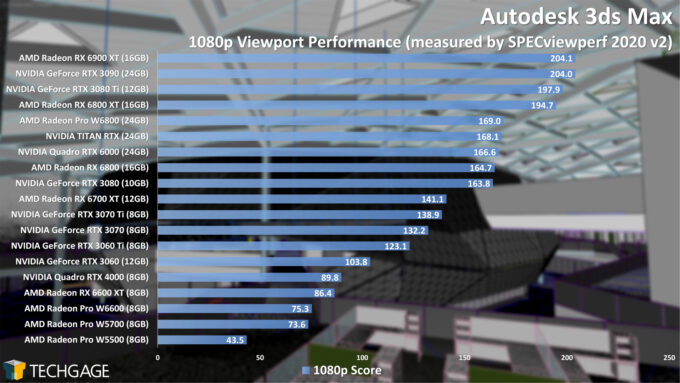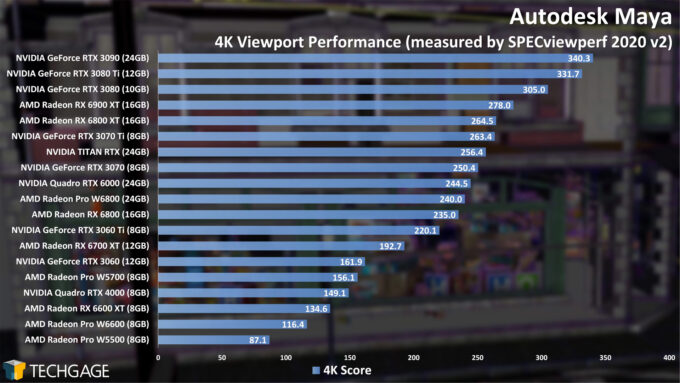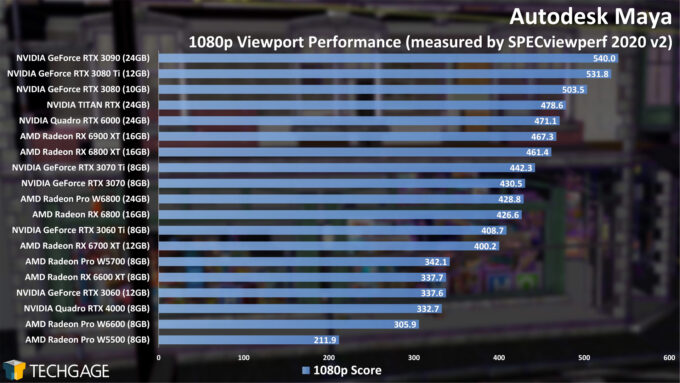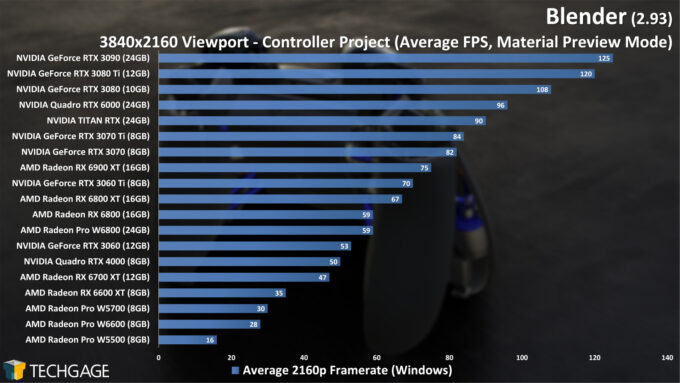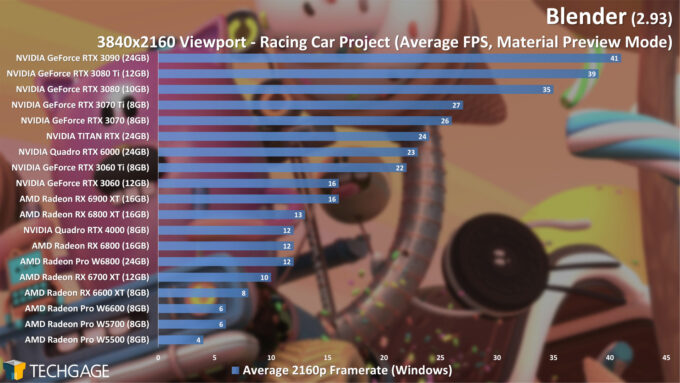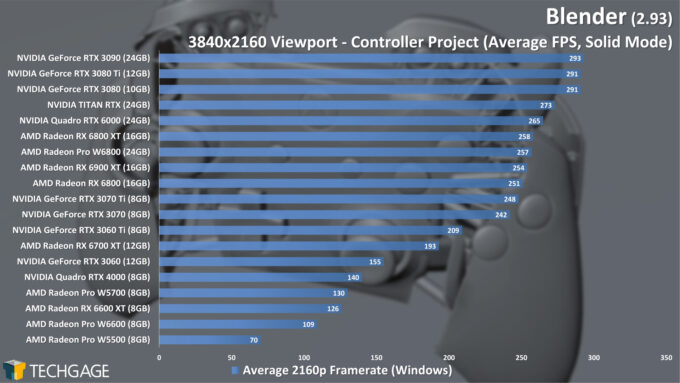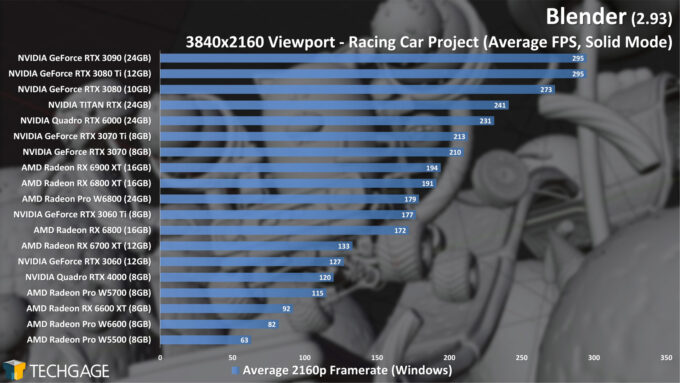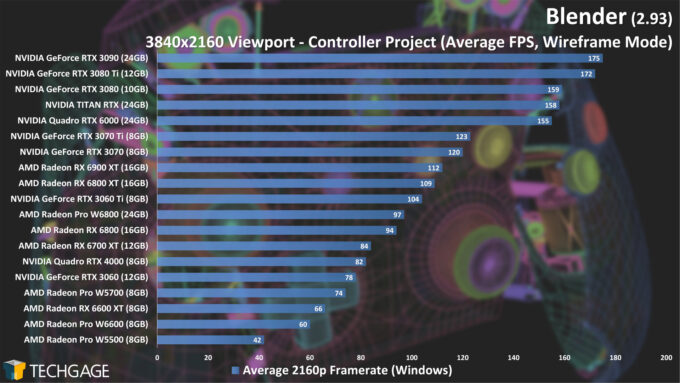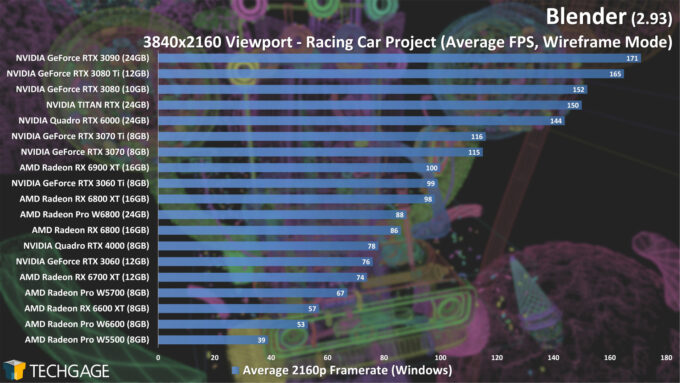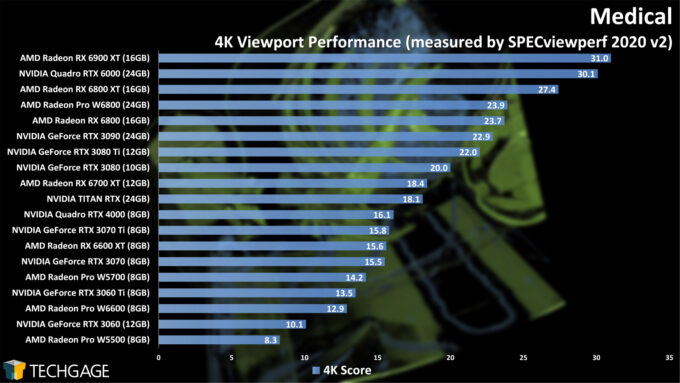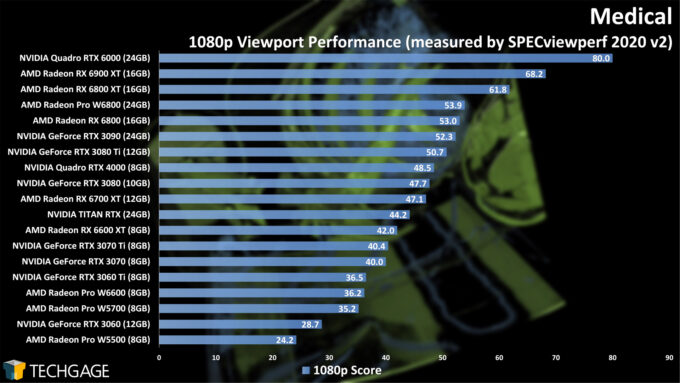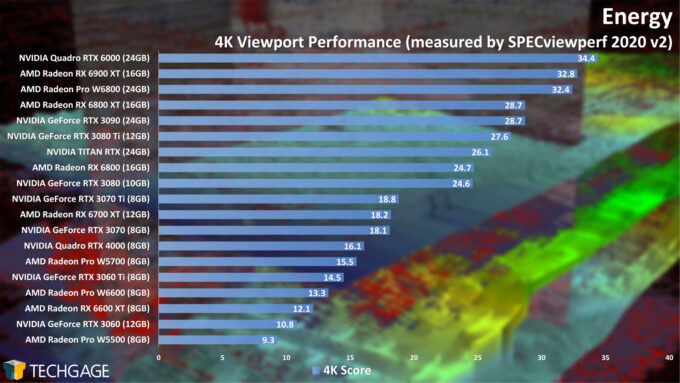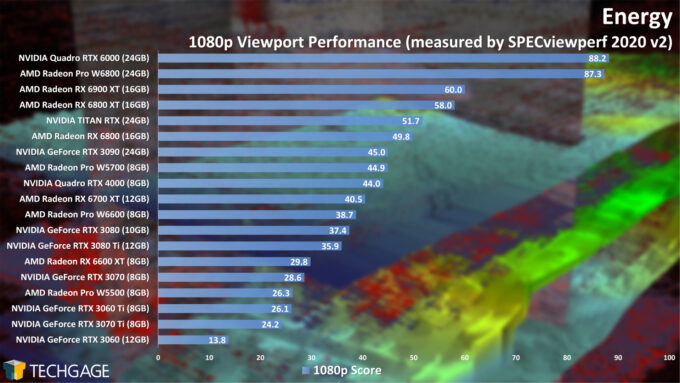- Qualcomm Launches Snapdragon 4 Gen 2 Mobile Platform
- AMD Launches Ryzen PRO 7000 Series Mobile & Desktop Platform
- Intel Launches Sleek Single-Slot Arc Pro A60 Workstation Graphics Card
- NVIDIA Announces Latest Ada Lovelace Additions: GeForce RTX 4060 Ti & RTX 4060
- Maxon Redshift With AMD Radeon GPU Rendering Support Now Available
Workstation GPU Viewport Performance: CATIA, SolidWorks, Siemens NX & More

With AMD having recently released some new Radeon Pro cards, we wanted to revisit our viewport tests and see how the full stacks stand today. In this article, we look beyond rendering performance for a moment to focus on the interactive viewport in software such as CATIA, SolidWorks, Siemens NX, Creo, and Blender.
Since the last time we took a look at viewport performance in a wide-range of software (this past February) we’ve seen the release of some new Radeon Pro cards from AMD, as well as a handful of driver updates from both AMD and NVIDIA. In this article, we’re going to get up to speed with the latest performance from our collection of cards, including those new Radeon Pro W6600 and W6800 models.
Unfortunately, our GPU lineup currently lacks any of the latest Ampere-based workstation GPUs from NVIDIA, but given the performance we’ll see from the Turing cards, it won’t be too challenging to surmise where NVIDIA’s latest (and greatest) cards would stand among the rest.
To get right to it, here’s our collection of tested GPUs, as well as the driver versions used:
| Graphics Cards Tested |
| AMD Radeon Pro & Radeon: AMD Radeon Pro W6800 (32GB; $2,249) AMD Radeon Pro W6600 (8GB; $649) AMD Radeon Pro W5700 (8GB; $849) AMD Radeon Pro W5500 (8GB; $429) AMD Radeon RX 6900 XT (16GB; $999) AMD Radeon RX 6800 XT (16GB; $649) AMD Radeon RX 6800 (16GB; $579) AMD Radeon RX 6700 XT (12GB; $479) AMD Radeon RX 6600 XT (8GB; $379) NVIDIA Quadro & GeForce: NVIDIA Quadro RTX 6000 (24GB, $3,999) NVIDIA Quadro RTX 4000 (8GB, $899) NVIDIA TITAN RTX (24GB, $2,499) NVIDIA RTX 3090 (24GB, $1,499) NVIDIA RTX 3080 Ti (12GB, $1,199) NVIDIA RTX 3080 (10GB, $699) NVIDIA RTX 3070 Ti (8GB, $599) NVIDIA RTX 3070 (8GB, $499) NVIDIA RTX 3060 Ti (8GB, $399) NVIDIA RTX 3060 (12GB, $329) |
| OS and chipset driver are fully updated before testing. All testing was performed on our Ryzen 9 5950X workstation w/ DDR4-3200 8GBx4 Corsair Vengeance RGB Pro. AMD Radeon Driver: Adrenalin 21.8.1 AMD Radeon Pro Driver: Enterprise 21.Q2.1 NVIDIA GeForce Driver: GeForce 471.68 NVIDIA Quadro Driver: GeForce 471.68 All product links in this table are affiliated, and support the website. |
For the bulk of our viewport testing, we rely on SPEC’s SPECviewperf – and in particular, the latest 2020 v2 version. Both AMD and NVIDIA happily promote SVP’s use, so we can feel confident in its scaling capabilities. We also test Blender with an in-house benchmark, with three of its primary view modes. You can see a preview of all of the tested workloads below:
Dassault Systèmes SolidWorks
SolidWorks’ viewport runs great on almost all of the GPUs featured here, with the higher-end cards naturally delivering the best performance. We do admit that we wish AMD’s cards performed better here; somehow, the GeForce RTX 3060 entry-level gaming GPU outperforms AMD’s top-end Radeon Pro W6800, which isn’t really something we’d expect. Similarly, NVIDIA dominates the top-end of the charts.
Unfortunately, the above charts don’t paint a full picture, because they can’t relay the full pros and cons between gaming and workstation cards. As with many high-end CAD tools, SolidWorks’ support revolves entirely around workstation-specific GPUs – a la Radeon Pro or Quadro. That’s because both GPU vendors pour additional resources into their workstation drivers that ensure the best possible performance and reliability for a given product.
Ideally, if money were no concern, you’d opt for the fastest workstation GPU possible, to receive both the best possible viewport performance, as well as enhanced reliability and stability – and not to mention the fastest rendering. In SolidWorks in particular, workstation GPUs are required for the RealView advanced shading feature, although whether or not that will matter to you will depend on your usage.
If you’re concerned about getting the best of all worlds but are trying to keep to a more restrictive price point, you have the option to opt for a smaller workstation-specific GPU that can be augmented by a big gaming GPU to be used for rendering purposes – such as with SolidWorks Visualize. SolidWorks itself would use the primary workstation GPU, while Visualize could use the secondary gaming GPU for rendering.
If you check out SolidWork’s GPU support page, you’ll notice that not a single gaming GPU is included, so for the best possible support from either AMD/NVIDIA or Dassault, we’d have to suggest opting for a workstation GPU over a gaming one, unless you’re a home user who understands the trade-offs.
Dassault Systèmes CATIA
As with SolidWorks, CATIA offers the same guidance of using workstation-focused GPUs, as the entire support list is comprised of them. When the goal is getting serious work done with serious tools, it’s important that both your hardware and software are specifically optimized for one another, because no one wants to run into complications during production.
That aside, if you must use a gaming-specific GPU for CATIA, you’re thankfully not going to be sacrificing viewport performance. In this test, AMD’s Radeon Pro series performs better in comparison to NVIDIA than it did in SolidWorks, although NVIDIA’s last-gen Quadros are proving to be a difficult challenge. We’re not quite sure how NVIDIA’s latest crop of Ampere cards would perform here, but we can’t imagine they’d perform under these Turing-based Quadros.
Siemens NX
While gaming GPU users can get by in SolidWorks or CATIA without great issue, Siemens NX is a different story. Here, gaming GPUs shouldn’t even be part of the equation, as the software is developed entirely around the use of workstation GPUs, and it shows. It’s as though Siemens specifically goes out of its way to hold performance back on gaming GPUs; or, neither AMD or NVIDIA care to optimize. With the cost of a seat license for SNX, opting for a workstation GPU makes all of the sense in the world.
As we’ve seen in the past, as far as gaming GPUs do go, AMD’s perform quite a bit better than NVIDIA’s, by a wide margin. Yet, even those RDNA2-based GPUs pale in comparison to proper workstation cards, with the top-end RX 6900 XT falling behind the Radeon Pro W5500.
PTC Creo
As with the other tests leading up to this point, Creo focuses its GPU support on workstation cards, and the same can be said for both AMD and NVIDIA; both sets of workstation drivers offer explicit optimization for Creo. But, that all said, as you can see from the charts above, a gaming GPU isn’t going to hold you back much on the performance front – but there is a difference. Even the last-gen Quadro RTX 6000 manages to topple the current-gen (and more powerful) RTX 3090.
Autodesk 3ds Max
When it comes to professional workloads, AMD and NVIDIA will usually recommend opting for their workstation GPUs, but with 3ds Max, the software is much more neutral, so you shouldn’t really question going with a gaming GPU (unless you want the luxury of ECC memory), especially if you’re looking for one that will be great for rendering as well as viewport interactions.
If you check out Autodesk’s certified hardware support page, you will find many gaming GPUs tested that get the a-OK from the company. We even see some GPUs generations old in the list, dating back to the Kepler days for NVIDIA. Obviously, modern GPUs are going to deliver amazing performance in comparison to their predecessors.
In a number of tests so far, AMD’s fallen a bit behind NVIDIA more than we’d expect when comparing similarly spec’d models, but that’s not the case with 3ds Max. The top-end Radeons keep up with the top-end GeForces. Ultimately, the 24GB RTX 3090 looks to be the dreamiest GPU for 3ds Max.
On the Radeon Pro front, the W6800 actually manages to edge out the RX 6800, despite having the same base GPU. That’s great to see, and gives us reason to hope for a W6900 to come out at some point, so that RPro can appear even higher in the chart.
Autodesk Maya
As with 3ds Max, Maya isn’t particularly concerned over which GPU you plan to use with the software, which is a great thing for neutrality, and potentially saving money. That said, the default renderer that ships with the product, Arnold, explicitly uses NVIDIA for GPU rendering, so if you plan to use that, then your decision has effectively been made for you. If you use a different render engine, such as Radeon ProRender, then AMD will work for you just fine.
Blender
Blender’s viewport offers three primary modes, and we’re going to explore all of them here – starting with the most hardcore of them all: Material Preview. This LookDev mode uses advanced shading and lighting to give a far better impression of a scene than any of the others (aside from Render). Because the viewport remains interactive while using Material Preview, it’s a great substitute for waiting for a render to finish so you can see your changes reflected.
Because of the nature of the Material Preview mode, you don’t really need the highest level of performance to get by. Naturally, though, the faster the performance, the smoother the interactions, and perhaps the less amount of tedium you must endure.
In the simpler Controller scene, most of the GPUs deliver great performance, with the top-end parts even managing to exceed 100 FPS at 4K. With the more complex Racing Car scene, not even the top-end GeForce RTX 3090 can break much past 40 FPS. One thing to bear in mind is that we test our scenes in a nearly full-screen state; if you use your interactive viewport as a smaller frame inside of Blender, then its effective render resolution will be lower, and performance better.
How about these same scenes with the Solid viewport mode?
With the much less detailed Solid mode, performance soars. Mid-range and above GPUs can easily surpass 100 FPS in our tested scenes, with the bottom GPU in our above charts still exceeding 60 FPS.
While the GPU is almost entirely relied-upon for improving performance in the Material Preview mode, Solid and Wireframe rely heavily on the speed of your CPU. The faster a CPU’ss single-thread performance, the quicker new frames can be drawn. It’s for this reason that we conducted our testing on AMD’s Ryzen 9 5950X, as even compared to Intel’s Core i9-10900K, it gave us the best top-end results.
Given the fact that performance is great across-the-board here, you shouldn’t have to weigh your CPU choice too heavily, but it’s still important to note that the faster the CPU – in terms of single-threaded performance – the snappier application interactions will be in general use.
It might surprise you to know that despite rendering fewer pixels when compared to Solid, Wireframe is the more intense mode of the two:
We’re seeing pretty much identical scaling with the Wireframe mode as we did with Solid; it’s just that the performance overall for each GPU has dropped a bit. Still, in almost all cases, the performance delivered is competent enough. Once again, though, we have to question why AMD’s GPUs consistently fall behind NVIDIA’s equal parings here, as it’s been this way for nearly the past year.
Medical
To help wrap this article up, we’re going to take a look at two scenarios that likely falls outside the interests of many who are reading this article – but, the performance is no less important.
With the medical imaging benchmark results above, we see some interesting shake-ups. At 1080p, the Quadro RTX 6000 soars to the top, leaping a good deal ahead of the RX 6900 XT. At 4K, both GPUs align quite a bit closer. In fact, this is one test where AMD’s GPUs seem to really excel, as the GeForce RTX 3090 places behind the RX 6800 at both resolutions. Maybe it’s the blood red color of Radeon that makes the GPUs so strong in this workload?
Energy
We saw some interesting results with the Medical test above, and wouldn’t you know it – Energy has some surprises, as well. Once again (yes, we’ve seen this before), NVIDIA’s Quadro RTX 6000 soars to the top of the 1080p chart with a demanding lead over most of the others, while 4K is much closer.
The last time we ran these tests, the Radeon Pro W6800 didn’t exist, so we have to admit we’re pretty surprised to see the same kind of soaring to the top behavior from that card as we did the RTX 6000. In this test, both the W6800 and RTX 6000 are effectively equaled at either resolution, but at 1080p, they propel themselves to another level from the other cards. We’re not entirely sure why there’s such a wide delta at 1080p, but it gives us something to talk about.
Final Thoughts
The conclusions we draw in this article effectively mirror those that we settle on each time we get down to viewport testing: it pays to know your workload. As we’ve seen throughout all of these results, no two GPUs are built alike, and even if competitor card models of a specific price-point can match each other in gaming, creative workloads are likely to be a different story.
It’s for this reason that most of the results on this page are not even going to be of interest to most of you. If you’re a CATIA user, then SolidWorks or Siemens NX performance won’t even enter your mind. So, there’s no real way we can choose a “best” GPU of the lot – the strengths of one card will vary from test to test. You need to refer to the specific software you use on a daily basis, and prioritize your GPU upgrade based on those results, and whether or not you care about ECC (error correction) memory.
It’s also important to note that viewport performance can vary quite a bit from rendering performance, so the ultimate GPU you choose to go with could depend on which of those needs is more important to you. Of course, if you are left with any questions, you can feel free to hit us up in the comments. If you’re interested in a previous article that focused entirely on rendering (but doesn’t include the workstation GPUs), check it out here.
Support our efforts! With ad revenue at an all-time low for written websites, we're relying more than ever on reader support to help us continue putting so much effort into this type of content. You can support us by becoming a Patron, or by using our Amazon shopping affiliate links listed through our articles. Thanks for your support!