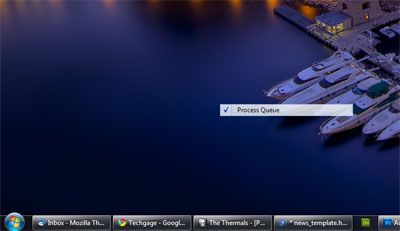- Qualcomm Launches Snapdragon 4 Gen 2 Mobile Platform
- AMD Launches Ryzen PRO 7000 Series Mobile & Desktop Platform
- Intel Launches Sleek Single-Slot Arc Pro A60 Workstation Graphics Card
- NVIDIA Announces Latest Ada Lovelace Additions: GeForce RTX 4060 Ti & RTX 4060
- Maxon Redshift With AMD Radeon GPU Rendering Support Now Available
Fixing the Windows Floating Context Menu Item Problem
It’s no secret that I’m no fan of Windows, and it has nothing to do with me being a Linux “fanboi” (I’m not). Rather, it’s the fact that Windows continually gives me reason to complain, as there exist implementations and problems that arise that just boggle my mind. Take this issue, for example… a “floating” context menu item.
I’m not 100% sure as to what causes this, but on occasion (rarely) I’ll click a menu item from the tab menu in the top of an application or by right-clicking something in the system tray, and after doing so, the option itself will remain on the screen, as you can see in the screenshot below. It looks foolish, and that’s because it is. This floating menu option isn’t actually an object that can be touched, but rather seems to be burned into the desktop manager. Closing the respective application that the option belongs to doesn’t help.
I had this happen to me a couple of times last night (all on the same boot), so I got fed up and scoured the Web to see if there was a solution. I couldn’t find one, because something like this is complicated to search for. I tried changing my Windows theme back and forth to see if that helped, but no cigar. Then I stumbled on DWM.exe… the “Desktop Window Manager”.
As it sounds, this is the window manager for Windows – what makes seeing your desktop and its effects possible. Fortunately, if this process is killed, Windows will happily restart it automatically. So, would killing that process help the floating menu situation? Yes, it does. If you Ctrl + Alt + Del or right-click your taskbar and select Task Manager, you can find dwm.exe in the processes list and end it, at which point the window manager will do a complete refresh, and that floating context menu will be no more.
In my personal case, I had a floating menu re-occur multiple times after this, up until I was able to close all my applications down and do a full reboot. But, if you’re not looking to reboot, you might as well give this quick and dirty fix a try.