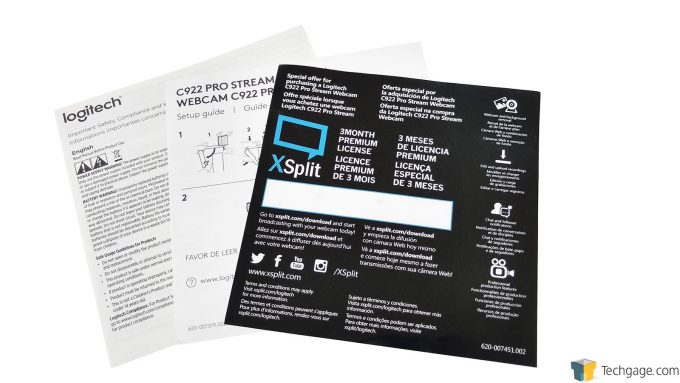- Qualcomm Launches Snapdragon 4 Gen 2 Mobile Platform
- AMD Launches Ryzen PRO 7000 Series Mobile & Desktop Platform
- Intel Launches Sleek Single-Slot Arc Pro A60 Workstation Graphics Card
- NVIDIA Announces Latest Ada Lovelace Additions: GeForce RTX 4060 Ti & RTX 4060
- Maxon Redshift With AMD Radeon GPU Rendering Support Now Available
Logitech C922 Pro Stream Webcam Review

More and more YouTubers and Twitch streamers are popping up each day and Logitech aims to have them covered with the C922 Pro Stream webcam. We put it through the ringer and show our readers first hand exactly what to expect in terms of video and audio recording quality. “I’m ready for my close-up, Mr. DeMille!”
When it comes to webcams, most folks will plunk down about $40 and be ready to roll for the occasional low quality video chat. Up until a few months ago, I was firmly planted on that side of the fence, but fast forward to today, and like many who have been bitten by the streaming bug, I now find myself on the other side of the same fence needing a higher quality solution.
After checking around at various online retailers, it became clear that the options are nearly limitless, as are the price tags, so today’s review of the new Logitech C922 Pro Stream webcam proved to be a learning experience for me as I wasn’t really sure what I needed or even wanted in a webcam.
By the time we wrap things up, we hope to have taken some of the guess-work out of where to start in order to take your recording or streaming to the next level.
Let’s get the basics out-of-the-way first. The C922 Pro Stream is compatible with Windows 7 and up, Mac OS X 10.9 and up, Chrome OS, and Android 5.0 and up. It comes in two flavours with the first being the C922, available directly from Logitech as well as Best Buy, which ships with a tripod and a 3 month premium license for the very popular streaming software, XSplit.
The second model is the C922x, available exclusively from Amazon that forgoes the tripod in favour of a 6 month XSplit subscription. Even though the webcam comes with a license for XSplit, it is also fully compatible with the most popular free alternative, OBS.
We’ll start with a look at the business end of the camera. Flanked by a pair of omnidirectional microphones is the camera lens that captures a 78 degree field of view. The C922 is capable of capturing 30 frames per second in 1080p, or 60 frames per second in 720p, while also applying low light correction, meaning the video will automatically adjust to the available light or stabilize the light if it’s inconsistent.
There’s very little to see on the rear of the webcam other than the USB cable that runs from it, so we’ll take a look at the integrated stand. It’s fairly typical of what can be found on many webcams in that it’s a three-piece, vertically adjustable stand that can raise the camera up slightly. It also functions as a way to temporarily mount the webcam onto a monitor or laptop display.
Our review sample is the C922, which means we also received a tripod. It’s a rugged mini-tripod with a swivel mount for the camera, as well as three telescopic legs that extend approximately an inch and a half, raising the camera up a total of over 7 inches.
Included with the C922 is some documentation outlining general safety and compliance information, a brief setup guide, and the XSplit license code. The webcam is plug and play so there’s no software included, however there is some optional software that can be downloaded from Logitech. In order to make use of Personify’s ChromaCam background replacement feature however, users will need to download that software from Logitech.
Installation & Testing
There’s not much in the way of installation for the C922. To secure it to the tripod, simply thread it onto the top of the swivel mount, then bring the metal ring up to meet the webcam. The swivel can be locked in place using the small plastic loop on the side, and the legs of the tripod can be pulled out to the desired length. Plug the webcam into an available USB port, fire up your software, choose the C922 as your video and audio source, and you’re good to go.
Normally when it comes time to test a product, we turn to words and still photos to do the job, but with this being a webcam review, we figured why not make a cringe-worthy video to showcase what the C922 can do out of the box?
The video below was recorded entirely using the C922 without any setup before hand other than blocking out some of the light coming into the room in order to test out the automatic low light correction feature.
In addition to low light correction, we also look at the differences between the two available resolutions and frame rates, the difference between audio recorded with the C922 compared to a headset microphone, and then finish things off by testing the background replacement feature, so give it a watch or scroll down for a summary of the results from the video.
For those without the room or the bank for dedicated lighting, the automatic low light correction feature works like a charm. In our test video it increased the brightness of the background and offset some of the glare from the monitor, making my skin tone look more normal compared to when the feature was disabled.
Our video was shot during the day, but we also gave it a go at night with only a desk lamp as a light source and it still made a big difference. Low light correction will never replace a proper lighting setup, but it’s a feature that we’re sure bedroom streamers will make heavy use of. The stills below were pulled from the video, the first with low light correction on and the other with the feature turned off.
To test the difference between the frame rates at different resolutions, we moved a pen in front of the camera while recording in 1080p at 30 FPS, then flipped over to 720p at 60 FPS before making the same motions. The difference was noticeable as the pen was less blurry as it traveled across the screen at the higher frame rate. This jump in quality will likely prove useful for streamers seeing how most webcam footage is relegated to a small area of the screen, making a smooth frame rate more important than a higher resolution.
Audio quality while using the built-in microphones on the C922 was about what we expected. They did a satisfactory job at capturing my voice without picking up most of the ambient noise in the room, but it’s hardly pro-grade audio, not that anyone should expect such.
Switching over to a less than stellar headset microphone revealed that the audio recorded with the mics on the C922 is worlds apart from what would be heard if someone were to use a quality microphone such as a Blue Yeti, or a high-end headset mic. Using the webcam microphones will likely only suffice until a better solution can be found, or in an office environment where audio from a wider area with multiple sources needs to be captured.
Even though our video remained in focus, we mentioned that we could hear the mechanism inside the webcam when the auto focus kicks in. After we wrapped up recording we decided to go into the C922 configuration, disable auto focus, and manually change the focus settings. The results were even more astounding than originally thought, as the mechanism is very loud when the camera is used as the audio capture source.
Since the noise can only be heard in the audio and not externally, it stands to reason that there’s either some sort of interference or minute vibration that’s picked up as the mechanism moves. The solution is to disable auto focus all together and manually set it as needed, however if making changes to the focus is something that is absolutely necessary, we don’t think anyone will be pleased with the audio output.
Finally, we looked at the background replacement feature that’s handled courtesy of the Personify software. The intent of this feature is to act like a green screen and replace the background with a stock or custom image, or remove it all together giving the capture a transparent background.
Unfortunately this feature didn’t live up to the hype as it routinely failed to properly remove the background in some spots, or (thankfully) removed too much of my charming visage and Adonis-like body. Even when sitting still the quality was well below what we were expecting, and was downright terrible when there was any kind of movement at all. We used OBS to capture the footage in the video above, but also tested it using XSplit, and saw the same performance there as well.
Final Thoughts
Normally I tend to leave the pricing for the last half of the wrap up, but at $99.99USD for either model on Amazon or Best Buy, the Logitech C922 Pro Stream webcam falls short of what we expected. Let’s break things down.
First we have the good, which begins with the build quality. The C922, its integrated stand/clip, and its accompanying tripod are very solid and well designed. In fact, we were very impressed at the ruggedness of the tripod. Rather than including a flimsy unit as an after thought, Logitech went with a very strong mounting solution with a fair range of lift and adjustment. We did find that the camera would rotate on the tripod if there wasn’t enough slack in the cable, so including some sort of horizontal lock to go with the vertical lock would have been a nice feature to include.
The automatic low light correction worked wonderfully and is sure to be something that streamers who don’t have dedicating lighting will appreciate. Being able to capture video in 720p at 60FPS is also very nice and will surely be useful for most folks. As mentioned before, we can see 720p being the optimum setting since most tend to have their webcam footage confined to a small area towards the outer edge of their game footage. Even when stretched to 1080p, 720p doesn’t look all that bad, so the lower resolution should be fine when set to full screen in another scene in XSplit or OBS.
On the other side of the coin are the features that we feel fell completely flat. First is the audio, which would have been satisfactory until a dedicated microphone or quality headset mic could be found had it not been for the fact that focus mechanism is extremely audible when using the C922 as the audio capture source. The omnidirectional microphones got the job done but the noise from the focus mechanism was so loud that it would have ruined any recorded audio.
When it comes to the added feature of background replacement, we were left very underwhelmed as well, as the software had a hard time truly removing the background on the fly, and either didn’t do so properly or removed too much of the subject. It’s a cool idea, but at this point it’s a gimmick that needs to be vastly improved before it’ll truly be a viable alternative to a dedicated green screen and solid, consistent lighting.
The C922 is a good webcam, but that’s really it. Don’t expect it to elevate your streaming to the next level in any aspect other than video quality. With a price tag as high as it is, we expected more, especially since in order to have acceptable audio users will likely have to shell out another $150 for a microphone, or a decent headset with a quality mic. If a video capture device is all that you need and will handle audio recording using other methods, the C922 might be worth a look, but we’re not convinced that the same quality can’t be had with a lower priced solution.
Pros
- Quality construction of the webcam and tripod
- Can record in 1080p @ 30FPS, or 720p @ 60FPS
- Low light correction does a great job in low light environments
- Includes a 3 or 6 month license to XSplit to get new streamers up and running
Cons
- Average sound recording quality using the build in microphones
- Focus mechanism can be heard in recordings when using the C922 microphones
- Personify software does a poor job at on the fly background removal
- High price tag for the few things this webcam does well
Support our efforts! With ad revenue at an all-time low for written websites, we're relying more than ever on reader support to help us continue putting so much effort into this type of content. You can support us by becoming a Patron, or by using our Amazon shopping affiliate links listed through our articles. Thanks for your support!