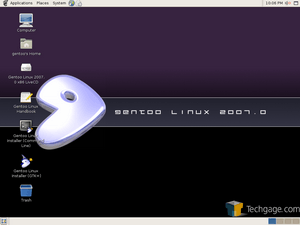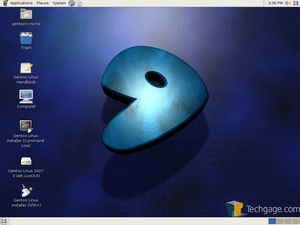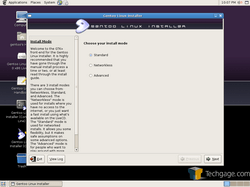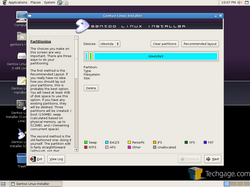- Qualcomm Launches Snapdragon 4 Gen 2 Mobile Platform
- AMD Launches Ryzen PRO 7000 Series Mobile & Desktop Platform
- Intel Launches Sleek Single-Slot Arc Pro A60 Workstation Graphics Card
- NVIDIA Announces Latest Ada Lovelace Additions: GeForce RTX 4060 Ti & RTX 4060
- Maxon Redshift With AMD Radeon GPU Rendering Support Now Available
Gentoo 2007.0

The latest Gentoo release is upon us and I am going to take a look at what’s new. Promised updates include a revamped installer and the latest versions of your favorite applications.
Page 1 – Introduction
Like most major distros, it’s not that often that we see a new release from the Gentoo team. In fact, it’s twice a year, which is still more often than few others. The difference with Gentoo though, is that the new releases are not always awaiting much anticipation, since the bulk of the updates can be had through the system updater, Portage. If you keep your system up to date, you already have 2007.0. This article will be primarily written for those already familiar with Gentoo, but if you are a new user wanting to know what it’s all about, you can read my “Why Gentoo” section from a previous article.
If you are a user of a previous version of Gentoo, you could switch over to begin using the 2007.0 profile. To do this you can run eselect profile list and then select the new profile with eselect profile set default-linux/x86/2007.0/desktop. The changes to the make.default are as follows:
USE=”+acpi +dvdread +evo +kerberos +pdf +qt3support +svg +tiff”
As far as software goes, KDE is still marked stable with version 3.5.5, as is GNOME with 2.16.2. Xfce has recently been marked stable for version 4.4, which has some nice changes over 4.3. Firefox is 2.0.0.3, OO.org 2.1 and the distro is built on a recent release of the 2.6.19 kernel. If you want to know what other applications are marked stable outside of the press release, you can take a look in their online repository list and see there.
Other notables regarding the x86/AMD64 versions is that GLIBC has now been updated to 2.5 and the AMD64 version includes updated emulation libraries for various applications and browser plugins. If you use another architecture and want to see what’s been updated where it affects you, the press release tells all.
There are no huge changes this time around, but the installer has had a complete overhaul, which will be the primary focus of this article since it’s the main thing most people will want to use the Live CD/DVD for.
If you are a Linux user wanting to jump into the world of Gentoo, the GUI installer is by no means the first method of install you should go with. Yes, you’ve heard this before, but there is a reason. Performing an installation via command line helps you better understand how Linux, and Gentoo works.
It doesn’t matter if you have been an Ubuntu or SUSE user for years. If you have never delved deep beneath the surface of your favorite desktop environment, chances are you have no idea how everything works. After installing Gentoo by command line (a few times) and actually contemplating what you are doing, you will better understand Linux in general. It will also help you a lot later if you happen to run into any problems. If that seems like too much of a chore, this distro is not for you.
The GUI installer was created for those who wanted to get a system up and running quickly. Even with this, you have to understand how Gentoo works, else you are not going to have a functioning system.
This is why it’s important to install first by command line so you will know what you are doing. But, after installing by that method a few times, it can become tedious and annoying. The installer allowed you to fill out various information over the span of fifteen installer pages and then click a button to install. You could walk away for a few hours, and come back to a ready system.
If you are familiar with the installers from either 2006.x version, you cannot consider yourself an expert with the installer from 2007.0, as many things have been changed around and it functions differently overall. I will get into these changes are we go along.
The first option you will be prompted with is install method. Networkless will use the packages on the CD or DVD while Standard and Advanced will download updated packages prior to installation. The Advanced mode offers a few additional options, although I did not use the Standard mode to see what those differences were.
The partitioner is the second screen in, and by far the most important. I’ll be a man and admit something. I goofed. This installation was completed on my primary benchmarking computer, which houses a few Window and Linux installations across a few hard drives. I was planning to install 2007.0 to my primary disk since I had allocated room for it earlier. This disk was shared with my primary Windows installation.
In 2006.x, if you pushed “Recommended Layout”, it would automatically fill in the empty space with three partitions. Not so in 2007.0. If you push the Recommended Layout button, it will prompt you to make sure you want to proceed with the action. This will effectively wipe out the entire hard drive, Windows installation and all. If you custom create these partitions beforehand, you should have no problems bypassing the partitioner altogether given that you can set custom mounts later.
Though I made a mistake, which I openly admit to, I don’t believe this is the functionality that the user should expect. I’ll touch more on this in the conclusion, but as soon as you agree to the prompt that comes up from pushing that button, it will proceed to format and repartition your hard drive. By this time, it’s too late to realize you screwed up big time. Had it waited until I went to the next screen or before the install process began, I would have noticed that the entire Windows install was deleted.
What is the reason for this, then? This installer does not function like the previous ones. Before, the installer would wait until you made changes to the last option before it began installing. Now, everything is installed along the way, which is why the hard drive is partitioned prior to moving forward. Again, I will touch up on this in the conclusion.
Support our efforts! With ad revenue at an all-time low for written websites, we're relying more than ever on reader support to help us continue putting so much effort into this type of content. You can support us by becoming a Patron, or by using our Amazon shopping affiliate links listed through our articles. Thanks for your support!