- Qualcomm Launches Snapdragon 4 Gen 2 Mobile Platform
- AMD Launches Ryzen PRO 7000 Series Mobile & Desktop Platform
- Intel Launches Sleek Single-Slot Arc Pro A60 Workstation Graphics Card
- NVIDIA Announces Latest Ada Lovelace Additions: GeForce RTX 4060 Ti & RTX 4060
- Maxon Redshift With AMD Radeon GPU Rendering Support Now Available
ATI HD 4870 1GB vs. NVIDIA GTX 260/216 896MB: Follow-Up

Two weeks ago, we published a performance comparison between NVIDIA’s GTX 260/216 and ATI’s HD 4870 1GB. What we found was that NVIDIA had the upper-hand, both in performance, and efficiency. Today, we’re re-testing ATI’s card with their new 8.12 driver, to see if it can increase performance enough to sway our decision as to which is the better card.
Page 2 – Test System & Methodology
At Techgage, we strive to make sure our results are as accurate as possible. Our testing is rigorous and time-consuming, but we feel the effort is worth it. In an attempt to leave no question unanswered, this page contains not only our testbed specifications, but also a fully-detailed look at how we conduct our testing.
If there is a bit of information that we’ve omitted, or you wish to offer thoughts or suggest changes, please feel free to shoot us an e-mail or post in our forums.
Test System
The below table lists our testing machine’s hardware, which remains unchanged throughout all GPU testing, minus the graphics card. Each card used for comparison is also listed here, along with the driver version used. Each one of the URLs in this table can be clicked to view the respective review of that product, or if a review doesn’t exist, it will bring you to the product on the manufacturer’s website.
For each card, we used the absolute latest driver version possible. For NVIDIA, we used 180.48, which became a significant release for the company. It brought multi-monitor SLI, dedicated GPU PhysX and general performance enhancements to the table. ATI’s 8.11 Catalyst driver wasn’t as significant of a release, but their upcoming 8.12 is aiming to deliver important performance increases, similar to NVIDIA’s release.
|
Component
|
Model
|
| Processor |
Intel Core 2 Extreme QX9770 – Quad-Core, 3.6GHz (Overclocked), 1.35v
|
| Motherboard |
ASUS Rampage Extreme – X48-based, 0501 BIOS (08/28/08)
|
| Memory |
Corsair XMS3 DHX 2x2GB – DDR3-1333 7-7-7-15-1T, 1.91v
|
| ATI Graphics |
Diamond Radeon HD 4870 1GB (Catalyst 8.12)
|
| NVIDIA Graphics |
XFX GeForce GTX 260 / 216 896MB (GeForce 180.48)
|
| Audio |
On-Board Audio
|
| Storage | |
| Power Supply | |
| Chassis | |
| Display | |
| Cooling | |
| Et cetera |
When preparing our testbeds for any type of performance testing, we follow these guidelines:
-
General Guidelines
- No power-saving options are enabled in the motherboard’s BIOS.
- Internet is disabled.
- No Virus Scanner or Firewall is installed.
- The OS is kept clean; no scrap files are left in between runs.
- Hard drives affected are defragged with Diskeeper 2008 prior to a fresh benchmarking run.
- Machine has proper airflow and the room temperature is 80°F (27°C) or less.
-
Windows Vista Optimizations
- User Account Control (UAC) and screen saver are disabled.
- Windows Defender, Firewall, Security Center, Search, Sidebar and Updates are disabled.
To aide with the goal of keeping accurate and repeatable results, we alter certain services in Windows Vista from starting up at boot. This is due to the fact that these services have the tendency to start up in the background without notice, potentially causing slightly inaccurate results. Disabling “Windows Search” turns off the OS’ indexing which can at times utilize the hard drive and memory more than we’d like.
Game Benchmarks
For graphic card reviews that pit us with a mid-range card or higher, we test at three popular resolutions that span the mid-range to high-end ground, consisting of monitor sizes of 20″ (1680×1050), 24″ (1920×1200) and 30″ (2560×1600).
In an attempt to offer “real-world” results, we do not utilize timedemos in our graphic card reviews, with the exception of Futuremark’s automated 3DMark Vantage. Each game in our test suite is benchmarked manually, with the minimum and average frames-per-second (FPS) captured with the help of FRAPS 2.9.6.
To deliver the best overall results, each title we use is exhaustively explored in order to find the best possible level in terms of intensiveness and replayability. Once a level is chosen, we play through repeatedly to find the best possible route and then in our official benchmarking, we stick to that route as close as possible. Since we are not robots and the game can throw in minor twists with each run, no run can be identical to the pixel.
Although for most of our GPU content we run through a given setting twice, we upped that number to three here, since we are doing a direct head-to-head and want to fine-tune our results as much as possible.
The eight games we chose for this article are shown below, with direct screenshots of their respective setting screens.
Call of Duty: World at War
|
1680×1050
|
1920×1200
|
2560×1600
|
  |
  |
  |
Crysis Warhead
|
1680×1050
|
1920×1200
|
2560×1600
|
  |
  |
  |
Dead Space
|
1680×1050
|
1920×1200
|
2560×1600
|
 |
 |
 |
Fallout 3
|
1680×1050
|
1920×1200
|
2560×1600
|
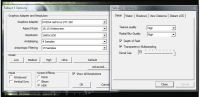 |
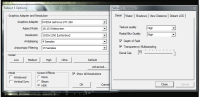 |
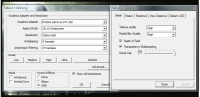 |
Far Cry 2
|
1680×1050
|
1920×1200
|
2560×1600
|
 |
 |
 |
Left 4 Dead
|
1680×1050
|
1920×1200
|
2560×1600
|
 |
 |
 |
S.T.A.L.K.E.R.: Clear Sky
|
1680×1050
|
1920×1200
|
2560×1600
|
   |
   |
   |
Unreal Tournament III
|
1680×1050
|
1920×1200
|
2560×1600
|
  |
 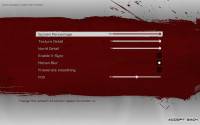 |
  |
Support our efforts! With ad revenue at an all-time low for written websites, we're relying more than ever on reader support to help us continue putting so much effort into this type of content. You can support us by becoming a Patron, or by using our Amazon shopping affiliate links listed through our articles. Thanks for your support!





