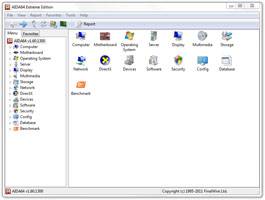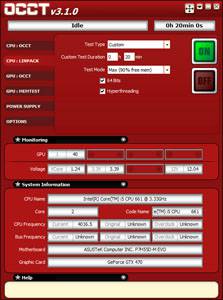- Qualcomm Launches Snapdragon 4 Gen 2 Mobile Platform
- AMD Launches Ryzen PRO 7000 Series Mobile & Desktop Platform
- Intel Launches Sleek Single-Slot Arc Pro A60 Workstation Graphics Card
- NVIDIA Announces Latest Ada Lovelace Additions: GeForce RTX 4060 Ti & RTX 4060
- Maxon Redshift With AMD Radeon GPU Rendering Support Now Available
Cooler Master Cosmos II Full-Tower Chassis Review

Huge, feature-rich cases are nothing new, but the Cosmos II from Cooler Master becomes one of the best – if not the best. The company touts it as being an “ultra tower”, and after shoving lots of high-end hardware into one, we’d have to agree. But despite its mega-size and plethora of features, is it worth $349?
Page 3 – Installation & Testing
From start to finish, installation was a breeze. There were no issues at all and the build itself was very straight-forward. All components installed perfectly, but I wanted to show how the power supply installs since very few cases use a removable bracket. After removing four thumbscrews from the exterior the bracket comes off and is secured to the power supply using the included hardware. Then, the power supply and bracket slide in through the opening from the back and secure in place.
Cable management was also nearly perfect with loads of options at our disposal to keep the overall build looking clean, although an extra opening in the motherboard tray along the bottom of the various form factors would have been nice to see since this would allow front panel connections to be kept even tidier. Here is our test system installed in the cavernous interior – and I have to admit that I feel a little embarrassed to load up a case like this with such a light list of components, however this will still allow us to gauge where the out-of-the-box cooling performance of the Cosmos II stands.
Testing
All of our testing is performed in a near steady 20°C ambient environment with readings taken before and after with a standard room thermometer. AIDA64 Extreme Engineer is used for monitoring and recording all system temperatures throughout the testing process.
Windows is allowed to sit idle for 10 minutes after startup to ensure all services are loaded before recording the idle CPU and GPU temperatures. CPU load temperatures are generated by performing a 20 minute run of OCCT LINPACK using 90% of the available memory, while GPU load temperatures are generated by OCCT’s built in test, also for 20 minutes.
Stock CPU settings were obtained by setting the AI Tweaker option with the BIOS to Auto and the maximum stable overclock frequency of 4.0GHz was obtained after extensive testing to ensure stability. The final clocks for the GPU are 760MHz on the core and 1000MHz QDR (4000MHz relative) for the memory with the voltage increased to 1.087V using MSI’s Afterburner overclocking utility. As with the CPU overclock, testing was done prior to ensure full stability.
The components used for testing are:
|
Component
|
Techgage Test System
|
| Processor |
Intel Core i5-661 – Dual-Core (3.33GHz)
|
| Motherboard |
ASUS P7H55D-M EVO mATX – H55-based
|
| Memory |
Corsair Dominator 2x2GB DDR3-1600 7-8-7-20-2T
|
| Graphics |
EVGA GeForce GTX 470
|
| Audio |
On-Board Audio
|
| Storage |
Western Digital 2TB Green
|
| Power Supply |
Antec TP-750 Blue
|
| Chassis |
Antec SOLO II
Cooler Master Cosmos II Cooler Master HAF 932 Advanced Corsair Carbide 400R Corsair Obsidian 650D Corsair SE White 600T NZXT H2 NZXT Tempest 410 Elite Silverstone Raven RV03 Thermaltake Chaser MK-1 Thermaltake Level 10 GT |
| CPU Cooling |
Corsair H60 (Exhaust Configuration)
|
| Et cetera |
Windows 7 Ultimate 64-bit
|
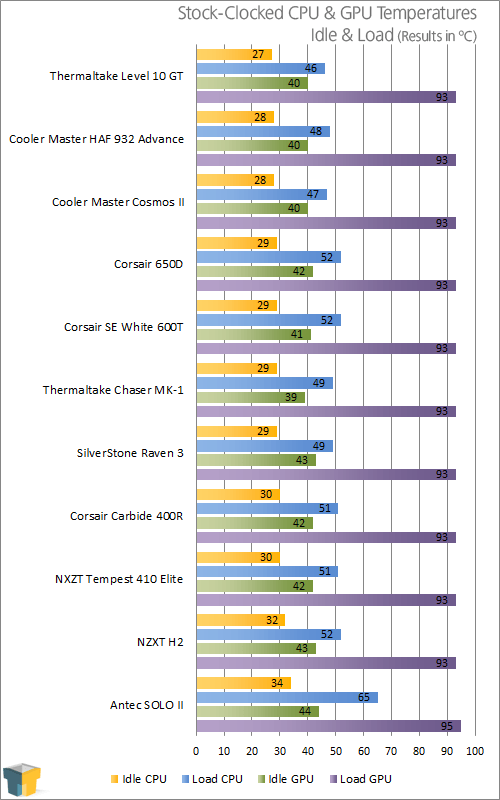
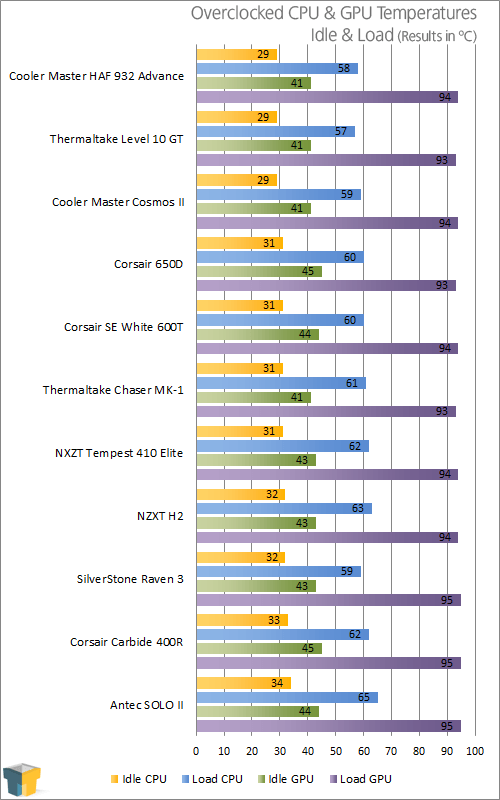
With our test system at stock frequencies, temperatures fell in line with most of the other cases including the HAF 932 Advanced and were slightly ahead of the SilverStone Raven RV03, which I would say are the Cosmos II’s most likely sub-$200 competitors in our temperature database. The Thermaltake Level 10 GT however still steals the show with the best of the best cooling to date.
It’s the same story when the processor and GPU were both overclocked. Rob and I had talked about this during testing and it’s our belief that a case in a class such as this should have come with more than a single intake fan for the main section of the interior. At the absolute least another fan should have been included on the left panel to help reduce GPU temperatures, especially given what most people are likely to install.
Cooler Master was probably thinking that someone who picks up a Cosmos II likely has some cash to spare and will add their own fans anyway, but it would be nice to see a little extra cooling regardless.
So what does all of this mean for someone who has a insanely powerful system? I think that I’ve been dangling a high-end build in front of you for long enough, so let’s have a look.
Support our efforts! With ad revenue at an all-time low for written websites, we're relying more than ever on reader support to help us continue putting so much effort into this type of content. You can support us by becoming a Patron, or by using our Amazon shopping affiliate links listed through our articles. Thanks for your support!