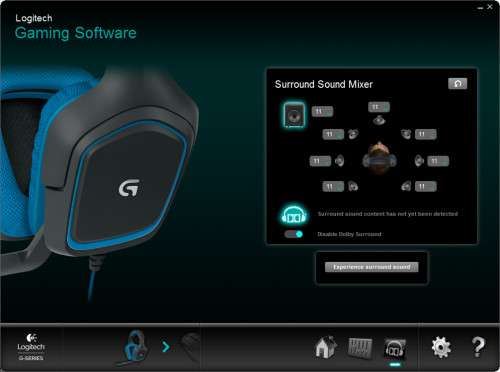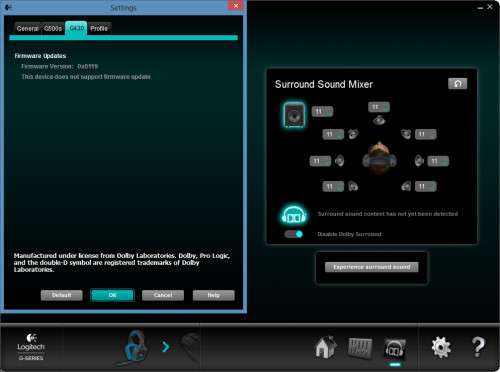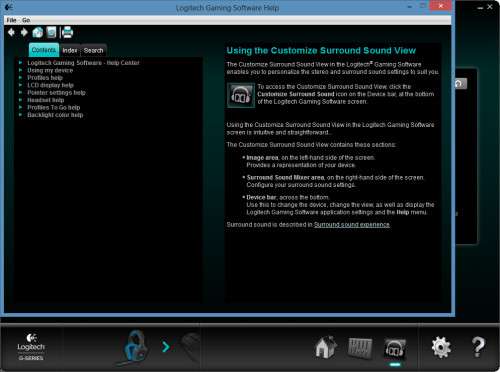- Qualcomm Launches Snapdragon 4 Gen 2 Mobile Platform
- AMD Launches Ryzen PRO 7000 Series Mobile & Desktop Platform
- Intel Launches Sleek Single-Slot Arc Pro A60 Workstation Graphics Card
- NVIDIA Announces Latest Ada Lovelace Additions: GeForce RTX 4060 Ti & RTX 4060
- Maxon Redshift With AMD Radeon GPU Rendering Support Now Available
Logitech G430 7.1 Surround Sound Gaming Headset Review

Surround sound… done well and properly, it’s a treat to the ears. Done poorly, it’s an affront. Logitech’s new G430 promises to deliver 7.1 Dolby Headphone surround to satisfy your gaming and entertainment audio needs. How well does it come to hitting the mark? Read on and find out!
Page 2 – Logitech Gaming Software
If you’ve been a regular visitor to Techgage (if you’re not, you’re really missing out), the Logitech Gaming Software (LGS) should be very familiar to you by now. We’ve seen it in action recently with our reviews of the G100s and G500s gaming mice.
To take full advantage of the G430’s Dolby Surround Sound capabilities, LGS has to be installed on the host machine and the headset has to be plugged into the supplied USB dongle. If you elect to just simply plug the G430 into the correct ports on your motherboard’s onboard audio or a sound card, the headset functions perfectly fine, albeit as just a stereo pair.
I was astonished, to be perfectly honest, to see that the LGS auto-detected the G430 when I plugged it into a free USB port. As you can see in the photo above, the LGS can now configure both the G430 as well as another G Series device (in this case, the G500s mouse).
Clicking over to the sound board icon to the right of the Home icon gives you access to the Levels control screen. Here you can control the microphone’s input sensitivity and the headset’s volume output levels. You can also tweak the Bass and Treble settings, if you wish.
Just beneath the Bass and Treble level adjustments is an arrow icon. Clicking this gives you access to the Advanced Equalizer, where you can further fine-tune various output frequencies according to your taste. Just remember to click the Advanced Equalizer’s power button to the on position to activate this feature. Also, if your manual changes to the equalizer settings aren’t to your liking, it’s very easy to reset the equalizer: Just press that reset button to the left of the equalizer’s On button.
Clicking the Dolby Headphone icon activates the Surround Sound Mixer, which is where you turn on the Dolby Surround feature. This is also where end users can tweak the surround sound settings, specifically adjusting each of the eight separate sonic channels’ volume levels.
The big gear icon opens up the Settings window. As far as the G430 is concerned, this is where you can see the firmware version. Funnily, though, Logitech reminds you that it’s impossible to update the G430’s firmware. Better that you know that than you don’t, I suppose.
Finally, clicking the “?” icon accesses the Help section of the software. It’s filled with basic help information about your devices as well as how to best get what you want out of them.
Let’s finish this review up with some concluding thoughts.
Support our efforts! With ad revenue at an all-time low for written websites, we're relying more than ever on reader support to help us continue putting so much effort into this type of content. You can support us by becoming a Patron, or by using our Amazon shopping affiliate links listed through our articles. Thanks for your support!