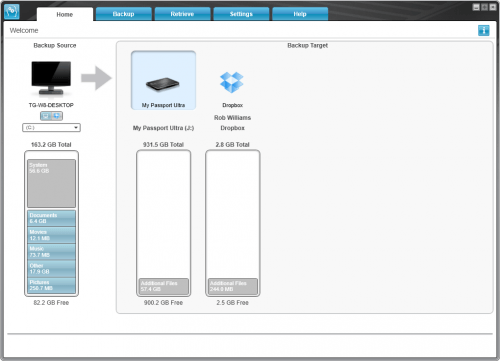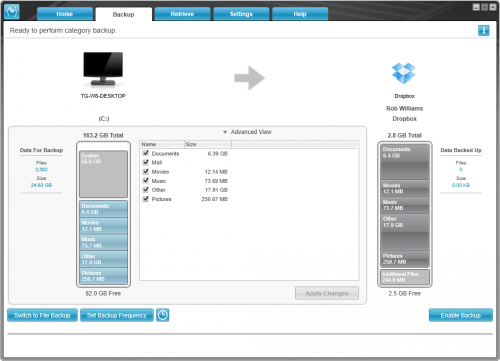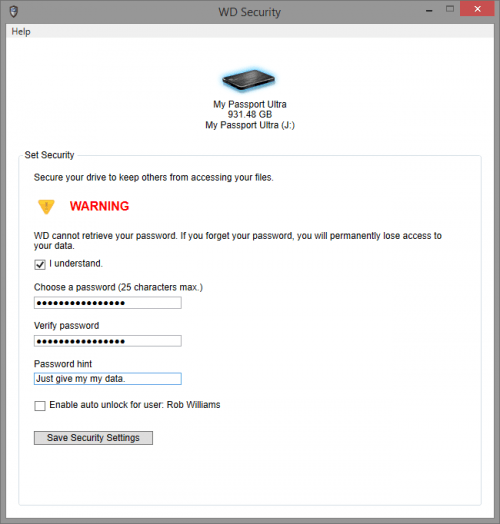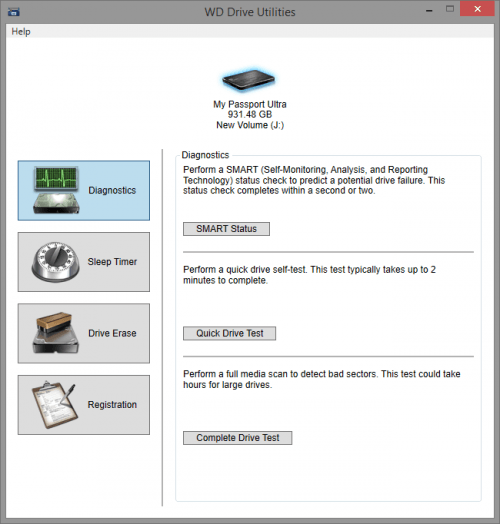- Qualcomm Launches Snapdragon 4 Gen 2 Mobile Platform
- AMD Launches Ryzen PRO 7000 Series Mobile & Desktop Platform
- Intel Launches Sleek Single-Slot Arc Pro A60 Workstation Graphics Card
- NVIDIA Announces Latest Ada Lovelace Additions: GeForce RTX 4060 Ti & RTX 4060
- Maxon Redshift With AMD Radeon GPU Rendering Support Now Available
WD My Passport Ultra 1TB Portable Hard Drive Review

For those who like a little extra when purchasing a portable drive, WD’s My Passport Ultra offers a compelling package. In addition to the inclusion of a soft pouch that helps keep the drive looking new, a robust backup solution is also included that’s easy-to-use and effective – and even sports the option of backing-up to the cloud, via Dropbox.
Page 2 – A Look at the Software
When dealing with storage products, either hard drives, SSDs or what-have-you, we rarely expect much in the way of a software package. WD breaks the mold with its My Passport drives, however, as five separate utilities are included.
The heartiest piece of the suite is WD SmartWare, the company’s backup software. The Pro version is bundled with the Ultra, but somewhat bizarrely, it’s not installed by default. Instead, you’ll be seeing the non-Pro first, and then have to navigate to an option that allows you to upgrade to the Pro version (it’s an easy process, but still a little odd).
The other utilities include WD Security, the encryption + password solution; WD Drive Unlocker, allowing you to input a password to access the secured drive; WD Drive Utilities, for SMART, quick erase and sleep timer; and finally, WD Quick View, used to detect WD’s network drives and display quick info in your systray.
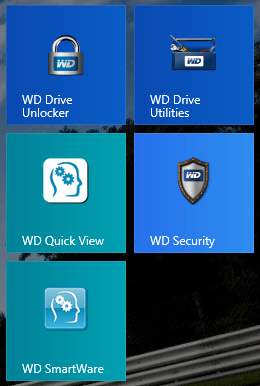
The biggest perk offered with the Pro version of SmartWare is cloud backup, but some might find the addition of being able to backup other drives (including non-WD) to be useful also. If neither of these features matter to you, and you don’t mind foregoing the included soft pouch, you’d be fine going with the non-Ultra variant of My Passport.
Aesthetics or otherwise, I can’t see a single difference between SmartWare Pro (outside of the cloud feature, of course), and SmartWare that we looked at last summer. So, if you happened to read that review, you’re going to see more of the same here.
After activating the app to gain access to the Pro version, you’ll have both your My Passport Ultra and Dropbox listed at the main screen. Setting up access to Dropbox is simple: click on the icon, sign in, give the Ultra permission to utilize the account on your behalf, and done.
Both remote and local backup schemes are handled the same way, and as you’d expect, you don’t have to backup the same data to the cloud as you might to your portable drive. By default, a simplified file list is shown, based on what data the software discovered on its own. If you store media outside of your main drive, this is likely not going to work for you; for finer control, you can click on “Switch to File Backup”, which allows you to browse all of your hard drives.
The only limitation that the cloud backup option has is that you can’t choose the “continuous backup” option. We assume this is because WD doesn’t want to bog your Internet connection down with constant check-ups.
SmartWare also has the ability to backup multiple copies of a file, as it’s updated, so if you happen to overwrite your work and wish you could go back in time, this feature will allow you to do that. Up to 25 revisions of each file can be stored.
In my testing, I was pleased with how well SmartWare handled the backup process, and there’s really little to say but “it works”. It would be nice to have the “force backup” option un-hidden, however.
A big feature of WD’s My Passport Ultra is its simplest: hardware encryption. With a simple app, you’ll be able to password-protect your drive, and enjoy AES-256 encryption. If you’re not concerned with a break-in and someone plugging the Ultra into your PC, you also have the option to automatically unlock the drive when you’re in your user account. More than just the name is matched-up against, however, so you have no worry about someone simply creating an account on another machine with your username and then being able to access it.
As the title “Drive Utilities” suggests, this last app offers… drive utilities.
If you want to securely erase your My Passport Ultra, you can do that here. While it’s not exactly clear about it being a secure erase, it is. In testing, I copied my documents over to the drive, and formatted it in Windows; afterwards, I was able to recover everything with recovery software. For the second test, I copied the same data over, and then deleted the drive using this tool. This time, the recovery software couldn’t find anything.
Given the fact that the secure erase takes a mere 10 seconds to complete, I’m led to believe that the drive is encrypted all the time, but by default, no password is required. Then, when the time comes to secure erase, the software simply changes the key, rendering all previous data gone for good (theoretically).
Should you need to check on your drive’s SMART status or run some quick tests, those abilities are here also.
Let’s tackle performance testing on the next page, and then my final thoughts.
Support our efforts! With ad revenue at an all-time low for written websites, we're relying more than ever on reader support to help us continue putting so much effort into this type of content. You can support us by becoming a Patron, or by using our Amazon shopping affiliate links listed through our articles. Thanks for your support!